filmov
tv
📊Power Query Editor In - POWER BI [ 5Th Class in HINDI ]

Показать описание
#powerquery #powerquerytutorial #datamodeling #datamodelling #powerbi #powerbi_training #powerbi_interview_Question #dax
#scenario_based_PowerBI_Interview_Q&A #milestonecreator
Hey, Everyone Welcome back to our Channel "Milestone Creator". In this video series we are going to learn about Power Query Editor In #powerbi from scratch level and that is completely in Hindi.
This video is going to cover all the necessary information about Power Query – one of the important and powerful tools in Microsoft Azure Power BI Service. When using Power BI, we unknowingly use Power Query features for importing data and transforming it for further use. This blog will give a niche view of Power Query and discuss more of its functionalities.
✅What Is Power Query?
Power Query is a powerful Power BI tool that takes care of Power BI operations in locating, connecting, and loading diversified data across various sources. It also shapes and transforms the imported data so that it can be used to create visuals. It is also referred to as a self-service ETL tool in Power BI since it is self-sufficient to extract, load, and also transform data. It can be accessed in Power BI Desktop by going to the Get Data option in the Home Menu.
✅ How To access the Power Query Editor in Power BI :
----------------------------------------------------------------------------------------------------------
1. Open Power BI Desktop application.
2. Load or import your data into Power BI by selecting the "Home" tab on the ribbon at the top of the window.
3. Choose the data source you want to import from the available options, such as Excel, CSV, SQL Server, etc.
4. After loading your data, it will appear in the "Fields" pane on the right side of the window.
5. To enter the Power Query Editor, you can either:
Right-click on the data table in the "Fields" pane and select "Transform data", or
Click on the "Transform data" button located in the "Home" tab on the ribbon.
This will open the Power Query Editor window, where you can perform various data transformation and manipulation tasks on your imported data before loading it into your Power BI model.
5. Once you have completed your data transformations, you can close the Power Query Editor window, and the changes will be applied to your dataset in Power BI.
✅For More Details On Power Query Editor :
------------------------------------------------------------------------------
✅ Additional resources
------------------------------------------------------------------------------
📊TOP 10 Scenario Based POWER BI Interview Q And A🔥:-
#tcs 📊TOP 10 Scenario Based #powerbi Interview Q And A🔥[ For Freshers/Experienced Candidate ]:-
📊 Complete Power Bi interview Q & A For Freshers - [ Latest 2023 ]:-
DAX Interview Questions and Answers - POWER BI [ Part - 1 ]🔥:-
DAX Interview Questions and Answers - POWER BI [ Part - 2 ]🔥:-
Super 30 DAX Interview Question & Answer - POWER BI🔥:-
Introduction To DAX:-
What Is DAX - Power Bi ? 📊Complete Introduction🔥:-
==============================================================
📚Playlist:
*************
==============================================================
🔔 Subscribe to my YouTube channel:-
Social Media Link
--------------------------------
#scenario_based_PowerBI_Interview_Q&A #milestonecreator
Hey, Everyone Welcome back to our Channel "Milestone Creator". In this video series we are going to learn about Power Query Editor In #powerbi from scratch level and that is completely in Hindi.
This video is going to cover all the necessary information about Power Query – one of the important and powerful tools in Microsoft Azure Power BI Service. When using Power BI, we unknowingly use Power Query features for importing data and transforming it for further use. This blog will give a niche view of Power Query and discuss more of its functionalities.
✅What Is Power Query?
Power Query is a powerful Power BI tool that takes care of Power BI operations in locating, connecting, and loading diversified data across various sources. It also shapes and transforms the imported data so that it can be used to create visuals. It is also referred to as a self-service ETL tool in Power BI since it is self-sufficient to extract, load, and also transform data. It can be accessed in Power BI Desktop by going to the Get Data option in the Home Menu.
✅ How To access the Power Query Editor in Power BI :
----------------------------------------------------------------------------------------------------------
1. Open Power BI Desktop application.
2. Load or import your data into Power BI by selecting the "Home" tab on the ribbon at the top of the window.
3. Choose the data source you want to import from the available options, such as Excel, CSV, SQL Server, etc.
4. After loading your data, it will appear in the "Fields" pane on the right side of the window.
5. To enter the Power Query Editor, you can either:
Right-click on the data table in the "Fields" pane and select "Transform data", or
Click on the "Transform data" button located in the "Home" tab on the ribbon.
This will open the Power Query Editor window, where you can perform various data transformation and manipulation tasks on your imported data before loading it into your Power BI model.
5. Once you have completed your data transformations, you can close the Power Query Editor window, and the changes will be applied to your dataset in Power BI.
✅For More Details On Power Query Editor :
------------------------------------------------------------------------------
✅ Additional resources
------------------------------------------------------------------------------
📊TOP 10 Scenario Based POWER BI Interview Q And A🔥:-
#tcs 📊TOP 10 Scenario Based #powerbi Interview Q And A🔥[ For Freshers/Experienced Candidate ]:-
📊 Complete Power Bi interview Q & A For Freshers - [ Latest 2023 ]:-
DAX Interview Questions and Answers - POWER BI [ Part - 1 ]🔥:-
DAX Interview Questions and Answers - POWER BI [ Part - 2 ]🔥:-
Super 30 DAX Interview Question & Answer - POWER BI🔥:-
Introduction To DAX:-
What Is DAX - Power Bi ? 📊Complete Introduction🔥:-
==============================================================
📚Playlist:
*************
==============================================================
🔔 Subscribe to my YouTube channel:-
Social Media Link
--------------------------------
Комментарии
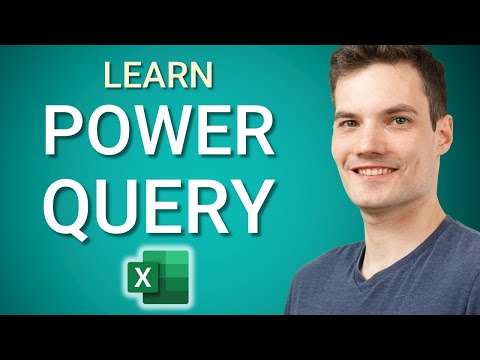 0:16:35
0:16:35
 0:35:17
0:35:17
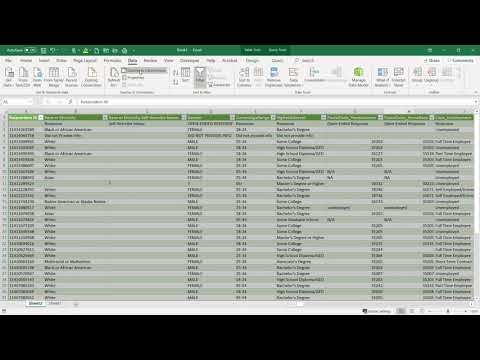 0:01:04
0:01:04
 0:01:00
0:01:00
 0:13:07
0:13:07
 0:12:17
0:12:17
 0:09:02
0:09:02
 0:36:48
0:36:48
 0:00:45
0:00:45
 1:49:28
1:49:28
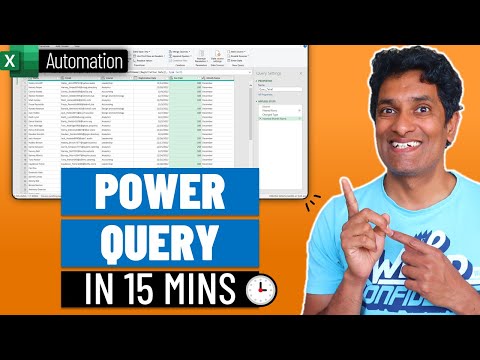 0:18:45
0:18:45
 0:07:27
0:07:27
 0:00:56
0:00:56
 0:00:26
0:00:26
 7:09:17
7:09:17
 0:52:42
0:52:42
 0:09:26
0:09:26
 0:17:29
0:17:29
 0:04:19
0:04:19
 0:17:10
0:17:10
 0:00:57
0:00:57
 0:18:11
0:18:11
 0:12:38
0:12:38
 0:02:57
0:02:57