filmov
tv
Easy! How to Play Windows and Steam Games on Linux 2022

Показать описание
Now, you can play Windows game and any Steam games on Linux with easy in 2022. Since Valve released Proton and Steam Deck, people reported that more Windows game are playable on Steam Deck which means also on Linux Distro.
I always play Windows game on Linux and never come back to Windows. The reason is that Linux is may daily driver. I do daily tasks on Linux, so when I want some entertainment through playing game, I did gaming on Linux. Because switching to Windows every time I want to play a game is not much time.
00:00 intro
00:20 enabling Steam Proton compatibility
01:20 installing a Windows game
01:56 playing the Windows game
02:29 enabling Proton for all games
Fortunately, we can run Windows game on Linux. Unlike back in the days when even native Linux games are still unplayable because of lack of support from developers.
The easy way is we can play Windows Steam games on Linux. Just install Steam on your Linux system, buy the game, and follow these steps. No need to do complicated pre-setups, which is frustrating, especially for normal user. The Steam will do the rest for installing required components.
In this video, I will tell you about how to play Windows game on Linux Mint. But it also can be applied to other Linux distro such as Ubuntu, Pop! OS, Manjaro, KDE Neon, Arch Linux, etc. I'd prefer Linux Mint because it is simpler, nice, fast, and very friendly for non-expert user.
After this tutorial, I might be released another tutorial about how to play Windows game on Linux without Steam or how to play Windows game on Linux using wine. So, the game basically installed from another source which is non-steam, and we use Wine to execute the .exe program.
Gaming on Linux Mint like what I do is a fascinating experience, because most Windows game can be run on it. The gameplay is very similar to when playing it on Windows. Because basically the Proton is a compatibility layer and not an emulator.
Linux Mint gaming has become improved in last decade. Such a good achievement on Linux community. I am sure some day people will switch to Linux completely and abandon the Windows.
#linux #linuxgaming #gaming #steam
I always play Windows game on Linux and never come back to Windows. The reason is that Linux is may daily driver. I do daily tasks on Linux, so when I want some entertainment through playing game, I did gaming on Linux. Because switching to Windows every time I want to play a game is not much time.
00:00 intro
00:20 enabling Steam Proton compatibility
01:20 installing a Windows game
01:56 playing the Windows game
02:29 enabling Proton for all games
Fortunately, we can run Windows game on Linux. Unlike back in the days when even native Linux games are still unplayable because of lack of support from developers.
The easy way is we can play Windows Steam games on Linux. Just install Steam on your Linux system, buy the game, and follow these steps. No need to do complicated pre-setups, which is frustrating, especially for normal user. The Steam will do the rest for installing required components.
In this video, I will tell you about how to play Windows game on Linux Mint. But it also can be applied to other Linux distro such as Ubuntu, Pop! OS, Manjaro, KDE Neon, Arch Linux, etc. I'd prefer Linux Mint because it is simpler, nice, fast, and very friendly for non-expert user.
After this tutorial, I might be released another tutorial about how to play Windows game on Linux without Steam or how to play Windows game on Linux using wine. So, the game basically installed from another source which is non-steam, and we use Wine to execute the .exe program.
Gaming on Linux Mint like what I do is a fascinating experience, because most Windows game can be run on it. The gameplay is very similar to when playing it on Windows. Because basically the Proton is a compatibility layer and not an emulator.
Linux Mint gaming has become improved in last decade. Such a good achievement on Linux community. I am sure some day people will switch to Linux completely and abandon the Windows.
#linux #linuxgaming #gaming #steam
Комментарии
 0:01:35
0:01:35
 0:00:19
0:00:19
 0:00:16
0:00:16
 0:00:34
0:00:34
 0:00:07
0:00:07
 0:00:20
0:00:20
 0:00:24
0:00:24
 0:06:02
0:06:02
 0:00:22
0:00:22
 0:01:52
0:01:52
 0:09:55
0:09:55
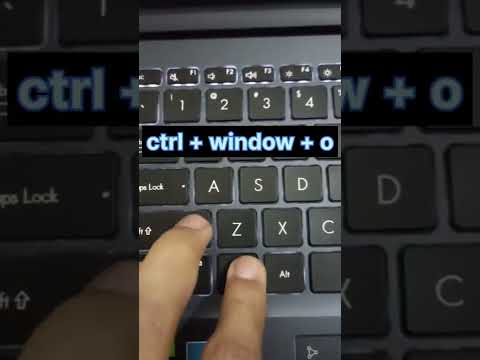 0:00:07
0:00:07
 0:00:57
0:00:57
 0:03:21
0:03:21
 0:00:41
0:00:41
 0:01:00
0:01:00
 0:03:08
0:03:08
 0:00:29
0:00:29
 0:00:27
0:00:27
 0:00:08
0:00:08
 0:07:02
0:07:02
 0:00:20
0:00:20
 0:04:00
0:04:00
 0:00:58
0:00:58