filmov
tv
How to Install Oracle Database 19c on Windows 10

Показать описание
Learn oracle 19c installation on windows 10 || How to install oracle 19c on windows 10
oracle 19c installation on windows 10 || Perform database connection using SQL Developer and command prompt
This video is about oracle 19c installation on Windows 10 step by step
Also we will guide you to perform Database connectivity using SQL developer and command prompt to newly created 19c database.
Download Oracle 19c software from below link:
Check out our previous videos.
1.How to create physical standby database.
2.Oracle 19c RAC installation on Linux step by step complete guide
3.How to download latest PSU Patches from Oracle SUPPORT || Latest Patches Oracle
4.Apply latest patches on Oracle 19c RAC database
5.Oracle 19c RAC database software Installation & database creation using DBCA on Linux step by step:
6.Oracle Data Guard Switchover Steps :
#oracledatabase #OracleDBAOnlineTraining
Oracle 19c RAC Installation & Database creation on Linux step by step guide. Tutorial for beginners
Watch Grid 19c Installation from start to end on Below Link:
How to install Linux on Virtualbox or Virtual Machine:
Become Oracle DBA by watching our entire video tutorial series on below link:
oracle 19c tutorial
oracle 19c new features
oracle 19c installation windows 10
oracle 19c rac installation/patching on linux step by step
oracle 19c create database
oracle 19c installation on windows 10 step by step
oracle 19c database creation using dbca
oracle 19c database installation
oracle 19c database installation on windows 10 step by step
oracle 19c database software installation
oracle 19c database installation guide
oracle 19c database configuration assistant
oracle 19c database installation on linux
oracle 19c rac installation on linux step by step
oracle 19c rac
oracle 19c rac installation
oracle 19c rac installation step by step
How to apply patch in Oracle step by step 19c
########################################################
Make your PC faster by adding these below highlighted component for faster performance
1. Corsair Vengeance LPX 16GB (1x16GB) DDR4 3200MHZ UDIMM C16 Desktop RAM Memory Module(Buy 2 RAM of 16GB):
2.Seagate Barracuda Q5 1 TB Internal SSD - M.2 NVMe PCIe Gen3 ×4, 3D QLC for Desktop or Laptop, 1-Year Rescue Services (ZP1000CV3A001)
3.AMD Ryzen 5 3600 Desktop Processor 6 Cores up to 4.2 GHz 35MB Cache AM4 Socket (100-000000031)
4.Gigabyte B450M DS3H (AMD Ryzen AM4/M.2/HMDI/DVI/USB 3.1/DDR4/Micro ATX/Motherboard)
5.Ant Esports ICE-300TG Mid Tower Gaming Cabinet Computer case Supports ATX, Micro-ATX, Mini-ITX Motherboard with Transparent Tempered Glass Side Panel, 4 x 120 mm Fan (3 Rainbow Front/ 1 Black Rear)
6.LG 22 inch (55cm) IPS Monitor - Full HD, IPS Panel with VGA, HDMI, DVI, Audio Out Ports - 22MP68VQ
----------------
🌐 *Connect with Us:*
Thank you for being part of our community! Your support drives us to create valuable content for Oracle DBAs and enthusiasts.
oracle 19c installation on windows 10 || Perform database connection using SQL Developer and command prompt
This video is about oracle 19c installation on Windows 10 step by step
Also we will guide you to perform Database connectivity using SQL developer and command prompt to newly created 19c database.
Download Oracle 19c software from below link:
Check out our previous videos.
1.How to create physical standby database.
2.Oracle 19c RAC installation on Linux step by step complete guide
3.How to download latest PSU Patches from Oracle SUPPORT || Latest Patches Oracle
4.Apply latest patches on Oracle 19c RAC database
5.Oracle 19c RAC database software Installation & database creation using DBCA on Linux step by step:
6.Oracle Data Guard Switchover Steps :
#oracledatabase #OracleDBAOnlineTraining
Oracle 19c RAC Installation & Database creation on Linux step by step guide. Tutorial for beginners
Watch Grid 19c Installation from start to end on Below Link:
How to install Linux on Virtualbox or Virtual Machine:
Become Oracle DBA by watching our entire video tutorial series on below link:
oracle 19c tutorial
oracle 19c new features
oracle 19c installation windows 10
oracle 19c rac installation/patching on linux step by step
oracle 19c create database
oracle 19c installation on windows 10 step by step
oracle 19c database creation using dbca
oracle 19c database installation
oracle 19c database installation on windows 10 step by step
oracle 19c database software installation
oracle 19c database installation guide
oracle 19c database configuration assistant
oracle 19c database installation on linux
oracle 19c rac installation on linux step by step
oracle 19c rac
oracle 19c rac installation
oracle 19c rac installation step by step
How to apply patch in Oracle step by step 19c
########################################################
Make your PC faster by adding these below highlighted component for faster performance
1. Corsair Vengeance LPX 16GB (1x16GB) DDR4 3200MHZ UDIMM C16 Desktop RAM Memory Module(Buy 2 RAM of 16GB):
2.Seagate Barracuda Q5 1 TB Internal SSD - M.2 NVMe PCIe Gen3 ×4, 3D QLC for Desktop or Laptop, 1-Year Rescue Services (ZP1000CV3A001)
3.AMD Ryzen 5 3600 Desktop Processor 6 Cores up to 4.2 GHz 35MB Cache AM4 Socket (100-000000031)
4.Gigabyte B450M DS3H (AMD Ryzen AM4/M.2/HMDI/DVI/USB 3.1/DDR4/Micro ATX/Motherboard)
5.Ant Esports ICE-300TG Mid Tower Gaming Cabinet Computer case Supports ATX, Micro-ATX, Mini-ITX Motherboard with Transparent Tempered Glass Side Panel, 4 x 120 mm Fan (3 Rainbow Front/ 1 Black Rear)
6.LG 22 inch (55cm) IPS Monitor - Full HD, IPS Panel with VGA, HDMI, DVI, Audio Out Ports - 22MP68VQ
----------------
🌐 *Connect with Us:*
Thank you for being part of our community! Your support drives us to create valuable content for Oracle DBAs and enthusiasts.
Комментарии
 0:06:48
0:06:48
 0:08:33
0:08:33
 0:24:21
0:24:21
 0:19:16
0:19:16
 0:05:54
0:05:54
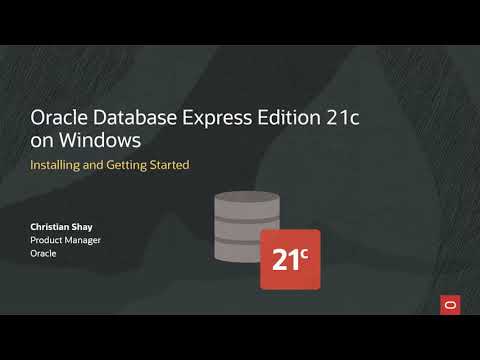 0:08:13
0:08:13
 0:15:01
0:15:01
 0:14:00
0:14:00
 0:58:48
0:58:48
 0:12:29
0:12:29
 0:10:50
0:10:50
 0:08:10
0:08:10
 0:15:25
0:15:25
 0:12:19
0:12:19
 0:04:59
0:04:59
 0:08:48
0:08:48
 0:05:55
0:05:55
 0:02:59
0:02:59
 0:16:37
0:16:37
 0:04:57
0:04:57
 0:05:51
0:05:51
 0:10:25
0:10:25
 0:42:09
0:42:09
 0:05:35
0:05:35