filmov
tv
How to Keep Your Android Screen On

Показать описание
How to Keep Your Android Screen On
How to keep screen on Android. Android screen timeout settings to prevent Android screen from turning off.
Amazon:*
In this video, I will show you how to keep your Android screen on for longer periods, which can be particularly useful for tasks like reading, using certain apps, or displaying information continuously. Adjusting your screen timeout settings can help you avoid the frustration of your screen turning off too quickly.
First, I will guide you through the process of changing the screen timeout settings. Open the Settings app on your Android device, then navigate to Display settings. Here, you will find an option called Sleep or Screen Timeout. Tap on it and select the duration you want your screen to stay on when not in use. You can choose from options like 15 seconds, 30 seconds, 1 minute, 2 minutes, 5 minutes, 10 minutes, or even 30 minutes.
Next, you can use the Developer Options to keep your screen on while charging. To enable Developer Options, go to Settings, then About Phone, and tap on the Build Number seven times. Once Developer Options are enabled, go back to the main Settings menu, find Developer Options, and turn on the Stay Awake feature. This will keep your screen on whenever your device is charging.
Understanding how to keep your Android screen on is important because it can enhance your user experience by preventing interruptions during important tasks. Whether you are reading an article, following a recipe, or using your phone as a display, keeping the screen on can make these activities more convenient and efficient.
Watch the video carefully without skipping to see all the steps needed in this video.
Subscribe and click the Bell to watch more videos.
Check it, buy it, post it and tag it #ionhowto or #rednumberone
Join this channel to get access to perks:
Any questions?
Feel free to ask in the comments section below.
Subscribe, Like and SHARE this video with your friends!
We earn money from qualifying purchases using our affiliate links.
Affiliate links are marked with a star. *
When you use our * links, you support this channel.
As an Amazon Associate I earn from qualifying purchases.
How to keep screen on Android. Android screen timeout settings to prevent Android screen from turning off.
Amazon:*
In this video, I will show you how to keep your Android screen on for longer periods, which can be particularly useful for tasks like reading, using certain apps, or displaying information continuously. Adjusting your screen timeout settings can help you avoid the frustration of your screen turning off too quickly.
First, I will guide you through the process of changing the screen timeout settings. Open the Settings app on your Android device, then navigate to Display settings. Here, you will find an option called Sleep or Screen Timeout. Tap on it and select the duration you want your screen to stay on when not in use. You can choose from options like 15 seconds, 30 seconds, 1 minute, 2 minutes, 5 minutes, 10 minutes, or even 30 minutes.
Next, you can use the Developer Options to keep your screen on while charging. To enable Developer Options, go to Settings, then About Phone, and tap on the Build Number seven times. Once Developer Options are enabled, go back to the main Settings menu, find Developer Options, and turn on the Stay Awake feature. This will keep your screen on whenever your device is charging.
Understanding how to keep your Android screen on is important because it can enhance your user experience by preventing interruptions during important tasks. Whether you are reading an article, following a recipe, or using your phone as a display, keeping the screen on can make these activities more convenient and efficient.
Watch the video carefully without skipping to see all the steps needed in this video.
Subscribe and click the Bell to watch more videos.
Check it, buy it, post it and tag it #ionhowto or #rednumberone
Join this channel to get access to perks:
Any questions?
Feel free to ask in the comments section below.
Subscribe, Like and SHARE this video with your friends!
We earn money from qualifying purchases using our affiliate links.
Affiliate links are marked with a star. *
When you use our * links, you support this channel.
As an Amazon Associate I earn from qualifying purchases.
Комментарии
 0:00:41
0:00:41
 0:00:42
0:00:42
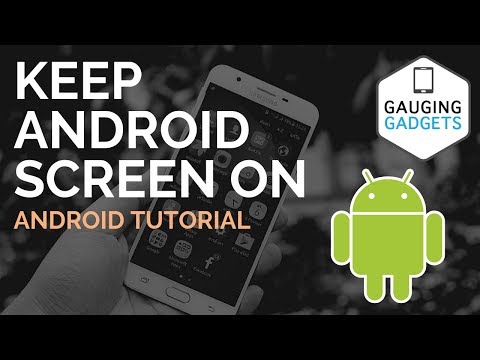 0:01:31
0:01:31
 0:02:31
0:02:31
 0:01:40
0:01:40
 0:01:00
0:01:00
 0:07:57
0:07:57
 0:03:59
0:03:59
 0:07:31
0:07:31
 0:01:00
0:01:00
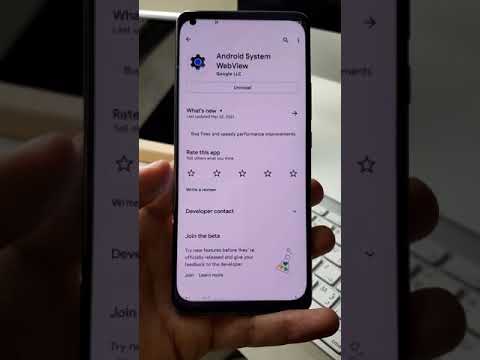 0:00:26
0:00:26
 0:00:29
0:00:29
 0:01:06
0:01:06
 0:04:16
0:04:16
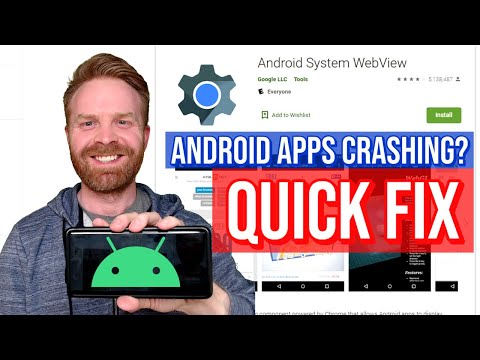 0:02:22
0:02:22
 0:07:10
0:07:10
 0:02:15
0:02:15
 0:00:34
0:00:34
 0:01:07
0:01:07
 0:00:23
0:00:23
 0:10:14
0:10:14
 0:01:22
0:01:22
 0:00:55
0:00:55
 0:08:02
0:08:02