filmov
tv
4 Amazing Effects You Did NOT Think are Possible in PowerPoint using Morph Transition

Показать описание
Have you got Boring Slides? Try This AMAZING PowerPoint Trick!
With these PowerPoint Morph animation techniques, you'll be able to create a an engaging memorable PowerPoint presentation.
In this guide, you'll learn how to easily design professional PowerPoint slides using the Morph transition. This feature allows you to animate and move objects, images, text, and characters smoothly from one slide to another.
Microsoft PowerPoint Morph works by recognizing objects that appear on both slides and transitioning them seamlessly. We’ll explore practical examples to show you how to use Morph in your presentations. This tutorial builds on a previous video that explained basic Morph animations (link provided). In this session, you’ll learn three new ways to apply Morph.
What You'll Learn:
- Zooming into Slide Details: Use Morph to zoom in on specific parts of a slide, helping keep your audience focused.
- Spotlighting: Highlight key areas of your slide, like individuals in a group photo, using Morph and cropping tools, making your team introductions stand out.
- Animating Logos: Make timelines more dynamic and engaging by animating them with Morph.
- Morphing Shapes and Text: Learn how to smoothly transition between shapes and even letters in text for a polished effect.
Join this channel to get access to perks:
00:00 Amazing PowerPoint Tricks
00:17 Zooming In
04:30 Unexpected Animation
06:40 Focus Areas
11:23 Subscribe
With these PowerPoint Morph animation techniques, you'll be able to create a an engaging memorable PowerPoint presentation.
In this guide, you'll learn how to easily design professional PowerPoint slides using the Morph transition. This feature allows you to animate and move objects, images, text, and characters smoothly from one slide to another.
Microsoft PowerPoint Morph works by recognizing objects that appear on both slides and transitioning them seamlessly. We’ll explore practical examples to show you how to use Morph in your presentations. This tutorial builds on a previous video that explained basic Morph animations (link provided). In this session, you’ll learn three new ways to apply Morph.
What You'll Learn:
- Zooming into Slide Details: Use Morph to zoom in on specific parts of a slide, helping keep your audience focused.
- Spotlighting: Highlight key areas of your slide, like individuals in a group photo, using Morph and cropping tools, making your team introductions stand out.
- Animating Logos: Make timelines more dynamic and engaging by animating them with Morph.
- Morphing Shapes and Text: Learn how to smoothly transition between shapes and even letters in text for a polished effect.
Join this channel to get access to perks:
00:00 Amazing PowerPoint Tricks
00:17 Zooming In
04:30 Unexpected Animation
06:40 Focus Areas
11:23 Subscribe
Комментарии
 0:00:27
0:00:27
 0:06:05
0:06:05
 0:00:08
0:00:08
 0:05:03
0:05:03
 0:04:55
0:04:55
 0:00:09
0:00:09
 0:02:58
0:02:58
 0:01:18
0:01:18
 0:07:02
0:07:02
 0:00:10
0:00:10
 0:08:45
0:08:45
 0:00:17
0:00:17
 0:00:06
0:00:06
 0:11:19
0:11:19
 0:00:46
0:00:46
 0:00:27
0:00:27
 0:00:32
0:00:32
 0:00:16
0:00:16
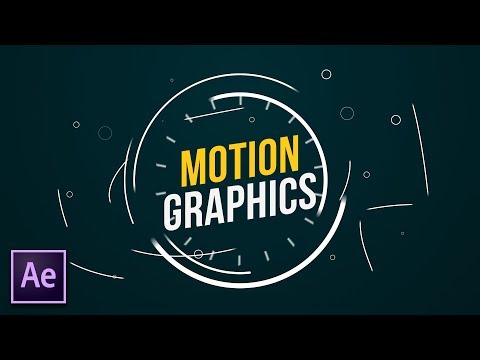 0:09:43
0:09:43
 0:00:34
0:00:34
 0:00:34
0:00:34
 0:01:10
0:01:10
 0:06:11
0:06:11
 0:03:06
0:03:06