filmov
tv
6 Ways to Turn off Always on Display on iPhone 15 Pro, 15 Pro Max, 14
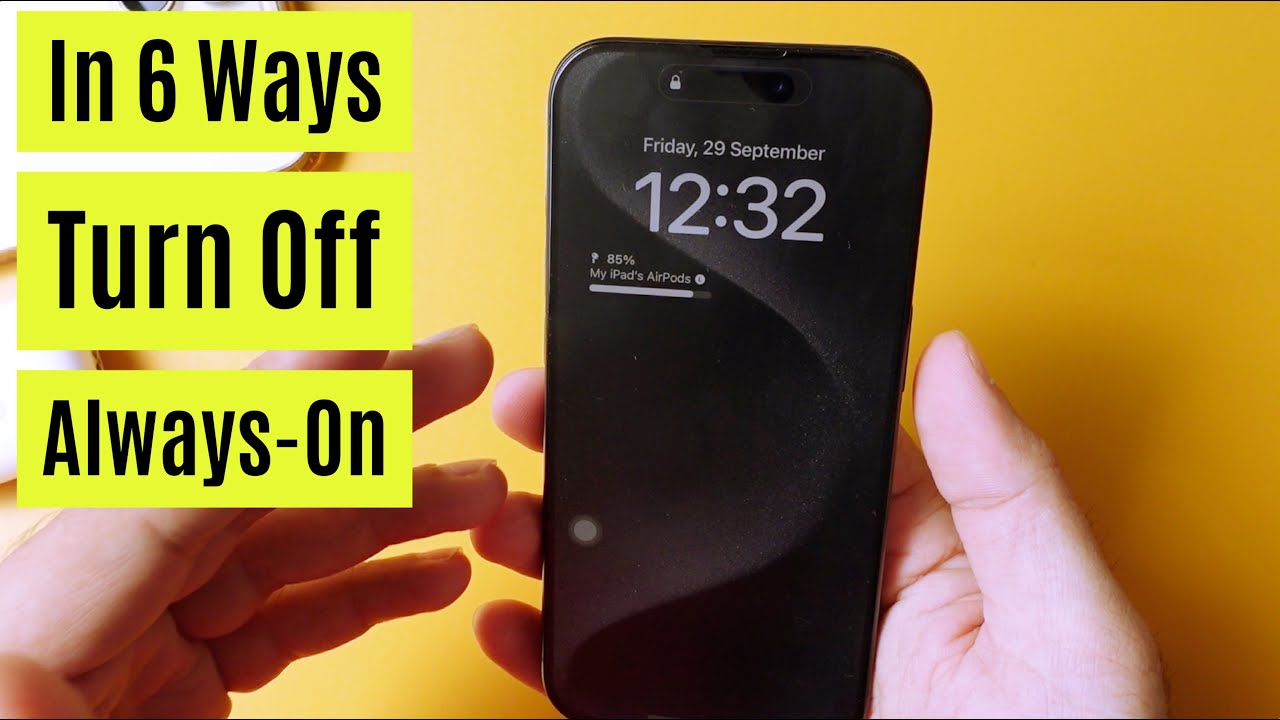
Показать описание
In this video, Learn how to turn off the Always on Display iPhone 15 Pro and iPhone 15 Pro Max. Learn how to turn off automatically and manually in Six Different ways. Say goodbye to unnecessary battery brain and customize your iPhone settings.
Timestamp:
00:00 Intro
00:21 Manually turn off the always-on-display on iPhone Via the settings app
00:51 Turn on low power mode
01:52 using sleep focus
02:24 when iPhone is face down
02:43 When in a pocket for bag
02:54 iPhone connected to carplay
03:8 Using continuity camera
03:28 Outro
I will show different ways to turn off the always-on display iPhone.
Always-on display mode is a new feature on the iPhone's lock screen that lets you see essential data like the time, date, and alerts even while the phone is locked.
While it may be suitable to stay informed, doing so will deplete your device's battery.
First, we will see how to manually Turn off the always-on-display on iPhone via the Settings app.
So, what you need to do here is launch the settings app on your iPhone. Then, scroll down and tap on Display and Brightness.
After that, please scroll down, find the always-on option, and tap on it.
Then, tap the toggle switch next to Always On Display and make it gray. That's it.
Now, we will see two different ways Turn off the always-on-display on the iPhone automatically.
Let's see the first helpful way: Turn on low power mode.
Always-on-display mode conserves the battery life of your iPhone. So, According to Apple, when you turn on low-power mode, some features get turned off, for example, Always-on-display.
First, check Low Power Mode has been added to the control center. If not then add to the control center from the control center settings. Launch the Settings app, scroll to control center and add Low Power mode. Tap on Plus button to add it. Now, Swipe down finger from the lock screen icon to open the control center and quality turn on low power mode by tap on the Battery icon. That’s it.
Another way to turn low power mode is from the settings app. Launch the Settings app on your iPhone. Then, scroll down and select battery.
Then, tap the toggle switch next to Low power mode and make it gray. That's it.
The second convenient way is to Enable Sleep Focus mode.
When you turn on the Sleep focus mode on your iPhone, the Always-on-display will also be deactivated.
It would help if you swiped down the screen to open the control center.
Then, tap on focus and turn on the sleep focus mode by tapping on it.
That's it. With these settings, your iPhone's display will no longer stay on all the time and will only turn on when needed.
If the sleep focus is not added or deleted earlier, add it by tapping the plus icon at the top right corner. That’s it.
Here are some situations where the Always-on display turns off automatically.
Let’s take a glance.
iPhone is lying face down.
When your iPhone is placed face down, it won’t turn the screen on when notifications arrive. So, doing this will automatically turn off the always-on display and save a lot of battery life.
iPhone is in your pocket or bag.
If you place your iPhone in your pocket or bag, it should detect that, and the screen will go black; that means it will automatically turn off the always-on display.
iPhone is connected to CarPlay.
Apple probably assumes while connected to CarPlay, you are paying attention to the road and not your phone. So, the Always-on display turns off automatically on your iPhone.
Using Continuity Camera.
The Continuity camera scans documents and pictures on your Mac using your iPhone or iPad. So, the Always-on display turns off automatically while the Continuity Camera is in use.
So, Turning off the Always-On Display is a simple way to reduce distractions, conserve battery life, and improve privacy.
I hope you find this video helpful then like this.
_*_*_*_Best Deals_*_*_*_*_Useful Accessories_*_*_*_*_*_*_*_*_*_*_*_*_*_*_
*_*_*_*_*_*_*_*_*_*_*_*_*_*_*_*_*_*_*_*_*_*_*_*_*_*_*_*_*_*_*_*_*_*_*_*_*_*_*_*_
********************XX**************************XX**************
Follow Us on: Get a Chance to Win a Giveaway competitions,
Timestamp:
00:00 Intro
00:21 Manually turn off the always-on-display on iPhone Via the settings app
00:51 Turn on low power mode
01:52 using sleep focus
02:24 when iPhone is face down
02:43 When in a pocket for bag
02:54 iPhone connected to carplay
03:8 Using continuity camera
03:28 Outro
I will show different ways to turn off the always-on display iPhone.
Always-on display mode is a new feature on the iPhone's lock screen that lets you see essential data like the time, date, and alerts even while the phone is locked.
While it may be suitable to stay informed, doing so will deplete your device's battery.
First, we will see how to manually Turn off the always-on-display on iPhone via the Settings app.
So, what you need to do here is launch the settings app on your iPhone. Then, scroll down and tap on Display and Brightness.
After that, please scroll down, find the always-on option, and tap on it.
Then, tap the toggle switch next to Always On Display and make it gray. That's it.
Now, we will see two different ways Turn off the always-on-display on the iPhone automatically.
Let's see the first helpful way: Turn on low power mode.
Always-on-display mode conserves the battery life of your iPhone. So, According to Apple, when you turn on low-power mode, some features get turned off, for example, Always-on-display.
First, check Low Power Mode has been added to the control center. If not then add to the control center from the control center settings. Launch the Settings app, scroll to control center and add Low Power mode. Tap on Plus button to add it. Now, Swipe down finger from the lock screen icon to open the control center and quality turn on low power mode by tap on the Battery icon. That’s it.
Another way to turn low power mode is from the settings app. Launch the Settings app on your iPhone. Then, scroll down and select battery.
Then, tap the toggle switch next to Low power mode and make it gray. That's it.
The second convenient way is to Enable Sleep Focus mode.
When you turn on the Sleep focus mode on your iPhone, the Always-on-display will also be deactivated.
It would help if you swiped down the screen to open the control center.
Then, tap on focus and turn on the sleep focus mode by tapping on it.
That's it. With these settings, your iPhone's display will no longer stay on all the time and will only turn on when needed.
If the sleep focus is not added or deleted earlier, add it by tapping the plus icon at the top right corner. That’s it.
Here are some situations where the Always-on display turns off automatically.
Let’s take a glance.
iPhone is lying face down.
When your iPhone is placed face down, it won’t turn the screen on when notifications arrive. So, doing this will automatically turn off the always-on display and save a lot of battery life.
iPhone is in your pocket or bag.
If you place your iPhone in your pocket or bag, it should detect that, and the screen will go black; that means it will automatically turn off the always-on display.
iPhone is connected to CarPlay.
Apple probably assumes while connected to CarPlay, you are paying attention to the road and not your phone. So, the Always-on display turns off automatically on your iPhone.
Using Continuity Camera.
The Continuity camera scans documents and pictures on your Mac using your iPhone or iPad. So, the Always-on display turns off automatically while the Continuity Camera is in use.
So, Turning off the Always-On Display is a simple way to reduce distractions, conserve battery life, and improve privacy.
I hope you find this video helpful then like this.
_*_*_*_Best Deals_*_*_*_*_Useful Accessories_*_*_*_*_*_*_*_*_*_*_*_*_*_*_
*_*_*_*_*_*_*_*_*_*_*_*_*_*_*_*_*_*_*_*_*_*_*_*_*_*_*_*_*_*_*_*_*_*_*_*_*_*_*_*_
********************XX**************************XX**************
Follow Us on: Get a Chance to Win a Giveaway competitions,
 0:01:52
0:01:52
 0:00:41
0:00:41
 0:02:58
0:02:58
 0:01:43
0:01:43
 0:02:15
0:02:15
 0:00:40
0:00:40
 0:00:44
0:00:44
 0:01:40
0:01:40
 0:00:51
0:00:51
 0:01:52
0:01:52
 0:02:50
0:02:50
 0:02:01
0:02:01
 0:01:09
0:01:09
 0:01:02
0:01:02
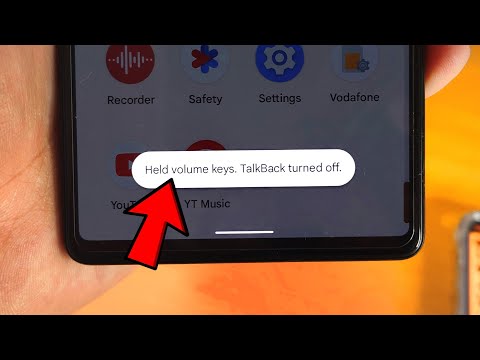 0:00:58
0:00:58
 0:02:08
0:02:08
 0:00:57
0:00:57
 0:04:12
0:04:12
 0:01:24
0:01:24
 0:01:46
0:01:46
 0:00:44
0:00:44
 0:00:53
0:00:53
 0:01:33
0:01:33
 0:01:40
0:01:40