filmov
tv
Make .. (dot dot) file name in Windows NT/2K/XP! (NTFS method)

Показать описание
If you guys enjoyed my other tricks, including how to disable Control-Alt-Delete, you’ll love this one! Back in 2004, I discovered it was possible to make a file named .. (yes, that’s 2 dots!) in Windows XP. Shortly afterward I’d confirm it to work in Windows NT and 2000. You can even pull this off inside of XP Mode in Windows 7 to an extent, though it only works inside the virtual machine and not on mapped Windows 7 host drives.
———
Preliminary cautionary notes (don’t skip this!)
Before I explain the steps to do this and why it works, please note that I am not responsible for how you use this, so proceed only at your own risk if you wish to try this! As a precautionary note, I highly recommend that you only test this out in a subdirectory of a subdirectory that you are willing to wipe out completely if needed. Also, be certain that your system generates 8.3 (MS-DOS compatible) short names when you create a long file name. This is usually the default behavior on earlier NT versions of Windows (NT, 2000, XP) but you can easily test this out:
2. Type REM.>123456789.TXT and press [Enter].
3. Type DIR /X and press [Enter].
4. If you see the file name listed along with 123456~1.TXT then you are good to go. Otherwise, I highly recommend not attempting this unless you know how to enable the generation of short file names in the registry, and even doing that will require a reboot to take effect.
5. Type DEL 123456~1.TXT and press [Enter]. If this deleted successfully, again, you’re good to go. If not, DEL 123456789.TXT and DO NOT PROCEED FURTHER.
Furthermore, this particular trick to create a file named .. will only work on NTFS volumes and not on FAT volumes of any kind (FAT12, FAT16, FAT32, etc.) Therefore, you are unlikely to make this trick work on a typical removable drive such as a floppy disk / USB stick / thumb drive / flash drive, though any external drive formatted as NTFS may work. A FAT12/16/32 method will be unveiled in a future video.
———
How to create the .. file name!
With the above cautionary notes out of the way, assuming you’ve verified that your Windows NT / 2000 / XP installation generates 8.3 (MS-DOS compatible) short file names on NTFS volumes, here are the steps to make the bizarre .. file name:
2. Change to the newly created subdirectory by issuing a very similar command. In my case, it would be CD C:\Temp\Temp2\Temp3 which can be done much faster by just pressing C, then the F3 key, then [Enter].
3. Next type NOTEPAD ..:Wonn then [Enter]. Actually it can be any phrase after the ..: but just make note of it later on.
4. Notepad will now launch, telling you that the new file does not exist. Click Yes (or hit Y or space bar) to generate this bizarre .. file that I’ll explain later.
5. Type anything you want. If you happen to be on Windows NT, it is mandatory to type at least one character. Exit Notepad or just Save the new file either way.
7. When you are done messing with this bizarre .. file, you can safely delete it by referencing its 8.3 short name by typing DEL E2E2~1 and then pressing [Enter]. If by chance this doesn’t work (or if you skipped my warning about ensuring that short file names are generated) then you may be able to get by with deleting the parent directory with DEL TEMP3 and RD TEMP3 from TEMP2. If all else fails, try syntax like DEL \\?\C:\Temp\Temp2\Temp3 and RD \\?\C:\Temp\Temp2\Temp3 if needed.
———
Why does this work?
Windows NT / 2000 / XP does not properly perform sanity checks against the otherwise invalid file name during the creation of Alternative Data Streams (a not-so-widely documented feature of NTFS volumes which is beyond the scope of this demonstration.) It is rather unlikely that Microsoft was aware of this particular bug at the time I discovered this, as no known Service Packs patched this. Consequently, I kept this tightly under wraps (along with the disabled Control-Alt-Del bug) until these affected OSes were no longer supported by them. The proper sanity checks are implemented correctly in later versions of the NTFS file system in later versions of Windows.
You can get this to work to an extent on Windows 7, but only inside XP Mode or other virtual environments that emulate prior NT-based versions of Windows. It won’t work on mapped host drives, as it is blocked by the newer implementation of NTFS.
Enjoy!
———
Preliminary cautionary notes (don’t skip this!)
Before I explain the steps to do this and why it works, please note that I am not responsible for how you use this, so proceed only at your own risk if you wish to try this! As a precautionary note, I highly recommend that you only test this out in a subdirectory of a subdirectory that you are willing to wipe out completely if needed. Also, be certain that your system generates 8.3 (MS-DOS compatible) short names when you create a long file name. This is usually the default behavior on earlier NT versions of Windows (NT, 2000, XP) but you can easily test this out:
2. Type REM.>123456789.TXT and press [Enter].
3. Type DIR /X and press [Enter].
4. If you see the file name listed along with 123456~1.TXT then you are good to go. Otherwise, I highly recommend not attempting this unless you know how to enable the generation of short file names in the registry, and even doing that will require a reboot to take effect.
5. Type DEL 123456~1.TXT and press [Enter]. If this deleted successfully, again, you’re good to go. If not, DEL 123456789.TXT and DO NOT PROCEED FURTHER.
Furthermore, this particular trick to create a file named .. will only work on NTFS volumes and not on FAT volumes of any kind (FAT12, FAT16, FAT32, etc.) Therefore, you are unlikely to make this trick work on a typical removable drive such as a floppy disk / USB stick / thumb drive / flash drive, though any external drive formatted as NTFS may work. A FAT12/16/32 method will be unveiled in a future video.
———
How to create the .. file name!
With the above cautionary notes out of the way, assuming you’ve verified that your Windows NT / 2000 / XP installation generates 8.3 (MS-DOS compatible) short file names on NTFS volumes, here are the steps to make the bizarre .. file name:
2. Change to the newly created subdirectory by issuing a very similar command. In my case, it would be CD C:\Temp\Temp2\Temp3 which can be done much faster by just pressing C, then the F3 key, then [Enter].
3. Next type NOTEPAD ..:Wonn then [Enter]. Actually it can be any phrase after the ..: but just make note of it later on.
4. Notepad will now launch, telling you that the new file does not exist. Click Yes (or hit Y or space bar) to generate this bizarre .. file that I’ll explain later.
5. Type anything you want. If you happen to be on Windows NT, it is mandatory to type at least one character. Exit Notepad or just Save the new file either way.
7. When you are done messing with this bizarre .. file, you can safely delete it by referencing its 8.3 short name by typing DEL E2E2~1 and then pressing [Enter]. If by chance this doesn’t work (or if you skipped my warning about ensuring that short file names are generated) then you may be able to get by with deleting the parent directory with DEL TEMP3 and RD TEMP3 from TEMP2. If all else fails, try syntax like DEL \\?\C:\Temp\Temp2\Temp3 and RD \\?\C:\Temp\Temp2\Temp3 if needed.
———
Why does this work?
Windows NT / 2000 / XP does not properly perform sanity checks against the otherwise invalid file name during the creation of Alternative Data Streams (a not-so-widely documented feature of NTFS volumes which is beyond the scope of this demonstration.) It is rather unlikely that Microsoft was aware of this particular bug at the time I discovered this, as no known Service Packs patched this. Consequently, I kept this tightly under wraps (along with the disabled Control-Alt-Del bug) until these affected OSes were no longer supported by them. The proper sanity checks are implemented correctly in later versions of the NTFS file system in later versions of Windows.
You can get this to work to an extent on Windows 7, but only inside XP Mode or other virtual environments that emulate prior NT-based versions of Windows. It won’t work on mapped host drives, as it is blocked by the newer implementation of NTFS.
Enjoy!
Комментарии
 0:00:54
0:00:54
 0:00:54
0:00:54
 0:13:54
0:13:54
 0:01:29
0:01:29
 0:00:49
0:00:49
 0:09:01
0:09:01
 0:01:47
0:01:47
 0:00:15
0:00:15
 2:02:00
2:02:00
 0:00:32
0:00:32
 0:14:58
0:14:58
 0:00:15
0:00:15
 0:01:48
0:01:48
 0:02:46
0:02:46
 0:00:21
0:00:21
 0:00:24
0:00:24
 0:10:24
0:10:24
 0:01:55
0:01:55
 0:00:19
0:00:19
 0:00:16
0:00:16
 0:04:42
0:04:42
 0:00:33
0:00:33
 0:00:21
0:00:21
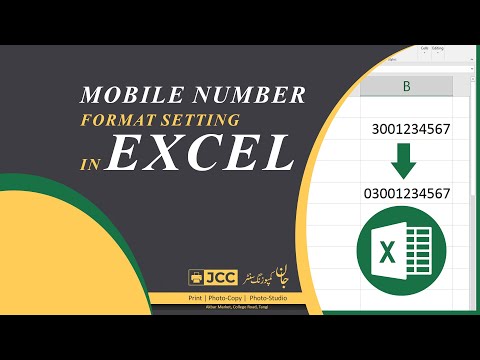 0:00:15
0:00:15