filmov
tv
Fossil Gen 8 Diamond Watch | How To Connect | How to Set Wallpaper | Calling Enable | Full Set-up
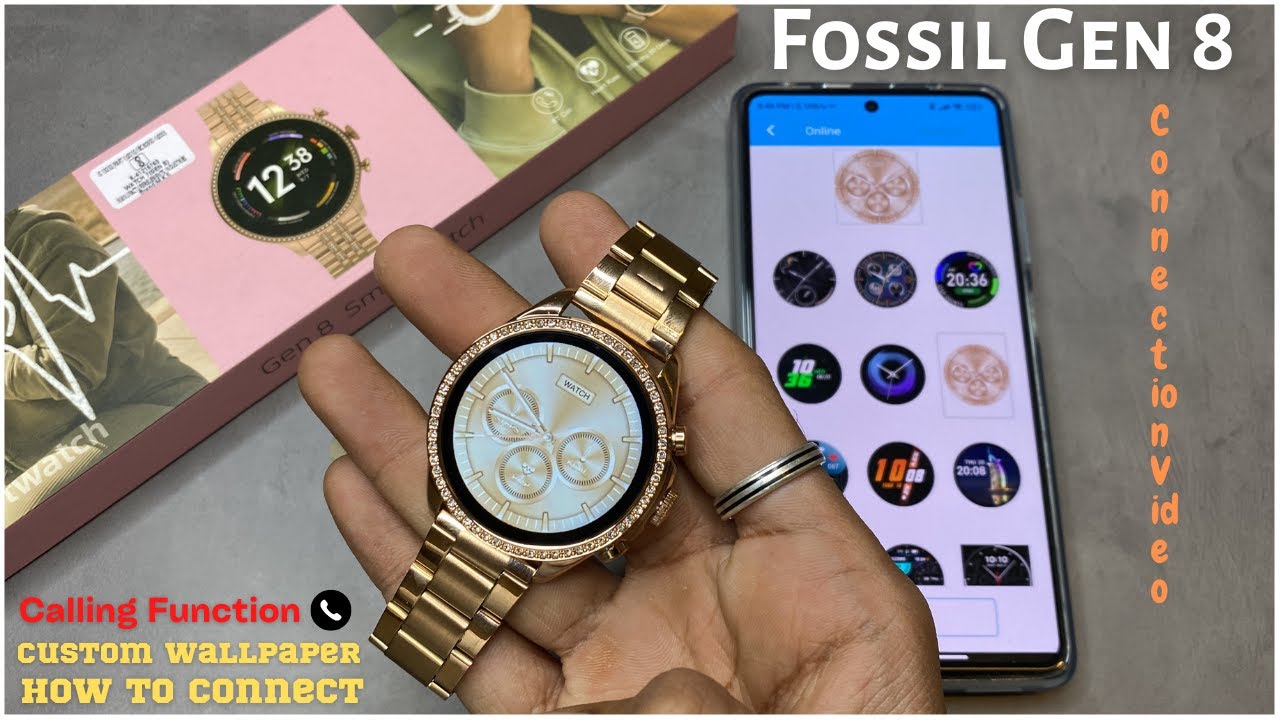
Показать описание
Android App Name : WWFIT 2.0
Whats app : +91 94094 48478
Join Whatsapp Channel For New Update :
Product Description :
Packing list: watch host (including strap) 1, magnetic charging
cable 1, product manual I
Product Overview :
Function key
Knob button
Heart rate sensor
Charging port
Full touch display
Buttons and touch
Swipe Down : Control Center
Function key
Slide left : Smart components
Swipe up : Message
notification
Introduction to knob and key functions :
1. Long press the switch
2. Short press on the dial page to enter the menu,
short press to return to the dial
3. Double-click on the menu page to switch menus
4. Rotate the button to zoom icons, turn pages, etc.
5. Short press on the remaining pages to return to the dial page
Basic parameters :
Product name : Fossil Gen 6 Smart Watch Size: 44,5mm* 44,5*10.4mm
Body material : Zinc alloy + glass
Strap material : Liquid silicon gel / solid steel
Bluetooth : 5.2
Screen size : 1.28inch Resolution: 240*240 Full HD
Equipment requirements: Android 5.0 or iOS 10.0 and above
Connect the Watch :
1. Download the "Wearfit Pro" APP to your mobile phone and
install it, you can directly search for "Wearfit Pro" in the APP
store to download, or scan the following QR code to jump to
the link to download (scan code in browsers, WeChat, etc.)
2. Connect the watch
1) Scan code connection: After the watch is turned on and
enter the dial page, slide right to enter the split screen function,
click the "scan code connection" shortcut button, the
connection QR code will pop up, and you can directly scan the
manually connect.
3) Connect and call Bluetooth
In the initial state of the watch, the Bluetooth for calls is turned
off, and the call and music functions cannot be used at this
time. Scroll down to open the shortcut menu, and click the call
Bluetooth switch. After turning it on, you can find the call
Bluetooth in the mobile phone system (when the mobile
phone Bluetooth is turned on), find the corresponding
Bluetooth name, and click connect. After successful
connection, you can use the call function and music function.
Whats app : +91 94094 48478
Join Whatsapp Channel For New Update :
Product Description :
Packing list: watch host (including strap) 1, magnetic charging
cable 1, product manual I
Product Overview :
Function key
Knob button
Heart rate sensor
Charging port
Full touch display
Buttons and touch
Swipe Down : Control Center
Function key
Slide left : Smart components
Swipe up : Message
notification
Introduction to knob and key functions :
1. Long press the switch
2. Short press on the dial page to enter the menu,
short press to return to the dial
3. Double-click on the menu page to switch menus
4. Rotate the button to zoom icons, turn pages, etc.
5. Short press on the remaining pages to return to the dial page
Basic parameters :
Product name : Fossil Gen 6 Smart Watch Size: 44,5mm* 44,5*10.4mm
Body material : Zinc alloy + glass
Strap material : Liquid silicon gel / solid steel
Bluetooth : 5.2
Screen size : 1.28inch Resolution: 240*240 Full HD
Equipment requirements: Android 5.0 or iOS 10.0 and above
Connect the Watch :
1. Download the "Wearfit Pro" APP to your mobile phone and
install it, you can directly search for "Wearfit Pro" in the APP
store to download, or scan the following QR code to jump to
the link to download (scan code in browsers, WeChat, etc.)
2. Connect the watch
1) Scan code connection: After the watch is turned on and
enter the dial page, slide right to enter the split screen function,
click the "scan code connection" shortcut button, the
connection QR code will pop up, and you can directly scan the
manually connect.
3) Connect and call Bluetooth
In the initial state of the watch, the Bluetooth for calls is turned
off, and the call and music functions cannot be used at this
time. Scroll down to open the shortcut menu, and click the call
Bluetooth switch. After turning it on, you can find the call
Bluetooth in the mobile phone system (when the mobile
phone Bluetooth is turned on), find the corresponding
Bluetooth name, and click connect. After successful
connection, you can use the call function and music function.
Комментарии
 0:01:00
0:01:00
 0:00:18
0:00:18
 0:00:25
0:00:25
 0:00:06
0:00:06
 0:00:15
0:00:15
 0:00:10
0:00:10
 0:00:32
0:00:32
 0:00:12
0:00:12
 0:00:08
0:00:08
 0:00:23
0:00:23
 0:00:12
0:00:12
 0:00:19
0:00:19
 0:00:25
0:00:25
 0:00:30
0:00:30
 0:00:30
0:00:30
 0:00:09
0:00:09
 0:05:48
0:05:48
 0:00:30
0:00:30
 0:00:23
0:00:23
 0:00:31
0:00:31
 0:00:17
0:00:17
 0:00:09
0:00:09
 0:00:25
0:00:25
 0:00:25
0:00:25