filmov
tv
Best editing hacks in Adobe Premiere Pro
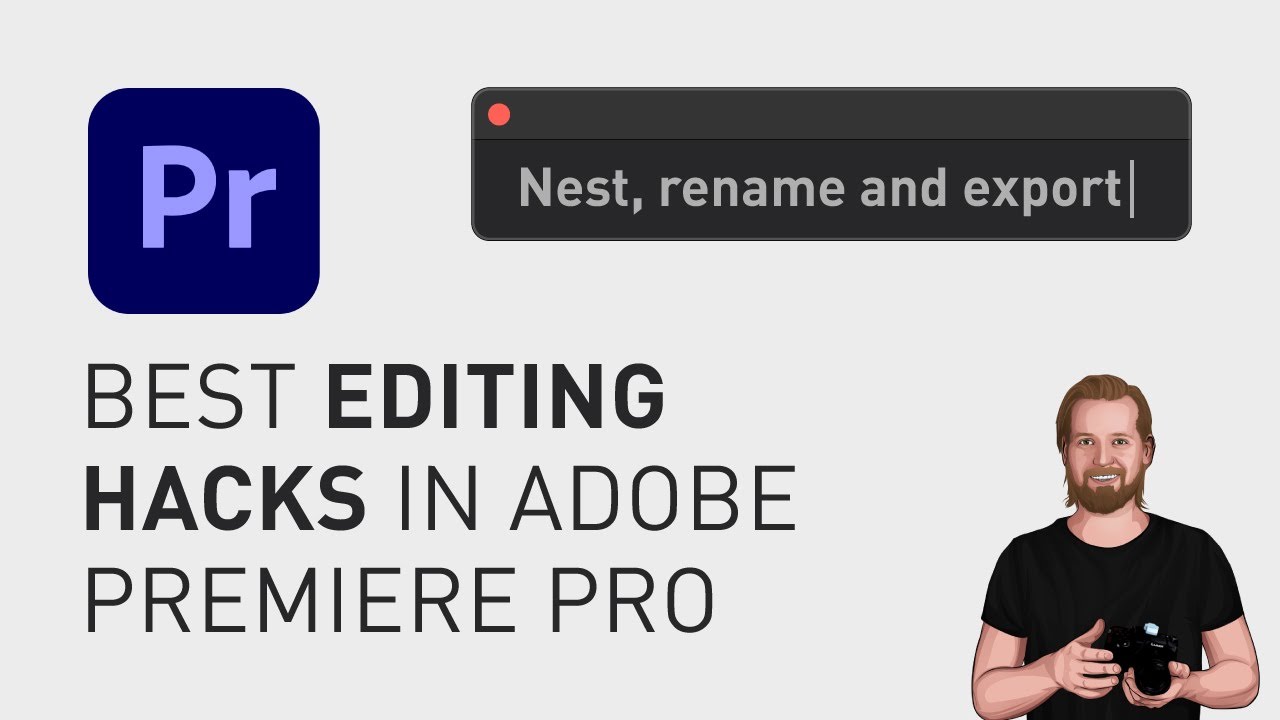
Показать описание
If you want to automate certain parts of your editing process in Adobe Premiere Pro, there is a plugin called Excalibur that I highly recommend getting. In my previous tutorial I showed you how to download and install it and in this video I will show 5 helpful commands that you can use.
The first one is “Fill frame”.
Instead of selecting clips, right clicking on them and clicking “Set to Frame Size” which will increase every item to reach the edge but only in one direction, you can click “opt + spacebar”, search for “Fill frame” and hit enter to fill the whole frame.
You can also use custom made commands like “Background music” that I’ve created myself to decrease the volume to -13dB and adding the effect “Lowpass” to the clip, so it sounds more like background music.
You create your own commands by going to Window, Extensions, Excalibur settings, click “Add User Command” and then name your custom command and search for any commands you want to add.
The third thing you can do is another user command I’ve created called “Turn into B-roll” which will nest and rename your clip and I’ve decided to add todays date to the name as well.
You can also make vertical content fit a horizontal video format by first holding “opt” and dragging the clip up one track (to make a copy of it) and then add the custom command “iPhone background” which will fill the frame and add the effect gaussian blur to the clip underneath, to get rid of the black area around your clip.
And last, but not least, you can export multiple clips at once by selecting them, searching for “Export selected clips”, go down to that option, hit Enter, select the preset you want to use and then hit Enter again to export all the selected clips.
If you liked this video, I have hundreds of short tutorials just like this on the channel so consider subscribing and if you want to get 5 weekly productivity tips sent to your inbox, sign up for the newsletter in the comment section below.
**********
EXCLUSIVE RESOURCES FOR VIDEO CREATORS:
🎞 FREE (and paid) digital products for video creators:
🎁 FREE plugins for Premiere Pro & After Effects:
🎁 FREE browser extension for YouTube Growth:
🎵 2 extra months of music library "Artlist" for FREE:
🧠 Learn more about Adobe Premiere Pro:
🧠 Learn more about Adobe After Effects:
**********
📲 CONNECT WITH ME HERE:
**********
DISCLAIMER: This video and description might contain affiliate links, which means that if you click on one of the product links, I'll receive a small commission. This helps support the channel and allows me to continue to make videos like this. Thank You for your support! 🙏
(All links are my genuine recommendations.)
#AdobePremierePro #PremierePro #Tutorials #HowTo
The first one is “Fill frame”.
Instead of selecting clips, right clicking on them and clicking “Set to Frame Size” which will increase every item to reach the edge but only in one direction, you can click “opt + spacebar”, search for “Fill frame” and hit enter to fill the whole frame.
You can also use custom made commands like “Background music” that I’ve created myself to decrease the volume to -13dB and adding the effect “Lowpass” to the clip, so it sounds more like background music.
You create your own commands by going to Window, Extensions, Excalibur settings, click “Add User Command” and then name your custom command and search for any commands you want to add.
The third thing you can do is another user command I’ve created called “Turn into B-roll” which will nest and rename your clip and I’ve decided to add todays date to the name as well.
You can also make vertical content fit a horizontal video format by first holding “opt” and dragging the clip up one track (to make a copy of it) and then add the custom command “iPhone background” which will fill the frame and add the effect gaussian blur to the clip underneath, to get rid of the black area around your clip.
And last, but not least, you can export multiple clips at once by selecting them, searching for “Export selected clips”, go down to that option, hit Enter, select the preset you want to use and then hit Enter again to export all the selected clips.
If you liked this video, I have hundreds of short tutorials just like this on the channel so consider subscribing and if you want to get 5 weekly productivity tips sent to your inbox, sign up for the newsletter in the comment section below.
**********
EXCLUSIVE RESOURCES FOR VIDEO CREATORS:
🎞 FREE (and paid) digital products for video creators:
🎁 FREE plugins for Premiere Pro & After Effects:
🎁 FREE browser extension for YouTube Growth:
🎵 2 extra months of music library "Artlist" for FREE:
🧠 Learn more about Adobe Premiere Pro:
🧠 Learn more about Adobe After Effects:
**********
📲 CONNECT WITH ME HERE:
**********
DISCLAIMER: This video and description might contain affiliate links, which means that if you click on one of the product links, I'll receive a small commission. This helps support the channel and allows me to continue to make videos like this. Thank You for your support! 🙏
(All links are my genuine recommendations.)
#AdobePremierePro #PremierePro #Tutorials #HowTo
Комментарии
 0:06:45
0:06:45
 0:13:29
0:13:29
 0:27:07
0:27:07
 0:05:49
0:05:49
 0:08:34
0:08:34
 0:04:19
0:04:19
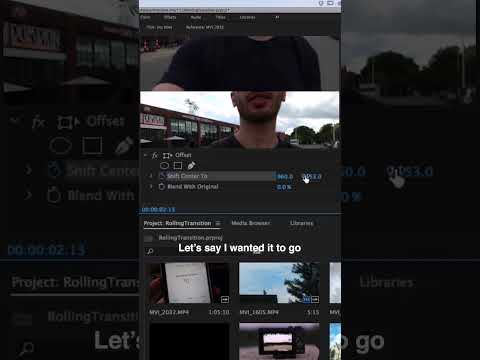 0:00:46
0:00:46
 0:17:35
0:17:35
 0:00:08
0:00:08
 0:10:04
0:10:04
 0:10:29
0:10:29
 0:10:36
0:10:36
 0:04:16
0:04:16
 0:05:51
0:05:51
 0:12:40
0:12:40
 0:00:31
0:00:31
 0:07:32
0:07:32
 0:07:39
0:07:39
 0:05:47
0:05:47
 0:00:32
0:00:32
 0:08:23
0:08:23
 0:00:49
0:00:49
 0:00:32
0:00:32
 0:00:59
0:00:59