filmov
tv
Overview of SAP Business One Integration Hub Administration Console
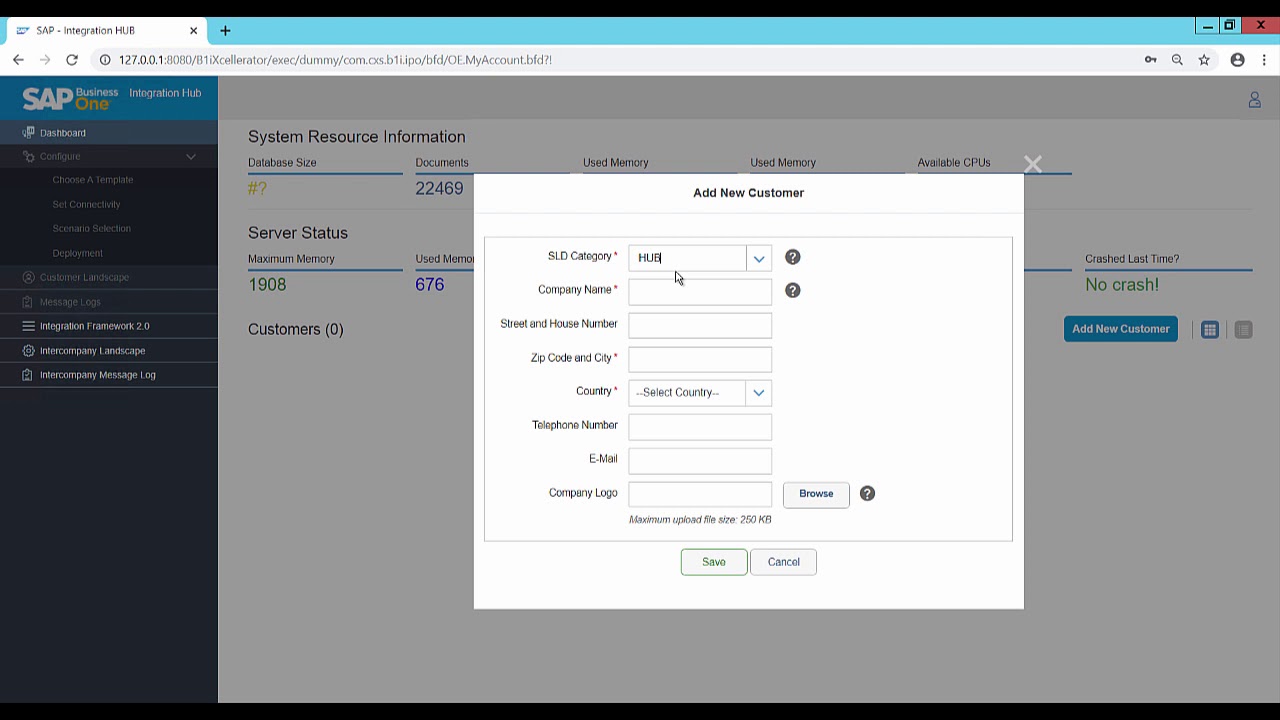
Показать описание
In this demonstration, we are going to see the overview of SAP Business One Integration Hub Administration Console.
To launch the Administration Console in a Microsoft Windows environment, click on Start menu → All Programs → SAP Business One Integration Hub
You get a login page for SAP Business One Integration Framework. Enter B1iF username, password and click on logon. The SAP Business One Integration Hub Administration Console opens and displays Dashboard tab as selected by default. Dashboard pane displays the system resource information, server status, customers, and the Add New Customer button to allow you to add new customers to the Integration Hub.
Click on Add New Customer button. You can select an existing SLD (System Landscape Directory) or can create SLD category by entering the SLD Category name. HUB SLD category is created by default on installing Integration Hub Scenario Installer. Select HUB, enter Company Name and other valid details. Browse and attach a logo and save the customer. A customer is created and displayed in the dashboard with details like no of queues, errors and list of connected apps. You can configure a template, edit the customer, delete the customer and assign SLD category. You can choose to display the customer details in list form by clicking on list icon and in table form by clicking on table icon.
To edit customer details, click on edit icon, edit the details and click on save. The changes will be saved. To assign SLDs to customer, click on SLD icon. Select the database from unassigned list and move to assigned list and click on Ok.
To configure or view the list of application templates click on plus icon. You can filter the list of application templates by category. You can check the message logs by clicking on message logs. You can filter the logs based on the status either failure or processing or success and can display periodic data and delete the log as well.
Also, you can navigate to Integration Framework 2.0.
This concludes the demonstration on SAP Business One Integration Hub Administration Console.
Thank you for watching.
To launch the Administration Console in a Microsoft Windows environment, click on Start menu → All Programs → SAP Business One Integration Hub
You get a login page for SAP Business One Integration Framework. Enter B1iF username, password and click on logon. The SAP Business One Integration Hub Administration Console opens and displays Dashboard tab as selected by default. Dashboard pane displays the system resource information, server status, customers, and the Add New Customer button to allow you to add new customers to the Integration Hub.
Click on Add New Customer button. You can select an existing SLD (System Landscape Directory) or can create SLD category by entering the SLD Category name. HUB SLD category is created by default on installing Integration Hub Scenario Installer. Select HUB, enter Company Name and other valid details. Browse and attach a logo and save the customer. A customer is created and displayed in the dashboard with details like no of queues, errors and list of connected apps. You can configure a template, edit the customer, delete the customer and assign SLD category. You can choose to display the customer details in list form by clicking on list icon and in table form by clicking on table icon.
To edit customer details, click on edit icon, edit the details and click on save. The changes will be saved. To assign SLDs to customer, click on SLD icon. Select the database from unassigned list and move to assigned list and click on Ok.
To configure or view the list of application templates click on plus icon. You can filter the list of application templates by category. You can check the message logs by clicking on message logs. You can filter the logs based on the status either failure or processing or success and can display periodic data and delete the log as well.
Also, you can navigate to Integration Framework 2.0.
This concludes the demonstration on SAP Business One Integration Hub Administration Console.
Thank you for watching.
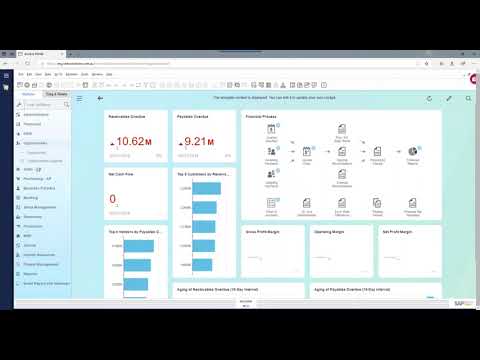 0:17:33
0:17:33
 1:02:36
1:02:36
 0:06:32
0:06:32
 0:01:27
0:01:27
 0:19:27
0:19:27
 0:06:21
0:06:21
 0:07:17
0:07:17
 0:06:27
0:06:27
 0:14:44
0:14:44
 0:06:32
0:06:32
 0:01:26
0:01:26
 0:12:24
0:12:24
 0:07:36
0:07:36
 0:05:53
0:05:53
 0:10:09
0:10:09
 0:03:46
0:03:46
 0:02:28
0:02:28
 0:01:10
0:01:10
 0:14:06
0:14:06
 0:07:38
0:07:38
 0:18:17
0:18:17
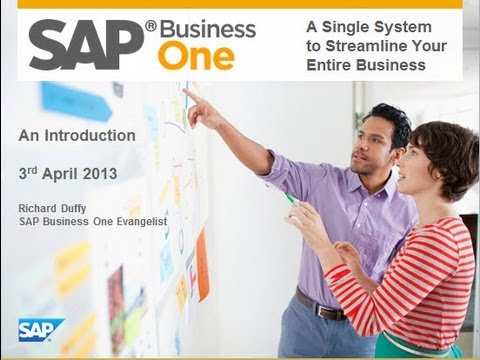 1:12:03
1:12:03
 0:14:08
0:14:08
 0:03:55
0:03:55