filmov
tv
Converting an Engineering Excel Spreadsheet into an Online Calculator
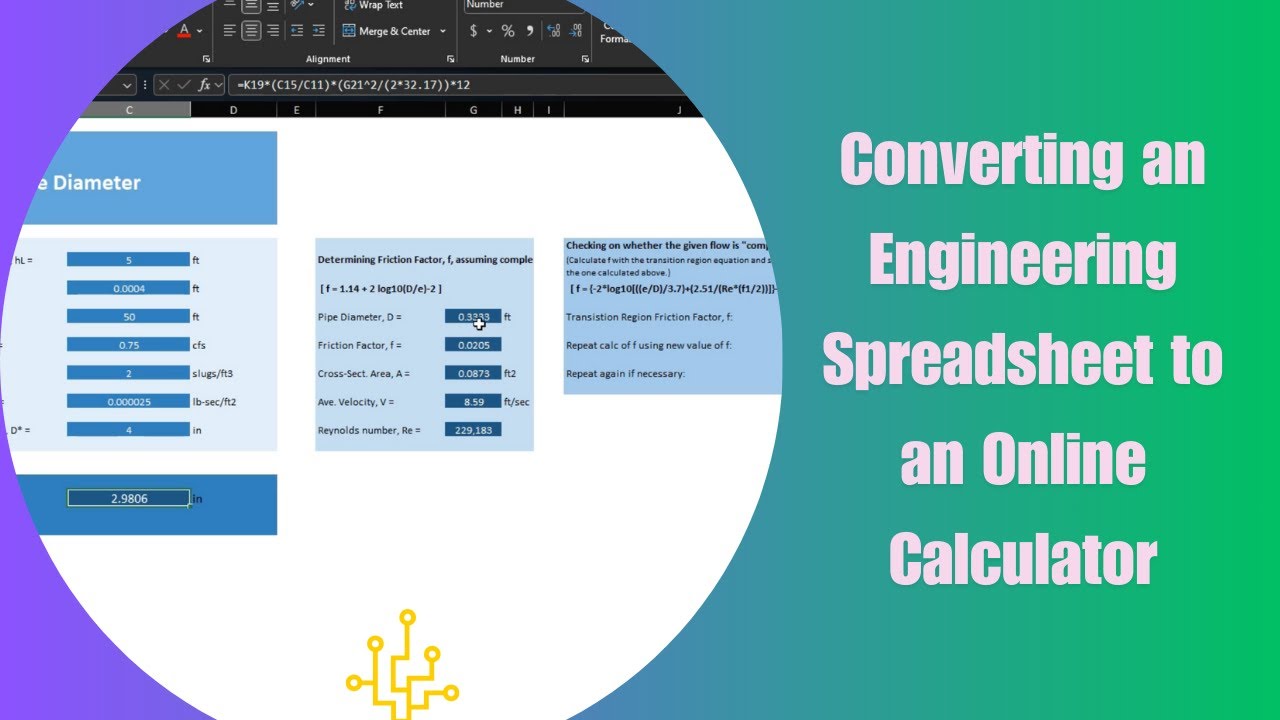
Показать описание
In this tutorial, learn how to turn your engineering Excel spreadsheet into a dynamic online calculator using SpreadsheetWeb! Ideal for engineers, data analysts, and project managers who rely on Excel for complex calculations, this guide walks you through each step, from preparing your Excel file to publishing a functional web calculator. You’ll see how to hide intermediate calculations, define inputs and outputs, and optimize your spreadsheet for a smooth transition to an online platform.
SpreadsheetWeb is a no-code platform that helps businesses translate their collective Microsoft Excel expertise into robust web applications with limited reliance on IT resources. It empowers ordinary Excel users to create secure, responsive, database-driven applications directly from their Excel spreadsheets. By transforming the data collection mechanism from individual file-based spreadsheets into structured databases, the system provides a higher level of governance for critical information. With built-in workflow and reporting capabilities, SpreadsheetWEB offers an end-to-end platform for business users seeking to create and manage their web applications.
Sign up to use SpreadsheetWeb- it's free and always will be! Start using the app right away once you've created your account:
Let's connect:
Twitter - @spreadsheetweb
Video Chapters:
00:00 Turning an engineering spreadsheet into an online calculator
00:15 Engineers’ affinity for Excel and its use in building complex calculations
00:22 Introduction of a sample engineering spreadsheet
00:24 Purpose of the spreadsheet: calculating required pipe diameter based on six variables
00:31 Identification of model inputs and the output, which is the diameter
00:37 Explanation of intermediate calculations shown on the right hand side
00:41 Demonstration of multiple levels of calculations
00:50 Focusing on displaying only inputs and outputs for the calculator
1:02 Steps to convert the Excel based calculator into an online calculator using SpreadsheetWeb
1:11 Mention of required prep work for smoother process
1:15 Step 1: Hide the intermediate calculations
1:21 Example of intermediate calculations being hidden
1:29 Removing arrows as part of the prep work
1:34 Step 2: Ensure name definitions for input and output cells
1:40 Naming example with "allowable head loss"
1:44 Importance of assigning name definitions to all input and output cells
1:56 Summary of the model with seven inputs and one output
2:03 Saving the Excel file and moving to the SpreadsheetWeb account
2:05 Instructions on creating a free account if needed
2:12 Creating a new application in SpreadsheetWeb
2:36 Selecting the automation feature due to proper file preparation
2:41 Suggestion to use manual approach for more complex files for better control over the UI
2:52 Proceeding with automation due to simplicity of the current file
2:56 Previewing the system generated user interface
3:06 Editing the user interface and reviewing the proposed UI with all inputs and outputs
3:15 Mention of slight differences in the final application’s look and feel
3:22 Publishing the application
3:39 Option to add a database for capturing user inputs (selected “no”)
3:45 Option to apply a stylesheet, choosing a dark background for the application
4:00 Publishing the final application
4:06 Displaying the application’s URL for sharing or embedding on a website
4:22 Demonstration of the live application, updating diameters automatically with input changes
4:28 Adjusting input values to view real time calculation results
SpreadsheetWeb is a no-code platform that helps businesses translate their collective Microsoft Excel expertise into robust web applications with limited reliance on IT resources. It empowers ordinary Excel users to create secure, responsive, database-driven applications directly from their Excel spreadsheets. By transforming the data collection mechanism from individual file-based spreadsheets into structured databases, the system provides a higher level of governance for critical information. With built-in workflow and reporting capabilities, SpreadsheetWEB offers an end-to-end platform for business users seeking to create and manage their web applications.
Sign up to use SpreadsheetWeb- it's free and always will be! Start using the app right away once you've created your account:
Let's connect:
Twitter - @spreadsheetweb
Video Chapters:
00:00 Turning an engineering spreadsheet into an online calculator
00:15 Engineers’ affinity for Excel and its use in building complex calculations
00:22 Introduction of a sample engineering spreadsheet
00:24 Purpose of the spreadsheet: calculating required pipe diameter based on six variables
00:31 Identification of model inputs and the output, which is the diameter
00:37 Explanation of intermediate calculations shown on the right hand side
00:41 Demonstration of multiple levels of calculations
00:50 Focusing on displaying only inputs and outputs for the calculator
1:02 Steps to convert the Excel based calculator into an online calculator using SpreadsheetWeb
1:11 Mention of required prep work for smoother process
1:15 Step 1: Hide the intermediate calculations
1:21 Example of intermediate calculations being hidden
1:29 Removing arrows as part of the prep work
1:34 Step 2: Ensure name definitions for input and output cells
1:40 Naming example with "allowable head loss"
1:44 Importance of assigning name definitions to all input and output cells
1:56 Summary of the model with seven inputs and one output
2:03 Saving the Excel file and moving to the SpreadsheetWeb account
2:05 Instructions on creating a free account if needed
2:12 Creating a new application in SpreadsheetWeb
2:36 Selecting the automation feature due to proper file preparation
2:41 Suggestion to use manual approach for more complex files for better control over the UI
2:52 Proceeding with automation due to simplicity of the current file
2:56 Previewing the system generated user interface
3:06 Editing the user interface and reviewing the proposed UI with all inputs and outputs
3:15 Mention of slight differences in the final application’s look and feel
3:22 Publishing the application
3:39 Option to add a database for capturing user inputs (selected “no”)
3:45 Option to apply a stylesheet, choosing a dark background for the application
4:00 Publishing the final application
4:06 Displaying the application’s URL for sharing or embedding on a website
4:22 Demonstration of the live application, updating diameters automatically with input changes
4:28 Adjusting input values to view real time calculation results
 0:04:17
0:04:17
 0:08:00
0:08:00
 0:00:50
0:00:50
 0:02:50
0:02:50
 0:00:16
0:00:16
 0:04:01
0:04:01
 0:12:10
0:12:10
 0:01:03
0:01:03
 0:00:21
0:00:21
 0:00:13
0:00:13
 0:14:02
0:14:02
 0:00:57
0:00:57
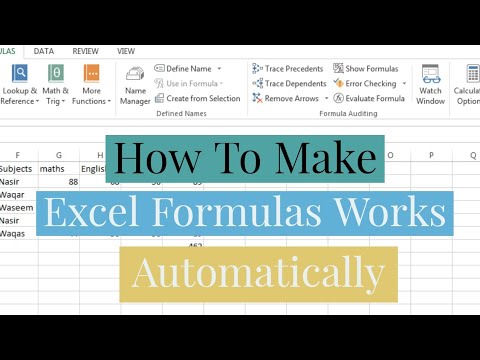 0:01:40
0:01:40
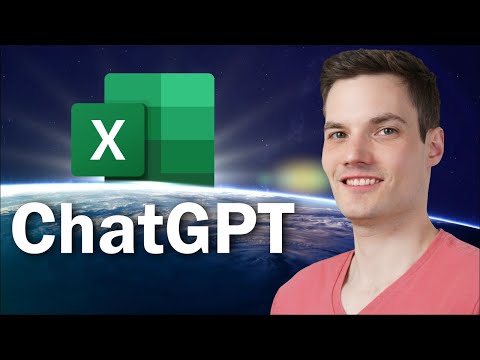 0:11:39
0:11:39
 0:09:30
0:09:30
 0:07:28
0:07:28
 0:00:22
0:00:22
 0:00:33
0:00:33
 0:00:18
0:00:18
 0:13:41
0:13:41
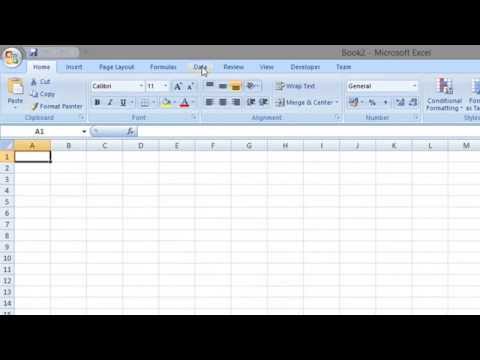 0:00:29
0:00:29
 0:00:23
0:00:23
 0:17:46
0:17:46
 0:04:11
0:04:11