filmov
tv
How to download and install Flutter in Android Studio on Windows 10 and 11 tutorial in 2023

Показать описание
How to download and install Flutter in Android Studio on Windows 10 and 11 tutorial in 2023
Flutter is an open-source UI software development kit (SDK) created by Google. It is designed to build natively compiled applications for mobile, web, and desktop from a single codebase. With Flutter, you can write your app's logic and UI using the Dart programming language and deploy it to multiple platforms, including Android, iOS, Windows, macOS, and the web.
To get started with Flutter and install it with Android Studio, follow these steps:
System Requirements:
Make sure your computer meets the minimum system requirements for Flutter and Android Studio. You can find the requirements on the official Flutter website.
Install Android Studio:
Follow the installation instructions for your operating system.
Install Flutter SDK:
Extract the downloaded archive to a location on your computer.
Add the Flutter SDK to your system's PATH variable:
On macOS and Linux: Update your
Copy code
export PATH="$PATH: PATH_TO_FLUTTER_SDK /flutter/bin"
On Windows: Add the Flutter SDK path to the PATH environment variable.
Flutter Doctor:
Open a terminal or command prompt and run flutter doctor. This command will check your environment and show if there are any missing dependencies or configuration issues that need to be resolved.
Android Studio Plugins:
Open Android Studio and go to "Preferences" (on macOS) or "Settings" (on Windows/Linux).
Navigate to "Plugins" and search for "Flutter."
Click "Install" to add the Flutter plugin to Android Studio.
You may also want to install the "Dart" plugin for better Dart language support.
Configure Android SDK:
Open Android Studio and go to "Preferences" (on macOS) or "Settings" (on Windows/Linux).
Navigate to "Appearance & Behavior"/ "System Settings" / "Android SDK."
Ensure you have the necessary SDK platforms and tools installed for your target Android devices.
Create a Flutter Project:
Open Android Studio and select "Start a new Flutter project."
Choose a Flutter template that suits your needs (e.g., "Flutter Application" or "Flutter Plugin").
Configure your project settings and click "Finish" to create the project.
Run the Flutter App:
Connect a physical Android device or set up an Android emulator in Android Studio.
Open the Flutter project in Android Studio.
Click the "Run" button (green triangle) in the top toolbar to run the app on your connected device or emulator.
That's it! Now you have Flutter installed with Android Studio, and you can start developing cross-platform apps using Flutter's powerful features and libraries.
Flutter is an open-source UI software development kit (SDK) created by Google. It is designed to build natively compiled applications for mobile, web, and desktop from a single codebase. With Flutter, you can write your app's logic and UI using the Dart programming language and deploy it to multiple platforms, including Android, iOS, Windows, macOS, and the web.
To get started with Flutter and install it with Android Studio, follow these steps:
System Requirements:
Make sure your computer meets the minimum system requirements for Flutter and Android Studio. You can find the requirements on the official Flutter website.
Install Android Studio:
Follow the installation instructions for your operating system.
Install Flutter SDK:
Extract the downloaded archive to a location on your computer.
Add the Flutter SDK to your system's PATH variable:
On macOS and Linux: Update your
Copy code
export PATH="$PATH: PATH_TO_FLUTTER_SDK /flutter/bin"
On Windows: Add the Flutter SDK path to the PATH environment variable.
Flutter Doctor:
Open a terminal or command prompt and run flutter doctor. This command will check your environment and show if there are any missing dependencies or configuration issues that need to be resolved.
Android Studio Plugins:
Open Android Studio and go to "Preferences" (on macOS) or "Settings" (on Windows/Linux).
Navigate to "Plugins" and search for "Flutter."
Click "Install" to add the Flutter plugin to Android Studio.
You may also want to install the "Dart" plugin for better Dart language support.
Configure Android SDK:
Open Android Studio and go to "Preferences" (on macOS) or "Settings" (on Windows/Linux).
Navigate to "Appearance & Behavior"/ "System Settings" / "Android SDK."
Ensure you have the necessary SDK platforms and tools installed for your target Android devices.
Create a Flutter Project:
Open Android Studio and select "Start a new Flutter project."
Choose a Flutter template that suits your needs (e.g., "Flutter Application" or "Flutter Plugin").
Configure your project settings and click "Finish" to create the project.
Run the Flutter App:
Connect a physical Android device or set up an Android emulator in Android Studio.
Open the Flutter project in Android Studio.
Click the "Run" button (green triangle) in the top toolbar to run the app on your connected device or emulator.
That's it! Now you have Flutter installed with Android Studio, and you can start developing cross-platform apps using Flutter's powerful features and libraries.
Комментарии
 0:02:57
0:02:57
 0:01:35
0:01:35
 0:03:21
0:03:21
 0:07:20
0:07:20
 0:06:07
0:06:07
 0:04:45
0:04:45
 0:02:29
0:02:29
 0:03:19
0:03:19
 0:01:35
0:01:35
 0:04:31
0:04:31
 0:11:17
0:11:17
 0:02:39
0:02:39
 0:04:30
0:04:30
 0:03:28
0:03:28
 0:06:20
0:06:20
 0:01:38
0:01:38
 0:00:48
0:00:48
 0:03:43
0:03:43
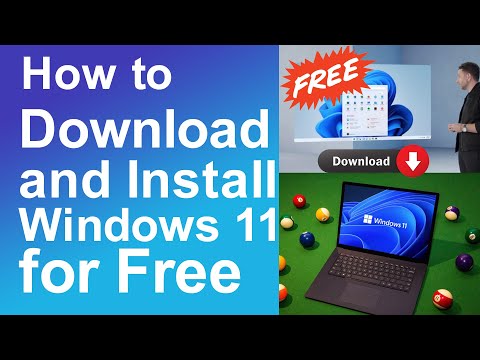 0:05:29
0:05:29
 0:10:50
0:10:50
 0:00:46
0:00:46
 0:04:20
0:04:20
 0:02:19
0:02:19
 0:04:16
0:04:16