filmov
tv
How to Make a Website in 10 Minutes | Easy & Simple 2020
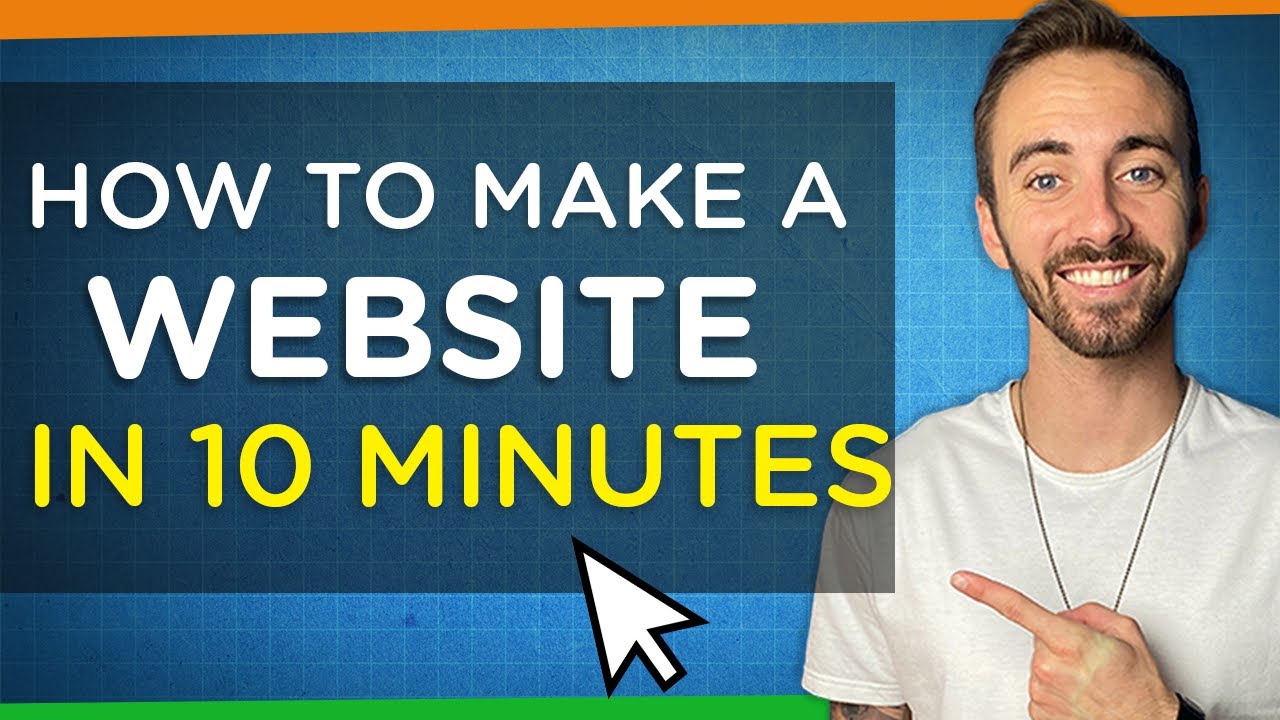
Показать описание
(Note: I’ll earn a small commission and you’ll earn a discount when you use the above link)
Check out how to make a website in 10 minutes with this easy step-by-step tutorial!
1) Get a Domain and Hosting
2) Install Wordpress
3) Activate a New Theme
4) Activate Plugins
5) Customize Your Website
Step #1: Get a Domain & Hosting
(Note: I’ll earn a small commission and you’ll earn a discount when you use the above link)
Hosting is the server where you store all of your website files such as:
1. Themes
2. Plugins
3. Pictures
4. Videos
5. And more!
It also comes with 24/7 customer support for your website in case it were to ever go down.
A domain name is just the URL & name of your website.
Step #2: Install Wordpress
Wordpress is the software that allows to actually create our website and publish it.
Step #3: Activate a New Theme
I recommend using the Astra theme because its stunning, clean, and very easy to use!
After installing Wordpress, make sure to give your site 30 - 60 min to propagate. (Could take up to 24 hours but highly unlikely.)
Step #4: Activate Plugins
We will be needing a plugin called "Starter Templates (Astra)" that will allow us to build our using drag and drop.
After installign and activating it, just simply go to your plugins, navigate to "Starter Templates", and click "See Library" to get a full list of pre-made websites.
Simply choose one you like, and click "Import Complete Site".
Step #5 Customize Your Website
To customize your website, just click on "Edit With Elementor" at the top of the screen.
From here you can drag, drop, and replace all of the text, pictures, buttons, and more. You can even change the fonts, colors, and styles of each element using the "Style" tab in the left sidebar.
You can also edit the header and footer by clicking "Publish" to save your work, then back out of Elementor, and click on "Customize" at the top of the page.
From here just simply click on the blue pencil icons inside the header and footer to edit their content.
RELATED BLOG POST
-----------------------------------------
OTHER HELPFUL VIDEOS
-----------------------------------------
How to Create a Free Logo in 5 Minutes:
How to Backup Your Website:
How to Get a Professional Email with Gmail:
How to Secure Your Website From Hackers:
FOLLOW & CONNECT WITH US
--------------------------------------------------
My Website :
Create a Pro Website Instagram:
Create a Pro Website Facebook:
Dale McManus Instagram:
And don't forget to SUBSCRIBE to Create a Pro Website for more awesome website tutorials:
Check out how to make a website in 10 minutes with this easy step-by-step tutorial!
1) Get a Domain and Hosting
2) Install Wordpress
3) Activate a New Theme
4) Activate Plugins
5) Customize Your Website
Step #1: Get a Domain & Hosting
(Note: I’ll earn a small commission and you’ll earn a discount when you use the above link)
Hosting is the server where you store all of your website files such as:
1. Themes
2. Plugins
3. Pictures
4. Videos
5. And more!
It also comes with 24/7 customer support for your website in case it were to ever go down.
A domain name is just the URL & name of your website.
Step #2: Install Wordpress
Wordpress is the software that allows to actually create our website and publish it.
Step #3: Activate a New Theme
I recommend using the Astra theme because its stunning, clean, and very easy to use!
After installing Wordpress, make sure to give your site 30 - 60 min to propagate. (Could take up to 24 hours but highly unlikely.)
Step #4: Activate Plugins
We will be needing a plugin called "Starter Templates (Astra)" that will allow us to build our using drag and drop.
After installign and activating it, just simply go to your plugins, navigate to "Starter Templates", and click "See Library" to get a full list of pre-made websites.
Simply choose one you like, and click "Import Complete Site".
Step #5 Customize Your Website
To customize your website, just click on "Edit With Elementor" at the top of the screen.
From here you can drag, drop, and replace all of the text, pictures, buttons, and more. You can even change the fonts, colors, and styles of each element using the "Style" tab in the left sidebar.
You can also edit the header and footer by clicking "Publish" to save your work, then back out of Elementor, and click on "Customize" at the top of the page.
From here just simply click on the blue pencil icons inside the header and footer to edit their content.
RELATED BLOG POST
-----------------------------------------
OTHER HELPFUL VIDEOS
-----------------------------------------
How to Create a Free Logo in 5 Minutes:
How to Backup Your Website:
How to Get a Professional Email with Gmail:
How to Secure Your Website From Hackers:
FOLLOW & CONNECT WITH US
--------------------------------------------------
My Website :
Create a Pro Website Instagram:
Create a Pro Website Facebook:
Dale McManus Instagram:
And don't forget to SUBSCRIBE to Create a Pro Website for more awesome website tutorials:
Комментарии
 0:20:16
0:20:16
 0:01:00
0:01:00
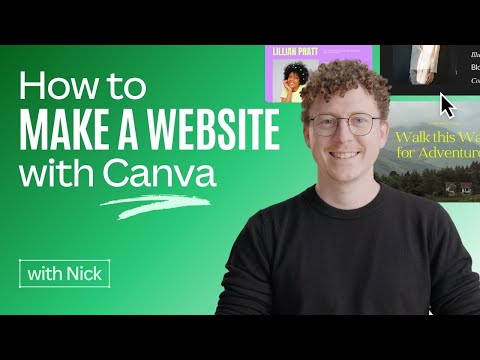 0:06:03
0:06:03
 3:03:06
3:03:06
 0:22:01
0:22:01
 0:00:19
0:00:19
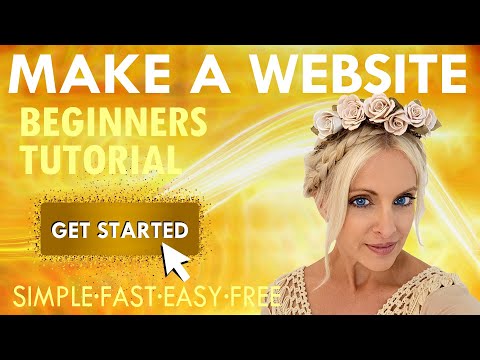 2:45:55
2:45:55
 0:33:24
0:33:24
 0:19:19
0:19:19
 0:20:44
0:20:44
 0:00:30
0:00:30
 0:10:56
0:10:56
 0:12:12
0:12:12
 0:15:15
0:15:15
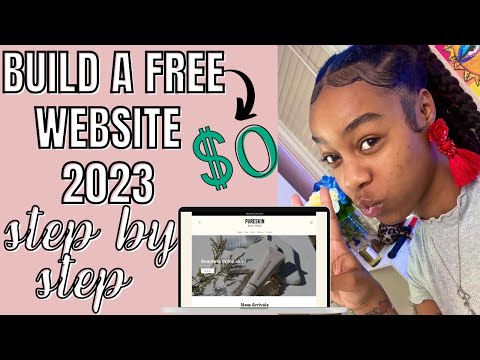 0:18:19
0:18:19
 0:20:48
0:20:48
 0:12:25
0:12:25
 0:00:28
0:00:28
 0:15:03
0:15:03
 0:19:15
0:19:15
 0:00:17
0:00:17
 0:07:58
0:07:58
 0:00:28
0:00:28
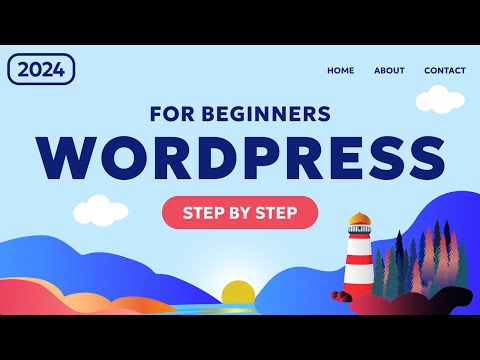 1:22:19
1:22:19