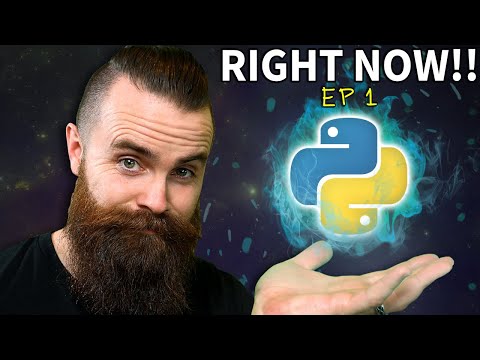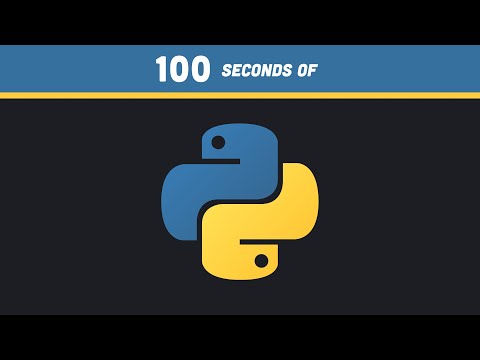filmov
tv
The Ultimate Guide to Python Virtual Environments on Raspberry Pi

Показать описание
Learn how to set up a Python virtual environment on your Raspberry Pi and seamlessly install the Adafruit DHT11 sensor library using pip. This tutorial prevents messy dependency management issues by isolating each project, ensuring your Raspberry Pi projects stay organized and conflict-free. Whether you're a beginner exploring GPIO pins for temperature and humidity readings or an advanced maker mastering Python on Raspberry Pi, this guide has you covered!
Timestamps
00:00 | Introduction & Why Virtual Environments Matter
01:20 | Updating and Upgrading Your Raspberry Pi
02:15 | Installing Python 3 and Creating a Project Directory
03:05 | Setting Up the Python Virtual Environment (python3 -m venv)
04:10 | Activating the Virtual Environment & Installing Dependencies
05:00 | Installing Adafruit CircuitPython DHT Library (pip install adafruit-circuitpython-dht)
06:15 | Wiring Up the DHT11 Sensor on GPIO Pin 20
07:05 | Example Script for Reading Temperature & Humidity
08:30 | Deactivating the Virtual Environment & Final Tips
Essential Talking Points
Why Use a Virtual Environment: Prevent system-wide changes and avoid version conflicts.
Dependency Isolation: Keep your Python libraries separated for each project.
Installing Adafruit CircuitPython DHT: Perfect for DHT11 or DHT22 sensors.
GPIO Sensor Setup: Connect your DHT11 to GPIO pin 20 for real-time temperature & humidity data.
Project Organization: Best practices to manage multiple projects on a single Raspberry Pi.
Disclaimer
All results and demonstrations shown in this video are for educational purposes only. Your results may vary based on hardware differences and environmental conditions.
Комментарии