filmov
tv
How to Delete Your Fortnite Account Nintendo Switch

Показать описание
How to Delete Your Fortnite Account on Nintendo Switch
If you’ve decided it’s time to delete your Fortnite account on Nintendo Switch, this step-by-step guide will show you how to do it quickly and securely. Whether you want to start fresh or leave Fortnite behind entirely, follow these instructions to permanently delete your account. Keep in mind that once deleted, your account cannot be recovered.
Why Delete Your Fortnite Account on Nintendo Switch?
Deleting your Fortnite account removes all associated data, including purchases, skins, and progress. This action is ideal if you no longer play Fortnite, want to unlink your account from the Switch, or need to address account security concerns.
Step-by-Step: How to Delete Your Fortnite Account on Nintendo Switch
1. Visit the Official Fortnite Website
- You cannot delete your account directly from the Nintendo Switch console.
1. Log In to Your Fortnite Account
- Click the “Sign In” button and log in using the credentials associated with your Nintendo Switch Fortnite account.
- Make sure you use the correct login details to access your linked account.
1. Access Your Profile
- Once logged in, click on your profile name in the top-right corner of the page.
- From the dropdown menu, select Account.
1. Go to Account Settings
- On the left-hand side menu, find the Account Settings option.
- Scroll down to locate the settings related to account deletion.
1. Request Account Deletion
- Look for the Request Account Delete button.
- Click on it to initiate the deletion process.
1. Confirm Your Choice
- A confirmation prompt will appear. Review the details carefully, as account deletion is permanent.
- Confirm the deletion request. Your Fortnite account will remain in a pending deletion state for 14 days. If you don’t cancel the request within this time frame, your account will be permanently deleted.
FAQs About Deleting a Fortnite Account
Can I Delete My Fortnite Account Directly From My Nintendo Switch?
No, the deletion process must be done through the official Fortnite website, not through the Nintendo Switch console.
How Long Does It Take to Delete a Fortnite Account?
Once you submit the deletion request, the account will be permanently deleted after 14 days unless you cancel the request.
Can I Recover My Fortnite Account After Deleting It?
No, account deletion is irreversible. All data, including skins, V-Bucks, and progress, will be permanently removed.
How to Remove a Fortnite Account From Switch Without Deleting It?
If you want to remove your Fortnite account from the Switch without deleting it, unlink the account instead.
1. Log in to the Fortnite website.
2. Go to Connected Accounts under your profile settings.
3. Select Disconnect next to your Nintendo Switch account.
Important Notes Before Deleting Your Fortnite Account
- Ensure You No Longer Need the Account: Deletion is permanent, and you won’t be able to recover any items, progress, or V-Bucks.
- Unlink Other Accounts: If your Fortnite account is linked to platforms other than Nintendo Switch, unlink them first to prevent unintended disconnection issues.
- Check for Active Subscriptions: Cancel any ongoing Fortnite Crew subscriptions tied to the account.
Related Videos You Might Like
- How to Unlink Fortnite Accounts on All Platforms
- Best Settings for Fortnite on Nintendo Switch
- Top 5 Reasons to Reset Your Fortnite Account
By following these steps, you can delete your Fortnite account on Nintendo Switch securely and with confidence. Whether you’re moving on from the game or managing multiple accounts, this guide ensures a smooth process.
If you found this guide helpful, don’t forget to like, comment, and subscribe for more tutorials! Let us know in the comments if you have any questions or need further assistance.
#FortniteAccount #NintendoSwitchGaming #FortniteHelp
If you’ve decided it’s time to delete your Fortnite account on Nintendo Switch, this step-by-step guide will show you how to do it quickly and securely. Whether you want to start fresh or leave Fortnite behind entirely, follow these instructions to permanently delete your account. Keep in mind that once deleted, your account cannot be recovered.
Why Delete Your Fortnite Account on Nintendo Switch?
Deleting your Fortnite account removes all associated data, including purchases, skins, and progress. This action is ideal if you no longer play Fortnite, want to unlink your account from the Switch, or need to address account security concerns.
Step-by-Step: How to Delete Your Fortnite Account on Nintendo Switch
1. Visit the Official Fortnite Website
- You cannot delete your account directly from the Nintendo Switch console.
1. Log In to Your Fortnite Account
- Click the “Sign In” button and log in using the credentials associated with your Nintendo Switch Fortnite account.
- Make sure you use the correct login details to access your linked account.
1. Access Your Profile
- Once logged in, click on your profile name in the top-right corner of the page.
- From the dropdown menu, select Account.
1. Go to Account Settings
- On the left-hand side menu, find the Account Settings option.
- Scroll down to locate the settings related to account deletion.
1. Request Account Deletion
- Look for the Request Account Delete button.
- Click on it to initiate the deletion process.
1. Confirm Your Choice
- A confirmation prompt will appear. Review the details carefully, as account deletion is permanent.
- Confirm the deletion request. Your Fortnite account will remain in a pending deletion state for 14 days. If you don’t cancel the request within this time frame, your account will be permanently deleted.
FAQs About Deleting a Fortnite Account
Can I Delete My Fortnite Account Directly From My Nintendo Switch?
No, the deletion process must be done through the official Fortnite website, not through the Nintendo Switch console.
How Long Does It Take to Delete a Fortnite Account?
Once you submit the deletion request, the account will be permanently deleted after 14 days unless you cancel the request.
Can I Recover My Fortnite Account After Deleting It?
No, account deletion is irreversible. All data, including skins, V-Bucks, and progress, will be permanently removed.
How to Remove a Fortnite Account From Switch Without Deleting It?
If you want to remove your Fortnite account from the Switch without deleting it, unlink the account instead.
1. Log in to the Fortnite website.
2. Go to Connected Accounts under your profile settings.
3. Select Disconnect next to your Nintendo Switch account.
Important Notes Before Deleting Your Fortnite Account
- Ensure You No Longer Need the Account: Deletion is permanent, and you won’t be able to recover any items, progress, or V-Bucks.
- Unlink Other Accounts: If your Fortnite account is linked to platforms other than Nintendo Switch, unlink them first to prevent unintended disconnection issues.
- Check for Active Subscriptions: Cancel any ongoing Fortnite Crew subscriptions tied to the account.
Related Videos You Might Like
- How to Unlink Fortnite Accounts on All Platforms
- Best Settings for Fortnite on Nintendo Switch
- Top 5 Reasons to Reset Your Fortnite Account
By following these steps, you can delete your Fortnite account on Nintendo Switch securely and with confidence. Whether you’re moving on from the game or managing multiple accounts, this guide ensures a smooth process.
If you found this guide helpful, don’t forget to like, comment, and subscribe for more tutorials! Let us know in the comments if you have any questions or need further assistance.
#FortniteAccount #NintendoSwitchGaming #FortniteHelp
 0:00:43
0:00:43
 0:00:56
0:00:56
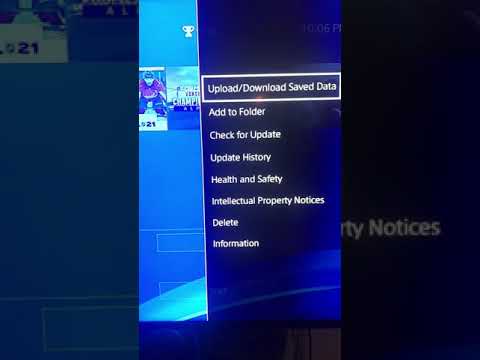 0:00:14
0:00:14
 0:00:14
0:00:14
 0:01:19
0:01:19
 0:00:28
0:00:28
 0:01:04
0:01:04
 0:01:02
0:01:02
 0:03:38
0:03:38
 0:00:16
0:00:16
 0:00:24
0:00:24
 0:00:10
0:00:10
 0:00:38
0:00:38
 0:00:30
0:00:30
 0:00:53
0:00:53
 0:00:48
0:00:48
 0:00:50
0:00:50
 0:00:29
0:00:29
 0:00:20
0:00:20
 0:00:18
0:00:18
 0:01:42
0:01:42
 0:00:26
0:00:26
 0:00:16
0:00:16
 0:00:40
0:00:40