filmov
tv
How To Install Windows 10 x64 Pro On VMware® Workstation 12 Pro

Показать описание
How To Install Windows 10 64 bit Pro On VMware Workstation 12 Pro.
This tutorial shows How To Install Windows 10 64 bit Pro On VMware Workstation 12 Pro.
Download tool. After tool download double click on the exe file to start downloading windows 10 ISO file.
Once the download is complete start vmware workstation.
Click create new virtual machine. Alternatively go to file and select new virtual machine from the drop down list.
Select typical and click next.
Select source for installing windows 10 operating system. In this case i am installing Windows 10 ISO file downloaded from microsoft download center. So I am going to select the second option.
Click browse go to the location where the iso file is downloaded then select it and click open.
Click Next.
Under guest operating system Select Or Choose Microsoft Windows.
Under Version select windows 10 64 bit.
Enter the virtual machine name.
Select the location where you want to store the virtual machine. You can choose to retain the default location displayed.
Click Next.
Specify the disk capacity.
Select split virtual disk into multiple files.
Click Customize Settings, Only if you want to change or modify any of the settings (Such as Ram, CPU, Hard disk size etc).
Click close after you make changes.
After modifying the settings Click finish.
Select created virtual machine and then click "power on this virtual machine".
Enter your language and other preferences and click "Next" to continue.
click Install Now.
Enter a serial key obtained from microsoft for windows 10.
If you dont have a product key. click "I dont have a product key".
Select operating system you want to install.
Click I accept the license terms and click next.
Choose "custom: install windows only(Advanced)".
Select the disk to install windows 10 on and click next.
Choose region and click Yes.
Choose Keyboard Layout and click Yes.
If you don't want second keyboard layout click "skip".
If you're not connected to the internet, Click I don't have internet.
Click "continue with limited setup".
Enter username then click next.
Enter password then click next.
Choose no or yes to continue.
Choose privacy settings for your device and click "Accept".
This tutorial shows How To Install Windows 10 64 bit Pro On VMware Workstation 12 Pro.
Download tool. After tool download double click on the exe file to start downloading windows 10 ISO file.
Once the download is complete start vmware workstation.
Click create new virtual machine. Alternatively go to file and select new virtual machine from the drop down list.
Select typical and click next.
Select source for installing windows 10 operating system. In this case i am installing Windows 10 ISO file downloaded from microsoft download center. So I am going to select the second option.
Click browse go to the location where the iso file is downloaded then select it and click open.
Click Next.
Under guest operating system Select Or Choose Microsoft Windows.
Under Version select windows 10 64 bit.
Enter the virtual machine name.
Select the location where you want to store the virtual machine. You can choose to retain the default location displayed.
Click Next.
Specify the disk capacity.
Select split virtual disk into multiple files.
Click Customize Settings, Only if you want to change or modify any of the settings (Such as Ram, CPU, Hard disk size etc).
Click close after you make changes.
After modifying the settings Click finish.
Select created virtual machine and then click "power on this virtual machine".
Enter your language and other preferences and click "Next" to continue.
click Install Now.
Enter a serial key obtained from microsoft for windows 10.
If you dont have a product key. click "I dont have a product key".
Select operating system you want to install.
Click I accept the license terms and click next.
Choose "custom: install windows only(Advanced)".
Select the disk to install windows 10 on and click next.
Choose region and click Yes.
Choose Keyboard Layout and click Yes.
If you don't want second keyboard layout click "skip".
If you're not connected to the internet, Click I don't have internet.
Click "continue with limited setup".
Enter username then click next.
Enter password then click next.
Choose no or yes to continue.
Choose privacy settings for your device and click "Accept".
 0:01:55
0:01:55
 0:04:11
0:04:11
 0:06:17
0:06:17
 0:17:54
0:17:54
 0:08:57
0:08:57
 0:06:20
0:06:20
 0:09:21
0:09:21
 0:07:04
0:07:04
 0:06:51
0:06:51
 0:18:34
0:18:34
 0:10:14
0:10:14
 0:10:50
0:10:50
 0:11:22
0:11:22
 0:05:10
0:05:10
 0:00:48
0:00:48
 0:18:14
0:18:14
 0:12:26
0:12:26
 0:07:31
0:07:31
 0:07:05
0:07:05
 0:06:59
0:06:59
 0:08:11
0:08:11
 0:08:06
0:08:06
 0:14:36
0:14:36
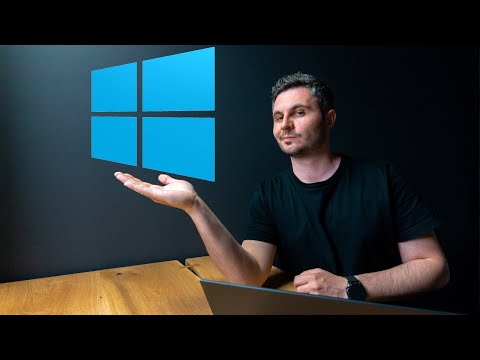 0:15:37
0:15:37