filmov
tv
How To Download And Install The latest NVIDIA GeForce RTX Graphic Card (GPU) Drivers
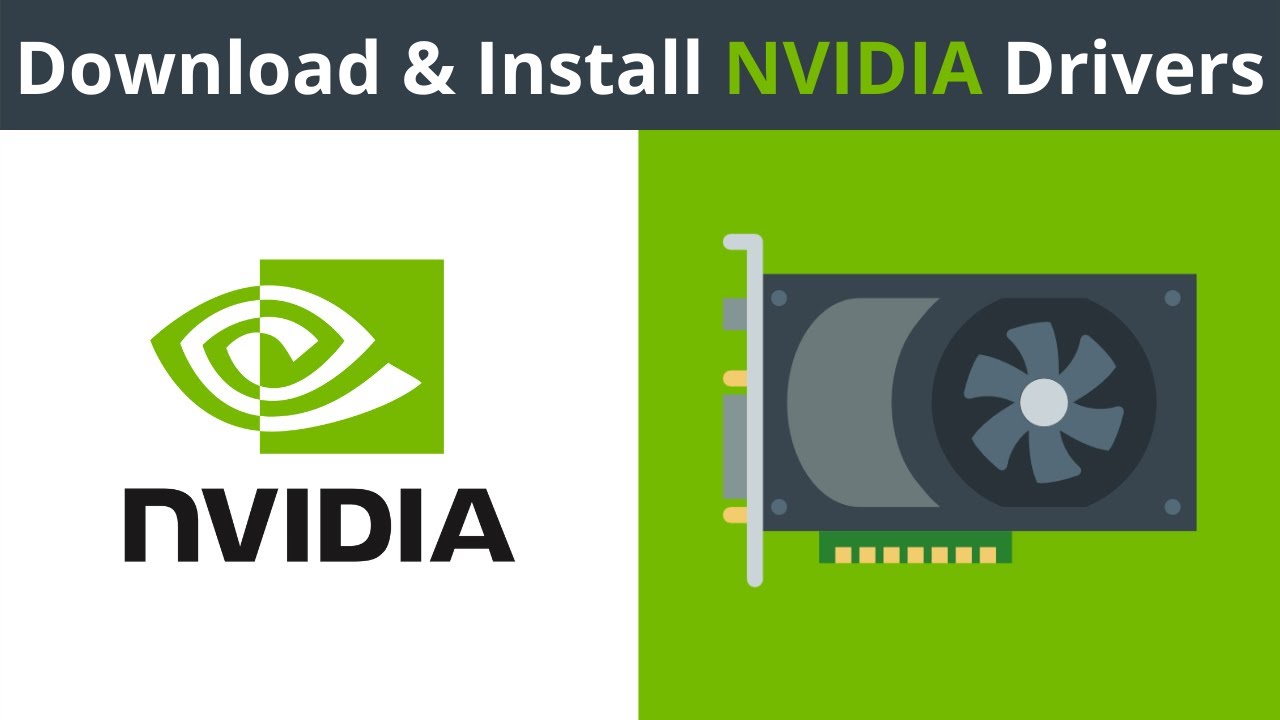
Показать описание
How To Download And Install The latest NVIDIA GeForce RTX Graphic Card (GPU) Drivers
In this video I will show you how to download and install the latest driver version for your NVIDIA Graphics Card. The Nvidia GPU drivers come in two download types, as a Game Ready Driver (GRD) or as a Studio Driver (SD).
Steps To Download And Install The latest NVIDIA GeForce RTX Graphic Card Drivers:
1. Check your Graphics Card product type and series by opening up the Task Manager app. To do this navigate to the bottom left hand corner of your task bar and click on the search box. Type "Task Manger" and left click on "Open"
2. Once the Task Manager app has opened, click on the "Performance" tab at the very top
3. Click on your the "GPU" number associated with your NVIDIA Graphics Card. You should now see your GPU product type and series displayed in this top right hand corner of the Task Manager app
5. You will now be on the NVIDIA Driver Downloads page, select from the dropdown list to identify the appropriate driver for your NVIDIA product.
Categories include:
Product Type
Product Series:
Product
Operating System
Download Type
Language
For example if you have a NVIDIA GeForce RTX 2070 with Max-Q Design installed on a Windows OS and want the the Game Ready Driver, then select the following:
Product Type: GeForce
Product Series: GeForce RTX 20 Series (Notebooks)
Product: GeForce RTX 2070
Operating System: Windows 10 64-bit
Download Type: Game Ready Driver (GRD)
Language: English (UK)/(US)
Note: If you have a NVIDIA Max-Q Designed GPU make sure you pick the notebook product series version.
6. Click Search
7. You will now be take to the driver download page. Click Download.
8. If you're on windows you will now be prompted to pick a file path location, file name, and save as type to save the NVIDIA graphics driver installer. Once done, click "Save"
9. Once the download has completed, navigate to the save location of the NVIDIA graphics driver installer or navigate to the bottom left hand corner of your browser, left click on the arrow next to your download and click "Show in folder"
10. Double click on the installer. If you're on Windows, you will now be greeted by the User Account Control, asking you if you would like to allow this app to make changes to your device. Click on "Yes".
11. The NVIDIA Display Driver Package will now open. Specify an extraction path or leave as default and click on "Ok"
13. Click "AGREE AND CONTINUE"
14. Click the "Custom (Advanced)" installation option
15. Checkmark all driver components except NVIDIA GeForce Experience
16. Click "NEXT" and your selected driver will begin installing
17. Once the installation has completed, click "CLOSE"
Congratulations, you have successfully downloaded and installed the latest driver for your NVIDIA RTX Graphics Card.
Timestamps:
0:00 Intro & Context
0:07 Check Your NVIDIA GPU Product Type & Product Series
1:09 Identify & Download The Appropriate Driver For Your NVIDIA Product
4:26 Install The Latest NVIDIA Graphics Driver for your Graphics Card
8:15 Closing & Outro
What NVIDIA Driver is best for me (GRD or SD)?
NVIDIA Game Ready Driver:
Game Ready Drivers provide the best possible gaming experience for all major new releases.
NVIDIA Studio Driver:
NVIDIA Studio Drivers provide artists, creators, and 3D developers the best performance and reliability when working with creative applications. To achieve the highest level of reliability, Studio Drivers undergo extensive testing against multi-app creator workflows and multiple revisions of the top creative applications from Adobe to Autodesk and beyond.
Social Media
#NvidiaDriverDownloads #NvidiaGPUdrivers #NvidiaGraphicsCardDrivers
DONT FORGET TO LIKE COMMENT AND SUBSCRIBE!
In this video I will show you how to download and install the latest driver version for your NVIDIA Graphics Card. The Nvidia GPU drivers come in two download types, as a Game Ready Driver (GRD) or as a Studio Driver (SD).
Steps To Download And Install The latest NVIDIA GeForce RTX Graphic Card Drivers:
1. Check your Graphics Card product type and series by opening up the Task Manager app. To do this navigate to the bottom left hand corner of your task bar and click on the search box. Type "Task Manger" and left click on "Open"
2. Once the Task Manager app has opened, click on the "Performance" tab at the very top
3. Click on your the "GPU" number associated with your NVIDIA Graphics Card. You should now see your GPU product type and series displayed in this top right hand corner of the Task Manager app
5. You will now be on the NVIDIA Driver Downloads page, select from the dropdown list to identify the appropriate driver for your NVIDIA product.
Categories include:
Product Type
Product Series:
Product
Operating System
Download Type
Language
For example if you have a NVIDIA GeForce RTX 2070 with Max-Q Design installed on a Windows OS and want the the Game Ready Driver, then select the following:
Product Type: GeForce
Product Series: GeForce RTX 20 Series (Notebooks)
Product: GeForce RTX 2070
Operating System: Windows 10 64-bit
Download Type: Game Ready Driver (GRD)
Language: English (UK)/(US)
Note: If you have a NVIDIA Max-Q Designed GPU make sure you pick the notebook product series version.
6. Click Search
7. You will now be take to the driver download page. Click Download.
8. If you're on windows you will now be prompted to pick a file path location, file name, and save as type to save the NVIDIA graphics driver installer. Once done, click "Save"
9. Once the download has completed, navigate to the save location of the NVIDIA graphics driver installer or navigate to the bottom left hand corner of your browser, left click on the arrow next to your download and click "Show in folder"
10. Double click on the installer. If you're on Windows, you will now be greeted by the User Account Control, asking you if you would like to allow this app to make changes to your device. Click on "Yes".
11. The NVIDIA Display Driver Package will now open. Specify an extraction path or leave as default and click on "Ok"
13. Click "AGREE AND CONTINUE"
14. Click the "Custom (Advanced)" installation option
15. Checkmark all driver components except NVIDIA GeForce Experience
16. Click "NEXT" and your selected driver will begin installing
17. Once the installation has completed, click "CLOSE"
Congratulations, you have successfully downloaded and installed the latest driver for your NVIDIA RTX Graphics Card.
Timestamps:
0:00 Intro & Context
0:07 Check Your NVIDIA GPU Product Type & Product Series
1:09 Identify & Download The Appropriate Driver For Your NVIDIA Product
4:26 Install The Latest NVIDIA Graphics Driver for your Graphics Card
8:15 Closing & Outro
What NVIDIA Driver is best for me (GRD or SD)?
NVIDIA Game Ready Driver:
Game Ready Drivers provide the best possible gaming experience for all major new releases.
NVIDIA Studio Driver:
NVIDIA Studio Drivers provide artists, creators, and 3D developers the best performance and reliability when working with creative applications. To achieve the highest level of reliability, Studio Drivers undergo extensive testing against multi-app creator workflows and multiple revisions of the top creative applications from Adobe to Autodesk and beyond.
Social Media
#NvidiaDriverDownloads #NvidiaGPUdrivers #NvidiaGraphicsCardDrivers
DONT FORGET TO LIKE COMMENT AND SUBSCRIBE!
Комментарии
 0:02:57
0:02:57
 0:02:01
0:02:01
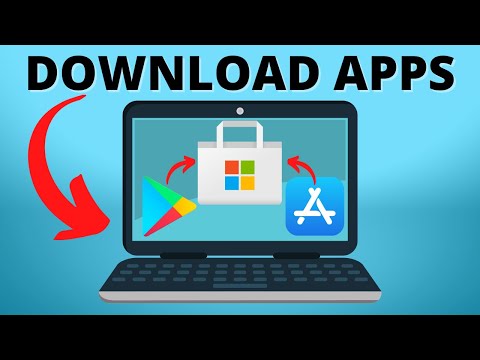 0:01:53
0:01:53
 0:01:38
0:01:38
 0:06:07
0:06:07
 0:02:29
0:02:29
 0:03:19
0:03:19
 0:07:20
0:07:20
 0:01:38
0:01:38
 0:10:50
0:10:50
 0:18:14
0:18:14
 0:06:20
0:06:20
 0:08:11
0:08:11
 0:05:43
0:05:43
 0:11:17
0:11:17
 0:01:44
0:01:44
 0:04:30
0:04:30
 0:02:22
0:02:22
 0:03:28
0:03:28
 0:00:46
0:00:46
 0:05:49
0:05:49
 0:02:39
0:02:39
 0:04:36
0:04:36
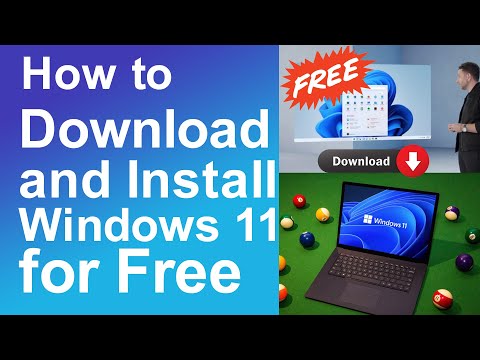 0:05:29
0:05:29