filmov
tv
How To Put An Image On YouTube With The YouTube Video Editor

Показать описание
How To Put An Image On YouTube With The YouTube Video Editor
Jane wants to add an image to her YouTube video. She doesn't want to spend time downloading the video to her video editing software.
Fortunately she discovered YouTube's video editor which allows her to add an image to a video she's already uploaded. Although it will result in a new video it will save her a ton of time and frustration so she can spend more time at the beach.
Here are the steps to add an image to your video:
Log in to your YouTube Channel
Click the profile image
Click Creator Studio
Click video manager
Select the video that you wish to edit
Click the drop down
Click enhancements
Click "try the youtube video editor"
Select the video that you wish to edit and drag it down to the timeline
To add an image click the space besides the video clip
Click the camera icon
Click add photos to project
Click upload photos
Click select photos from your computer
Select the photo
Click open
Now it's uploading
Drag it down next to my video clip
Adjust the brightness or contrast
I can pan and zoom
I can preview the effects side by side with the original video
Click "create video"
It says "this video is currently being processed sorry about that"
So while it's processing optimize the video
Click the pencil icon where it says "info and settings" and here you can change the title, put a different description in here and change the tags
Click save changes
While you're optimizing the video you can change the privacy settings from private to public then click "publish"
Check the video displays correctly with the new image you added.
That's it!
Now Jane has the ability to add a new scene, subscribe or donate button to any of her videos using the YouTube video editor.
Get 21 more advanced strategies for generating traffic and leads to YouTube videos by subscribing to my free e-course
"21 Ways To Get YouTube Traffic"
Click the link below to get your first lesson NOW!
Share this video
Related Videos
How To Make A YouTube End Card Using ScreenFlow
How To Combine YouTube Videos Using The YouTube Video Editor
Subscribe to my YouTube Channel to get more Video Tutorials
Jane wants to add an image to her YouTube video. She doesn't want to spend time downloading the video to her video editing software.
Fortunately she discovered YouTube's video editor which allows her to add an image to a video she's already uploaded. Although it will result in a new video it will save her a ton of time and frustration so she can spend more time at the beach.
Here are the steps to add an image to your video:
Log in to your YouTube Channel
Click the profile image
Click Creator Studio
Click video manager
Select the video that you wish to edit
Click the drop down
Click enhancements
Click "try the youtube video editor"
Select the video that you wish to edit and drag it down to the timeline
To add an image click the space besides the video clip
Click the camera icon
Click add photos to project
Click upload photos
Click select photos from your computer
Select the photo
Click open
Now it's uploading
Drag it down next to my video clip
Adjust the brightness or contrast
I can pan and zoom
I can preview the effects side by side with the original video
Click "create video"
It says "this video is currently being processed sorry about that"
So while it's processing optimize the video
Click the pencil icon where it says "info and settings" and here you can change the title, put a different description in here and change the tags
Click save changes
While you're optimizing the video you can change the privacy settings from private to public then click "publish"
Check the video displays correctly with the new image you added.
That's it!
Now Jane has the ability to add a new scene, subscribe or donate button to any of her videos using the YouTube video editor.
Get 21 more advanced strategies for generating traffic and leads to YouTube videos by subscribing to my free e-course
"21 Ways To Get YouTube Traffic"
Click the link below to get your first lesson NOW!
Share this video
Related Videos
How To Make A YouTube End Card Using ScreenFlow
How To Combine YouTube Videos Using The YouTube Video Editor
Subscribe to my YouTube Channel to get more Video Tutorials
Комментарии
 0:07:09
0:07:09
 0:02:35
0:02:35
 0:03:41
0:03:41
 0:02:47
0:02:47
 0:00:36
0:00:36
 0:00:50
0:00:50
 0:01:15
0:01:15
 0:01:18
0:01:18
 0:12:28
0:12:28
 0:00:49
0:00:49
 0:00:54
0:00:54
 0:00:27
0:00:27
 0:03:39
0:03:39
 0:00:21
0:00:21
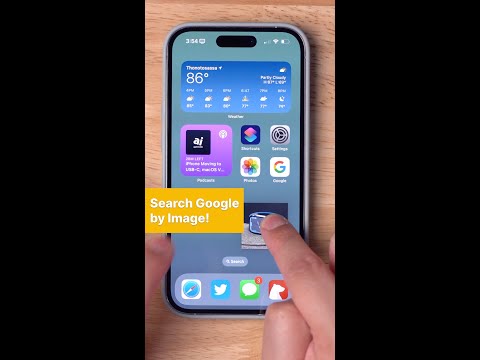 0:00:22
0:00:22
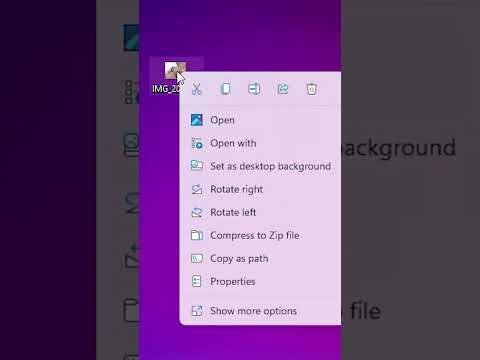 0:00:23
0:00:23
 0:01:17
0:01:17
 0:07:45
0:07:45
 0:04:00
0:04:00
 0:00:33
0:00:33
 0:00:51
0:00:51
 0:02:13
0:02:13
 0:00:56
0:00:56
 0:01:21
0:01:21