filmov
tv
How to UPLOAD VIDEO on YouTube Properly!
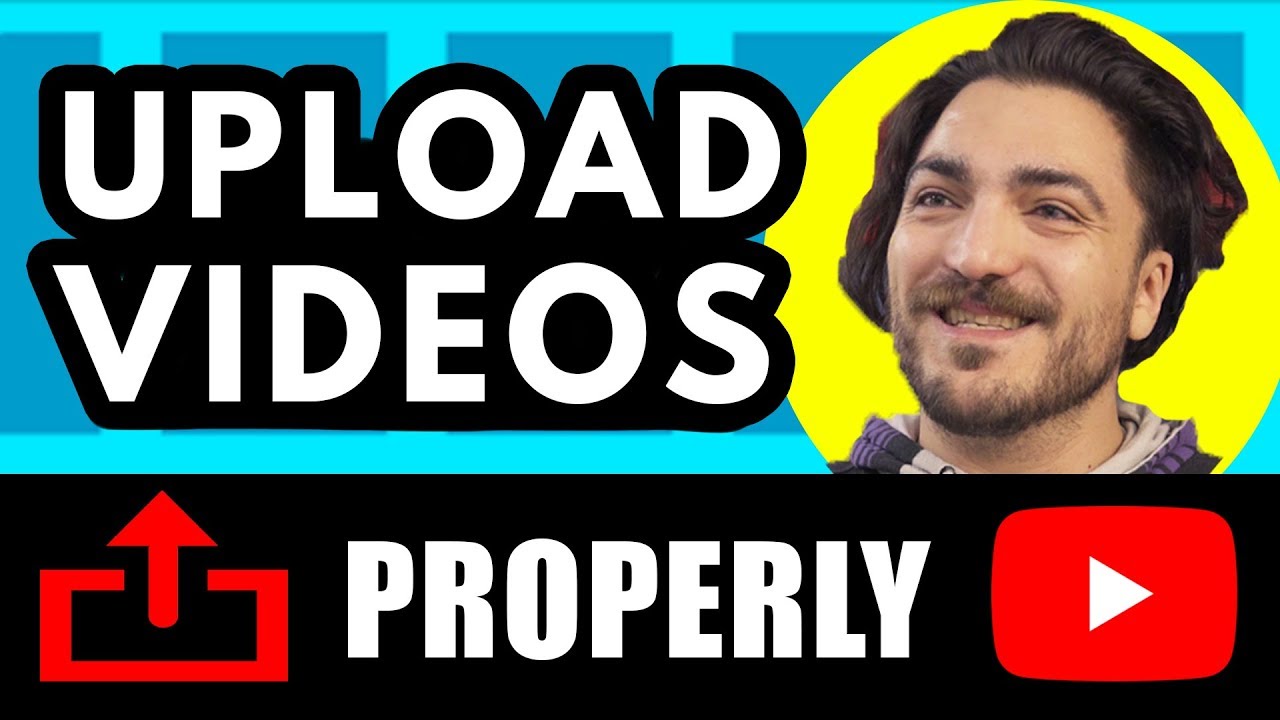
Показать описание
The NEW Filmora11 UPDATE is HERE! ✨ Download and Try Filmora now:
There's more to uploading a video than just clicking a button. In this video we'll show you how to upload video on youtube PROPERLY so that your video can be viewed by more people!
UPLOADING VIDEOS:
First, sign in to your YouTube channel. When you are back to the youtube page, on the top right corner again there is an arrow pointing up, thats the upload button. Click on it and a new window will appear where you can simply drag and drop the file you want to upload or click on the big gray arrow and select your video.
BASIC INFO
Ok while you wait for your video to upload we will fill out other areas of this page on the basic info tab. First space to fill out is the Title. You can do something short, eye catching, and creative. Try searching some keywords in the youtube search bar if you need some inspiration.
DESCRIPTION
Next, the Description. Take a little bit of time here as the more you use it effectively by using keywords that best describe your video the more it’ll help Youtube rank your videos higher. You can add links to your other social medias or links to things you mention in the video. The description also helps the viewers better understand what your video and channel is about, making them more likely to share or subscribe to your content. A simple tip that is commonly used is taking the transcription of the video and paraphrasing it down for your description section.
TAGS
Up next, Tags. You need to add some searchable keywords so youtube can rank up your video to be seen. Think of it as..the ingredients section for the video. Obviously these keywords have to be related to your video. If you need ideas, you can type your video topic on YouTube and it’ll automatically suggest related search keywords you can add to your tags. Remember is not about quantity. If there are too many tags, youtube might get confused of what your video is about, affecting your visibility and shareability. YouTube is actually smart enough to recognize what your video is about based on your title, the transcription of your recorded audio, descriptions, and tags.
If there is a big crew behind your video, you can add Credits. When you click in the drop down menu: “Add role”, you can select the position of every crew member and then fill out the person’s channel username or URL.
THUMBNAILS
And now to the Thumbnails. Youtube will give you 3 random options from your video to choose from as a thumbnail. You can always select one of this ones, but it’s better to show something more representative of your video that catches the viewer's eye. I suggest to ALWAYS make and upload your own custom thumbnail by clicking here on the right of the suggested thumbnails. Remember it can just weight 2mb. For example, some of the best thumbnails are the ones that stand out among the rest of the videos in search by using popping color contrast, some sort of catchy text that further describes the video and that highlights a person or a subject as the main focus.
Take some time with your thumbnails as it’s the first thing the viewer sees when they search. So it has to grab their attention.
DROP DOWN MENUS
Now lets go to the drop down menus on the right side. The very first one allows you limit the audience who can watch your video. If you select “Public” your video is available to anyone in the world. If it’s “Unlisted” anyone with the video link can watch your video. If it’s set up to “Private” you can share your video with specific email addresses. You can also schedule your video to come live in the future.
On the next drop down menu: You can add your video to an specific playlist. Just check the boxes of the playlist you want your video to appear. That’s basic info. On the other tabs you have other options you can adjust.
In Translations you can add translations to your titles and descriptions so they can be accessible to different kinds of audiences. You can set up your main language as default for new uploads.
The next one Monetization. Youtubers are able to monetize their videos through google adsense when they reach a total watch time of 4,000 hours in the past 12 months and a minimum of 1,000 subscribers. If you haven’t reach that point then you will not be able to see the monetization tab when you upload your videos. But if you can see it, it’s just a matter to activate it.
PUBLISHING VIDEO
Ok now that you have finish putting your settings, check the bar at the top, it should say processing done. You are ready to publish your video! Click done! A new page will appear. In here, youtube gives you the link of your video to share it. You can also get the embedding for your video or send it directly to an email address. If you just want to watch your final piece, click on the name or thumbnail of your video.
There's more to uploading a video than just clicking a button. In this video we'll show you how to upload video on youtube PROPERLY so that your video can be viewed by more people!
UPLOADING VIDEOS:
First, sign in to your YouTube channel. When you are back to the youtube page, on the top right corner again there is an arrow pointing up, thats the upload button. Click on it and a new window will appear where you can simply drag and drop the file you want to upload or click on the big gray arrow and select your video.
BASIC INFO
Ok while you wait for your video to upload we will fill out other areas of this page on the basic info tab. First space to fill out is the Title. You can do something short, eye catching, and creative. Try searching some keywords in the youtube search bar if you need some inspiration.
DESCRIPTION
Next, the Description. Take a little bit of time here as the more you use it effectively by using keywords that best describe your video the more it’ll help Youtube rank your videos higher. You can add links to your other social medias or links to things you mention in the video. The description also helps the viewers better understand what your video and channel is about, making them more likely to share or subscribe to your content. A simple tip that is commonly used is taking the transcription of the video and paraphrasing it down for your description section.
TAGS
Up next, Tags. You need to add some searchable keywords so youtube can rank up your video to be seen. Think of it as..the ingredients section for the video. Obviously these keywords have to be related to your video. If you need ideas, you can type your video topic on YouTube and it’ll automatically suggest related search keywords you can add to your tags. Remember is not about quantity. If there are too many tags, youtube might get confused of what your video is about, affecting your visibility and shareability. YouTube is actually smart enough to recognize what your video is about based on your title, the transcription of your recorded audio, descriptions, and tags.
If there is a big crew behind your video, you can add Credits. When you click in the drop down menu: “Add role”, you can select the position of every crew member and then fill out the person’s channel username or URL.
THUMBNAILS
And now to the Thumbnails. Youtube will give you 3 random options from your video to choose from as a thumbnail. You can always select one of this ones, but it’s better to show something more representative of your video that catches the viewer's eye. I suggest to ALWAYS make and upload your own custom thumbnail by clicking here on the right of the suggested thumbnails. Remember it can just weight 2mb. For example, some of the best thumbnails are the ones that stand out among the rest of the videos in search by using popping color contrast, some sort of catchy text that further describes the video and that highlights a person or a subject as the main focus.
Take some time with your thumbnails as it’s the first thing the viewer sees when they search. So it has to grab their attention.
DROP DOWN MENUS
Now lets go to the drop down menus on the right side. The very first one allows you limit the audience who can watch your video. If you select “Public” your video is available to anyone in the world. If it’s “Unlisted” anyone with the video link can watch your video. If it’s set up to “Private” you can share your video with specific email addresses. You can also schedule your video to come live in the future.
On the next drop down menu: You can add your video to an specific playlist. Just check the boxes of the playlist you want your video to appear. That’s basic info. On the other tabs you have other options you can adjust.
In Translations you can add translations to your titles and descriptions so they can be accessible to different kinds of audiences. You can set up your main language as default for new uploads.
The next one Monetization. Youtubers are able to monetize their videos through google adsense when they reach a total watch time of 4,000 hours in the past 12 months and a minimum of 1,000 subscribers. If you haven’t reach that point then you will not be able to see the monetization tab when you upload your videos. But if you can see it, it’s just a matter to activate it.
PUBLISHING VIDEO
Ok now that you have finish putting your settings, check the bar at the top, it should say processing done. You are ready to publish your video! Click done! A new page will appear. In here, youtube gives you the link of your video to share it. You can also get the embedding for your video or send it directly to an email address. If you just want to watch your final piece, click on the name or thumbnail of your video.
Комментарии
 0:13:08
0:13:08
 0:04:00
0:04:00
 0:00:20
0:00:20
 0:00:26
0:00:26
 0:08:15
0:08:15
 0:07:19
0:07:19
 0:04:21
0:04:21
 0:12:05
0:12:05
 0:01:32
0:01:32
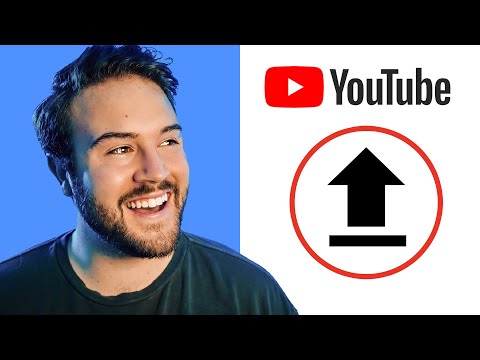 0:04:02
0:04:02
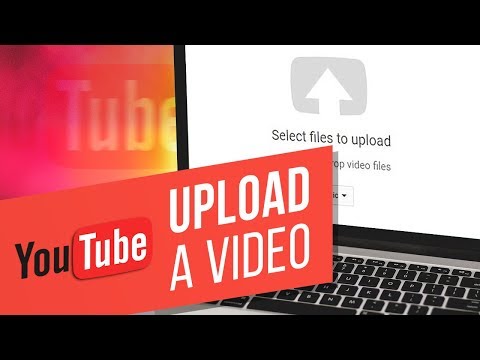 0:04:44
0:04:44
 0:09:34
0:09:34
 0:04:34
0:04:34
 0:00:39
0:00:39
 0:00:19
0:00:19
 0:11:53
0:11:53
 0:01:06
0:01:06
 0:08:15
0:08:15
 0:10:19
0:10:19
 0:14:46
0:14:46
 0:01:28
0:01:28
 0:00:32
0:00:32
 0:00:55
0:00:55
 0:00:16
0:00:16