filmov
tv
Power Apps components: creating a reusable button with icons and labels - Part 1
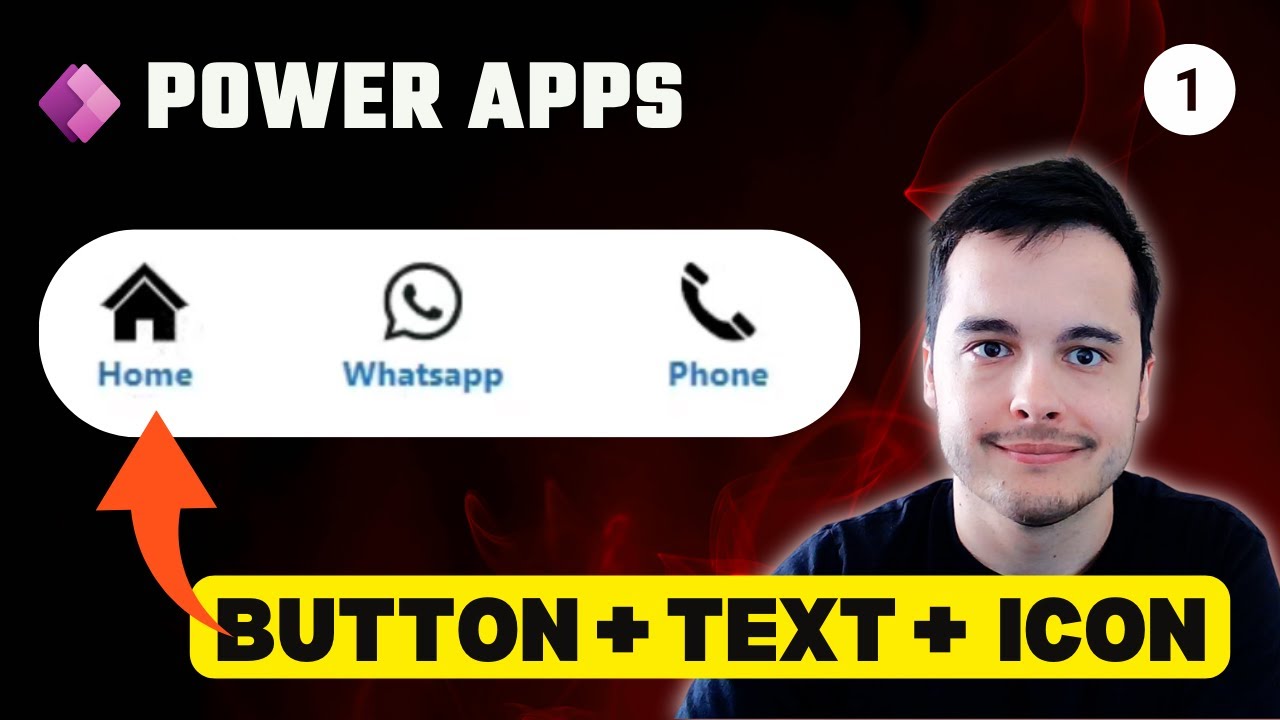
Показать описание
Master Power Apps Design: Beginner’s Guide to Eye-Catching Buttons & Efficient Reusability | #PowerAppsTutorial
Join our easy-to-follow Power Apps tutorial where we show you how to make your apps look great and work smoothly by adding buttons with pictures and creating parts you can use again and again. This video is perfect for anyone wanting to get better at making apps with Power Apps, from beginners to those with a bit more experience.
We start simple, showing you how to put pictures and text together to make a button. This is great for making your app easy to use because people can see what each button does at a glance. We'll talk about why it's a good idea to use SVG pictures for these buttons – they make your app run faster and look sharper.
Then, we get into the really cool stuff: making parts of your app that you can use over and over. Imagine making a button once and then being able to use it everywhere in your app without having to make it from scratch each time. We'll show you how to do this step by step. This saves you tons of time, especially when you want to change something across your whole app.
Here’s what you’ll learn:
How to add pictures to buttons in Power Apps.
Why SVG pictures are the best choice for app buttons.
Making reusable parts in Power Apps to save time and keep your app looking consistent.
How to change the text and pictures on these buttons easily, no matter where you use them in your app.
Setting up buttons to do different things when you tap them, like going to another page in your app.
This tutorial is all about making your app building easier and making your apps more fun and professional-looking. Whether you're sprucing up your buttons or making your app easier to change and update, this guide has got you covered.
Don't miss out on making your app building skills even better. Hit subscribe for more helpful Power Apps tips and tricks and start making your apps stand out today.
Keywords: Power Apps, make an app, add pictures to buttons, SVG for apps, reusable parts in apps, app design tips, easy app updates, professional app design.
Watch now to learn how to make your Power Apps projects look professional and work perfectly, saving you time and effort!
#powerapps #lowcode #powerplatform #excel
Join our easy-to-follow Power Apps tutorial where we show you how to make your apps look great and work smoothly by adding buttons with pictures and creating parts you can use again and again. This video is perfect for anyone wanting to get better at making apps with Power Apps, from beginners to those with a bit more experience.
We start simple, showing you how to put pictures and text together to make a button. This is great for making your app easy to use because people can see what each button does at a glance. We'll talk about why it's a good idea to use SVG pictures for these buttons – they make your app run faster and look sharper.
Then, we get into the really cool stuff: making parts of your app that you can use over and over. Imagine making a button once and then being able to use it everywhere in your app without having to make it from scratch each time. We'll show you how to do this step by step. This saves you tons of time, especially when you want to change something across your whole app.
Here’s what you’ll learn:
How to add pictures to buttons in Power Apps.
Why SVG pictures are the best choice for app buttons.
Making reusable parts in Power Apps to save time and keep your app looking consistent.
How to change the text and pictures on these buttons easily, no matter where you use them in your app.
Setting up buttons to do different things when you tap them, like going to another page in your app.
This tutorial is all about making your app building easier and making your apps more fun and professional-looking. Whether you're sprucing up your buttons or making your app easier to change and update, this guide has got you covered.
Don't miss out on making your app building skills even better. Hit subscribe for more helpful Power Apps tips and tricks and start making your apps stand out today.
Keywords: Power Apps, make an app, add pictures to buttons, SVG for apps, reusable parts in apps, app design tips, easy app updates, professional app design.
Watch now to learn how to make your Power Apps projects look professional and work perfectly, saving you time and effort!
#powerapps #lowcode #powerplatform #excel
Комментарии
 0:07:47
0:07:47
 0:24:58
0:24:58
 0:27:44
0:27:44
 0:18:37
0:18:37
 0:23:17
0:23:17
 0:01:23
0:01:23
 0:23:18
0:23:18
 0:40:42
0:40:42
 0:10:04
0:10:04
 0:23:32
0:23:32
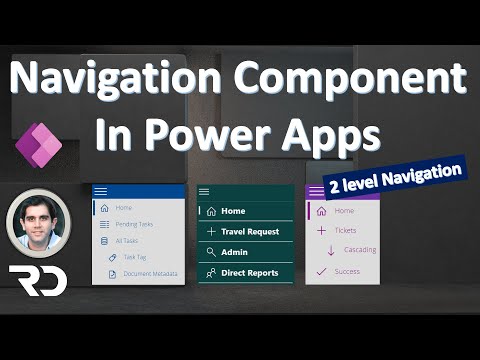 0:34:09
0:34:09
 0:18:57
0:18:57
 0:23:40
0:23:40
 0:03:49
0:03:49
 0:16:13
0:16:13
 0:21:19
0:21:19
 0:09:31
0:09:31
 0:09:11
0:09:11
 0:49:28
0:49:28
 0:30:47
0:30:47
 0:43:23
0:43:23
 0:21:38
0:21:38
 0:07:52
0:07:52
 0:47:35
0:47:35