filmov
tv
How To Customize Google Search Bar On Samsung Galaxy Z Fold 6

Показать описание
Learn how to customize the Google Search Bar on your Samsung Galaxy Z Fold 6 to better fit your preferences and enhance your browsing experience.
This guide will walk you through the steps to personalize the search bar's appearance and functionality, so you can make it more convenient and suited to your style. Whether you want to change its location, size, or other features, follow these steps to tailor the Google Search Bar to your needs.
Step 1: Open Google App
➤ Tap on the Google logo on the search bar to open the Google app.
➤ Tap on your profile icon in the top right corner.
Step 2: Access Search Widget Settings
➤ Select Settings from the menu.
➤ Scroll down and tap on Search widget.
Step 3: Customize the Widget
➤ Tap on Customize widget to open customization options.
Step 4: Change Google Logo
➤ Choose between the G or the full Google logo according to your preference.
Step 5: Adjust Search Bar Shape
➤ Select the desired shape for the search bar:
Rounded edges
Square or boxy design
Slightly less boxy design
Step 6: Change Search Bar Color
➤ Choose a color option:
Default (matches the theme)
White
Dark
Custom color (adjust saturation and select a custom color)
Step 7: Save Your Customization
➤ Tap on Save to apply your changes.
Step 8: Reset to Default (Optional)
➤ If you want to revert to the default style, go back to the same settings.
➤ Tap on Reset to default style and then Save.
-----My Gear for Youtube videos-----
As full disclosure, I use affiliate links on this channel and purchasing through these links earns me a small commission. The price you pay will be the same!
This guide will walk you through the steps to personalize the search bar's appearance and functionality, so you can make it more convenient and suited to your style. Whether you want to change its location, size, or other features, follow these steps to tailor the Google Search Bar to your needs.
Step 1: Open Google App
➤ Tap on the Google logo on the search bar to open the Google app.
➤ Tap on your profile icon in the top right corner.
Step 2: Access Search Widget Settings
➤ Select Settings from the menu.
➤ Scroll down and tap on Search widget.
Step 3: Customize the Widget
➤ Tap on Customize widget to open customization options.
Step 4: Change Google Logo
➤ Choose between the G or the full Google logo according to your preference.
Step 5: Adjust Search Bar Shape
➤ Select the desired shape for the search bar:
Rounded edges
Square or boxy design
Slightly less boxy design
Step 6: Change Search Bar Color
➤ Choose a color option:
Default (matches the theme)
White
Dark
Custom color (adjust saturation and select a custom color)
Step 7: Save Your Customization
➤ Tap on Save to apply your changes.
Step 8: Reset to Default (Optional)
➤ If you want to revert to the default style, go back to the same settings.
➤ Tap on Reset to default style and then Save.
-----My Gear for Youtube videos-----
As full disclosure, I use affiliate links on this channel and purchasing through these links earns me a small commission. The price you pay will be the same!
Комментарии
 0:04:33
0:04:33
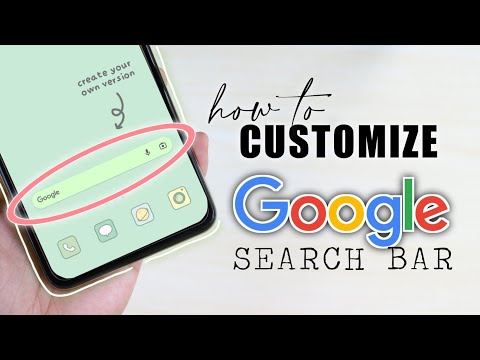 0:04:11
0:04:11
 0:02:42
0:02:42
 0:00:50
0:00:50
 0:00:19
0:00:19
 0:04:26
0:04:26
 0:01:39
0:01:39
 0:00:26
0:00:26
 0:18:59
0:18:59
 0:04:00
0:04:00
 0:00:37
0:00:37
 0:01:24
0:01:24
 0:01:46
0:01:46
 0:02:54
0:02:54
 0:02:15
0:02:15
 0:01:12
0:01:12
 0:04:19
0:04:19
 0:05:04
0:05:04
 0:03:15
0:03:15
 0:03:28
0:03:28
 0:01:59
0:01:59
 0:02:59
0:02:59
 0:02:24
0:02:24
 0:02:59
0:02:59