filmov
tv
How To Change Icon Theme On Samsung Galaxy A55 5G

Показать описание
Here's how to change the icon theme on your Samsung Galaxy A55 5G. Are you tired of the default icons on your phone and want to freshen up its look? Look no further! In this tutorial, we'll walk you through the simple process of customizing your icon theme to suit your style and preferences.
Whether you're a fan of sleek, minimalist designs or vibrant and colorful themes, we've got you covered. With the Samsung Galaxy A55 5G, you have the flexibility to personalize your device and make it truly yours.
Change Icon Theme On Samsung Galaxy A55 5G:
Step 1: To begin, unlock your Samsung Galaxy A55 5G and navigate to the home screen. From there, tap and hold on an empty space to reveal a few options. Tap on "Themes" from the bottom of the page to access the "Galaxy Themes" store page.
You can also go to Settings via the app drawer or via the quick settings panel. Scroll down and tap on "Themes". This should land you on the same page. Here, tap on the "Icons" tab.
You need to be signed in to your Samsung account to access the icon themes available on the Galaxy Themes Store. It's quite an easy process to go about it and you can do it from the settings page on your Samsung Galaxy A55 5G.
Step 2: Once you're in the Galaxy Themes store, you'll see various categories such as Top, Featured, New, Paid, Free and more. You can explore these categories to find the perfect icon theme for your Galaxy A55 5G.
You can also use the search bar at the top of the screen to search for specific themes or keywords. Whether you're looking for a minimalist design, vibrant colors, or something themed around your favorite movie or TV show, you're sure to find a theme that suits your taste.
Step 3: Once you've found an icon theme that catches your eye, tap on it to preview it. This will give you a glimpse of how your device will look with the new theme applied.
If you're satisfied with the preview, tap on the "Download" button (depending on the theme). The theme will then be downloaded to your Samsung Galaxy A55 5G.
Step 4: Tap on "Apply" for the theme to take effect on your phone. This will change the wallpaper, icons, fonts, and more.
#samsunggalaxya55 #galaxya55 #a55 #samsunggalaxya555g #galaxya555g #a555g #samsunggalaxy #5g #mobiletech #android #samsung #smartphone #tech #gadgets #technews #mobilegaming #cameraphone #innovation #Fast5G #sleekdesign #digitallife #futuretech #connectivity #flagshipkiller #powerfulperformance #digitalrevolution #nextgentech #5gready
-----My Gear for YouTube videos-----
As full disclosure, I use affiliate links on this channel and purchasing through these links earns me a small commission. The price you pay will be the same!
Whether you're a fan of sleek, minimalist designs or vibrant and colorful themes, we've got you covered. With the Samsung Galaxy A55 5G, you have the flexibility to personalize your device and make it truly yours.
Change Icon Theme On Samsung Galaxy A55 5G:
Step 1: To begin, unlock your Samsung Galaxy A55 5G and navigate to the home screen. From there, tap and hold on an empty space to reveal a few options. Tap on "Themes" from the bottom of the page to access the "Galaxy Themes" store page.
You can also go to Settings via the app drawer or via the quick settings panel. Scroll down and tap on "Themes". This should land you on the same page. Here, tap on the "Icons" tab.
You need to be signed in to your Samsung account to access the icon themes available on the Galaxy Themes Store. It's quite an easy process to go about it and you can do it from the settings page on your Samsung Galaxy A55 5G.
Step 2: Once you're in the Galaxy Themes store, you'll see various categories such as Top, Featured, New, Paid, Free and more. You can explore these categories to find the perfect icon theme for your Galaxy A55 5G.
You can also use the search bar at the top of the screen to search for specific themes or keywords. Whether you're looking for a minimalist design, vibrant colors, or something themed around your favorite movie or TV show, you're sure to find a theme that suits your taste.
Step 3: Once you've found an icon theme that catches your eye, tap on it to preview it. This will give you a glimpse of how your device will look with the new theme applied.
If you're satisfied with the preview, tap on the "Download" button (depending on the theme). The theme will then be downloaded to your Samsung Galaxy A55 5G.
Step 4: Tap on "Apply" for the theme to take effect on your phone. This will change the wallpaper, icons, fonts, and more.
#samsunggalaxya55 #galaxya55 #a55 #samsunggalaxya555g #galaxya555g #a555g #samsunggalaxy #5g #mobiletech #android #samsung #smartphone #tech #gadgets #technews #mobilegaming #cameraphone #innovation #Fast5G #sleekdesign #digitallife #futuretech #connectivity #flagshipkiller #powerfulperformance #digitalrevolution #nextgentech #5gready
-----My Gear for YouTube videos-----
As full disclosure, I use affiliate links on this channel and purchasing through these links earns me a small commission. The price you pay will be the same!
Комментарии
 0:00:32
0:00:32
 0:00:11
0:00:11
 0:00:55
0:00:55
 0:00:34
0:00:34
 0:02:56
0:02:56
 0:00:34
0:00:34
 0:02:06
0:02:06
 0:00:09
0:00:09
 0:06:03
0:06:03
 0:06:59
0:06:59
 0:00:30
0:00:30
 0:00:39
0:00:39
 0:05:19
0:05:19
 0:00:41
0:00:41
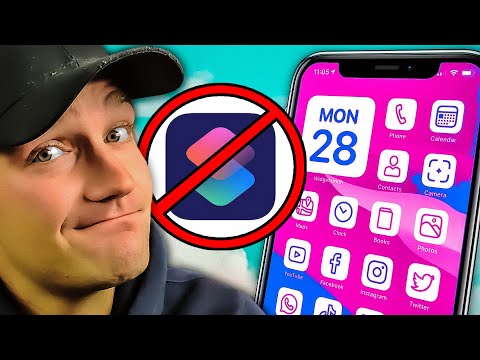 0:05:29
0:05:29
 0:12:15
0:12:15
 0:01:04
0:01:04
 0:04:38
0:04:38
 0:02:41
0:02:41
 0:00:23
0:00:23
 0:00:30
0:00:30
 0:00:15
0:00:15
 0:00:46
0:00:46
 0:04:17
0:04:17