filmov
tv
How To Download & Install The CurseForge Launcher (Your Guide to the CurseForge Launcher!)
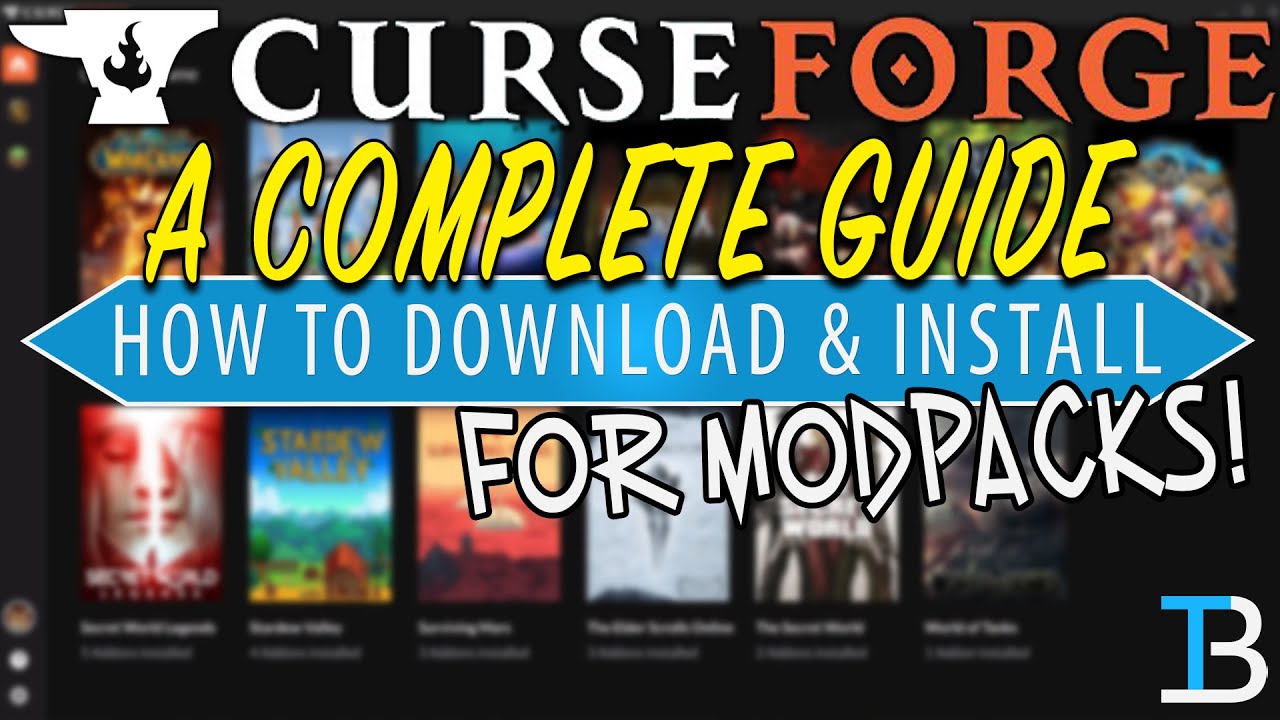
Показать описание
How can you download and install the CurseForge Launcher in order to play Minecraft modpacks? Well, in this video, we go over every step of downloading and installing the new CurseForge Launcher from where to install it to how you can start playing Minecraft modpacks with it to even giving you a tour of the CurseForge launcher. Thus, without any more delay, here is your complete guide to the CurseForge Launcher!
Setup ANY CurseForge modpack on a Minecraft server in just one click, and start play Minecraft modpacks with your friends quickly and easily at Apex Minecraft Hosting!
---------------------------------------------
---------------------------------------------
---------------------------------------------
---------------------------------------
**SOCIAL MEDIA**
---------------------------------------
★ My Gear
About this video: This video is our complete guide to the CurseForge Launcher. From how to download and install the CurseForge launcher to an overview of how you can setup Minecraft Modpacks with CurseForge, this video shows you how to do it all. What is the CurseForge Launcher? Well, it is a new app from the website CurseForge. CurseForge is a website where you can download mods, modpacks, texture packs, resources, etc. from games. On this channel, we use it for Minecraft though, and that will be the main focus of this tutorial. We do give you a guide and overview of the CurseForge app, but we focus on Minecraft in this video. So, let’s go ahead and get it installed.
First things first, we need to download the CurseForge app. You can find the official download link in the description above. Once you are on the CurseForge Launcher download page, click the ‘Download for Windows’ button. CurseForge will then start downloading. After it is downloaded, find it in your download folder or desktop and double click on it. The process of installing the CurseForge app is just like any other program, click next, agree to terms, etc. then finally click install. Once CurseForge has finished installing, it should open up. If it doesn’t though, just click the icon on your desktop it has created.
Finally, we can start going over the CurseForge app. When you login, you will be on the games page. Here you can choose and setup the game that you want to use CurseForge for. In our case, we will click on ‘Minecraft’ and click the orange ‘Install’ button. This will setup CurseForge for Minecraft. The process can be repeated for any other game you want to use however you may have to have it installed.
For Minecraft, it is very easy to install Modpacks with the CurseForge Launcher at this point. Just click on it from the home menu and select ‘Browse Modpacks’. Here, you can see popular modpacks as well as search for modpacks at the top of the CurseForge app. To install them, just click on the orange ‘install’ button next to them. Once they install, you will be able to play them from this page on the my modpacks page.
Once of the cool things about the CurseForge Launcher and Minecraft modpacks is that they use and work off of the default Minecraft launcher. This allows you to use Microsoft accounts with the modpacks something that isn’t possible with other launchers that are out there.
One more thing I want to note is that all of the ads that you see in the CurseForge App directly support the developers of modpacks and mods in the app. This is great because otherwise these creators don’t get anything for the work they do. Overwolf taking over CurseForge and introducing this feature for creators is a great thing, and something I’m happy to see happen.
And there you have it! That is our complete guide to download, installing, and setting up the CurseForge App. Specifically, we showed you how to use the CurseForge app for Minecraft mods and modpacks. If you have any questions about how to use the CurseForge Launcher for Minecraft, let us know in the comment section below. If we did help you setup the CurseForge app, be sure to give the video a thumbs up and subscribe to the channel if you haven’t already. It really helps us out, and it means a ton to me. Thank you very, very much in advance.
Note: Some of the above links are affiliate links. I may receive a commission at no additional cost to you if you go to these sites and make a purchase.
Setup ANY CurseForge modpack on a Minecraft server in just one click, and start play Minecraft modpacks with your friends quickly and easily at Apex Minecraft Hosting!
---------------------------------------------
---------------------------------------------
---------------------------------------------
---------------------------------------
**SOCIAL MEDIA**
---------------------------------------
★ My Gear
About this video: This video is our complete guide to the CurseForge Launcher. From how to download and install the CurseForge launcher to an overview of how you can setup Minecraft Modpacks with CurseForge, this video shows you how to do it all. What is the CurseForge Launcher? Well, it is a new app from the website CurseForge. CurseForge is a website where you can download mods, modpacks, texture packs, resources, etc. from games. On this channel, we use it for Minecraft though, and that will be the main focus of this tutorial. We do give you a guide and overview of the CurseForge app, but we focus on Minecraft in this video. So, let’s go ahead and get it installed.
First things first, we need to download the CurseForge app. You can find the official download link in the description above. Once you are on the CurseForge Launcher download page, click the ‘Download for Windows’ button. CurseForge will then start downloading. After it is downloaded, find it in your download folder or desktop and double click on it. The process of installing the CurseForge app is just like any other program, click next, agree to terms, etc. then finally click install. Once CurseForge has finished installing, it should open up. If it doesn’t though, just click the icon on your desktop it has created.
Finally, we can start going over the CurseForge app. When you login, you will be on the games page. Here you can choose and setup the game that you want to use CurseForge for. In our case, we will click on ‘Minecraft’ and click the orange ‘Install’ button. This will setup CurseForge for Minecraft. The process can be repeated for any other game you want to use however you may have to have it installed.
For Minecraft, it is very easy to install Modpacks with the CurseForge Launcher at this point. Just click on it from the home menu and select ‘Browse Modpacks’. Here, you can see popular modpacks as well as search for modpacks at the top of the CurseForge app. To install them, just click on the orange ‘install’ button next to them. Once they install, you will be able to play them from this page on the my modpacks page.
Once of the cool things about the CurseForge Launcher and Minecraft modpacks is that they use and work off of the default Minecraft launcher. This allows you to use Microsoft accounts with the modpacks something that isn’t possible with other launchers that are out there.
One more thing I want to note is that all of the ads that you see in the CurseForge App directly support the developers of modpacks and mods in the app. This is great because otherwise these creators don’t get anything for the work they do. Overwolf taking over CurseForge and introducing this feature for creators is a great thing, and something I’m happy to see happen.
And there you have it! That is our complete guide to download, installing, and setting up the CurseForge App. Specifically, we showed you how to use the CurseForge app for Minecraft mods and modpacks. If you have any questions about how to use the CurseForge Launcher for Minecraft, let us know in the comment section below. If we did help you setup the CurseForge app, be sure to give the video a thumbs up and subscribe to the channel if you haven’t already. It really helps us out, and it means a ton to me. Thank you very, very much in advance.
Note: Some of the above links are affiliate links. I may receive a commission at no additional cost to you if you go to these sites and make a purchase.
Комментарии
 0:01:35
0:01:35
 0:02:57
0:02:57
 0:07:20
0:07:20
 0:06:07
0:06:07
 0:02:29
0:02:29
 0:04:45
0:04:45
 0:01:32
0:01:32
 0:02:19
0:02:19
 0:05:06
0:05:06
 0:02:51
0:02:51
 0:03:43
0:03:43
 0:01:38
0:01:38
 0:02:39
0:02:39
 0:11:17
0:11:17
 0:02:37
0:02:37
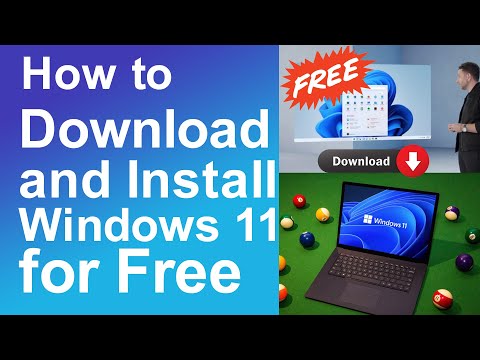 0:05:29
0:05:29
 0:02:10
0:02:10
 0:06:20
0:06:20
 0:04:59
0:04:59
 0:03:28
0:03:28
 0:01:45
0:01:45
 0:00:48
0:00:48
 0:02:55
0:02:55
 0:04:30
0:04:30