filmov
tv
How To Flush DNS Cache In Windows 10

Показать описание
Hi, In this video I will show you How To Flush DNS Cache In Windows 10
You might want to flush the DNS cache to make sure your DNS setting are up to date, To do this you will need to do the following.
1. Log on to your desktop
2. Click on start and type in cmd
3. Launch the command prompt app as an administrator
4. In the command prompt type in ipconfig /flushdns
You might want to flush the DNS cache to make sure your DNS setting are up to date, To do this you will need to do the following.
1. Log on to your desktop
2. Click on start and type in cmd
3. Launch the command prompt app as an administrator
4. In the command prompt type in ipconfig /flushdns
How To Flush DNS Cache On Windows 11/10 - (Quick & Easy)
How to Flush Your DNS Cache?
IPCONFIG Explained - Flush DNS Cache
Flush DNS on Windows
How to Flush or Clear DNS Cache in Windows 10?
How to Clear DNS Cache
Clear DNS Cache in Windows
How to Flush DNS Cache on Windows
How To Flush DNS Cache In Windows 11 & 10 - Full Guide
How to Flush DNS Cache on Windows, macOS, Android, iOS
How To Flush DNS Cache on an iPhone and iPad
How to Flush DNS cache on MAC
How to Flush DNS Cache on Windows
How to Flush DNS Cache (Windows, Mac, Chrome)
How to Flush DNS Cache on Mac (with Terminal) - macOS Monterey | 2022
How to Flush or Clear DNS Cache in Windows 11/10 [Tutorial]
Flush DNS Cache on Your Computer [Tutorial]
How to clear DNS cache in Chrome (Host Cache) on Windows 10, 11
How to Flush DNS Cache on Mac
How to Flush DNS cache in Windows 11
How to Flush DNS #shorts
How To Reset DNS Settings in Windows 10
Flush DNS Cache on Your Computer
How To Flush DNS Cache On Windows 11 For Faster Internet (Step-By-Step Guide)
Комментарии
 0:01:22
0:01:22
 0:03:38
0:03:38
 0:08:55
0:08:55
 0:00:14
0:00:14
 0:02:02
0:02:02
 0:03:39
0:03:39
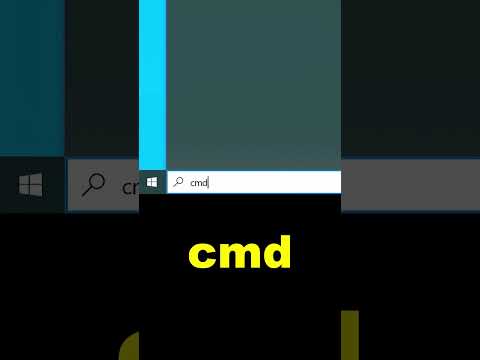 0:00:17
0:00:17
 0:00:18
0:00:18
 0:00:47
0:00:47
 0:05:33
0:05:33
 0:00:41
0:00:41
 0:02:44
0:02:44
 0:01:37
0:01:37
 0:04:49
0:04:49
 0:01:34
0:01:34
 0:01:51
0:01:51
 0:01:42
0:01:42
 0:01:16
0:01:16
 0:03:48
0:03:48
 0:00:33
0:00:33
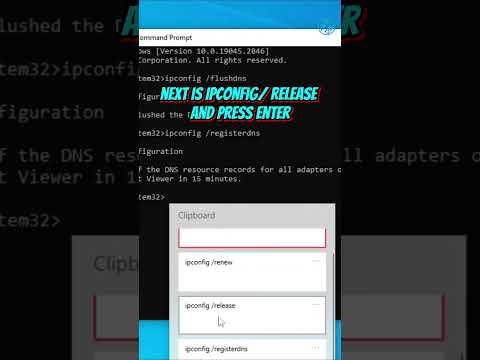 0:00:51
0:00:51
 0:00:33
0:00:33
 0:01:20
0:01:20
 0:01:56
0:01:56