filmov
tv
How To Open Files With DICOM Extension | Adobe Photoshop

Показать описание
Learn How To Open Files With DICOM Extension
Open a DICOM file
Before you open a DICOM file, you can specify how DICOM frames are opened (as layers, in a grid, or as a 3D volume), and set options (in the DICOM File Import dialog box) that anonymize patient metadata and display overlays. During the import you can also perform pans, zooms, and window leveling.
The DICOM import dialog box also displays DICOM header information—textual information about the file, such as its dimensions, data resolution, and whether the data has been compressed.
Choose File Then Select Open, select a DICOM file, and click Open.
Select the frames you want to open. Shift-click to select contiguous frames. To select noncontiguous frames, Ctrl-click (Windows) or Command-click (Mac OS). Click Select All to select all frames.
Choose from the following options, and then click Open.
Frame Import
Import Frames As Layers places DICOM frames on layers. N‑Up Configuration displays multiple frames in a grid (enter values in the Rows and Columns boxes to specify height and width of grid). Import as volume opens the DICOM frames as a volume, where the z-distance is determined by DICOM settings and data is interpolated between the frames. You can view the volume from any angle, using a variety of rendering modes to highlight data.
DICOM Dataset
Anonymize overwrites patient metadata with “anonymize.” Show Overlays displays overlays such as annotations, curves, or text.
Windowing
Select Show Windowing Options to adjust the contrast (Window Width) and brightness (Window Level) of the frame. Alternatively, you can drag the Window Level tool up or down to adjust the level, or to the right or left to adjust the width. You can also choose common radiology presets from the Window Preset menu (Default, Lung, Bone, or Abdomen). Select Reverse Image to invert the brightness values of the frame.
#photography #photoshop #education #design #learning #edit #editing #files #extension #dicom
Open a DICOM file
Before you open a DICOM file, you can specify how DICOM frames are opened (as layers, in a grid, or as a 3D volume), and set options (in the DICOM File Import dialog box) that anonymize patient metadata and display overlays. During the import you can also perform pans, zooms, and window leveling.
The DICOM import dialog box also displays DICOM header information—textual information about the file, such as its dimensions, data resolution, and whether the data has been compressed.
Choose File Then Select Open, select a DICOM file, and click Open.
Select the frames you want to open. Shift-click to select contiguous frames. To select noncontiguous frames, Ctrl-click (Windows) or Command-click (Mac OS). Click Select All to select all frames.
Choose from the following options, and then click Open.
Frame Import
Import Frames As Layers places DICOM frames on layers. N‑Up Configuration displays multiple frames in a grid (enter values in the Rows and Columns boxes to specify height and width of grid). Import as volume opens the DICOM frames as a volume, where the z-distance is determined by DICOM settings and data is interpolated between the frames. You can view the volume from any angle, using a variety of rendering modes to highlight data.
DICOM Dataset
Anonymize overwrites patient metadata with “anonymize.” Show Overlays displays overlays such as annotations, curves, or text.
Windowing
Select Show Windowing Options to adjust the contrast (Window Width) and brightness (Window Level) of the frame. Alternatively, you can drag the Window Level tool up or down to adjust the level, or to the right or left to adjust the width. You can also choose common radiology presets from the Window Preset menu (Default, Lung, Bone, or Abdomen). Select Reverse Image to invert the brightness values of the frame.
#photography #photoshop #education #design #learning #edit #editing #files #extension #dicom
 0:02:12
0:02:12
 0:00:23
0:00:23
 0:01:48
0:01:48
 0:00:09
0:00:09
 0:00:15
0:00:15
 0:00:52
0:00:52
 0:02:26
0:02:26
 0:00:58
0:00:58
 0:00:19
0:00:19
 0:00:53
0:00:53
 0:02:06
0:02:06
 0:01:33
0:01:33
 0:05:02
0:05:02
 0:01:21
0:01:21
 0:00:22
0:00:22
 0:00:29
0:00:29
 0:00:46
0:00:46
 0:00:15
0:00:15
 0:00:46
0:00:46
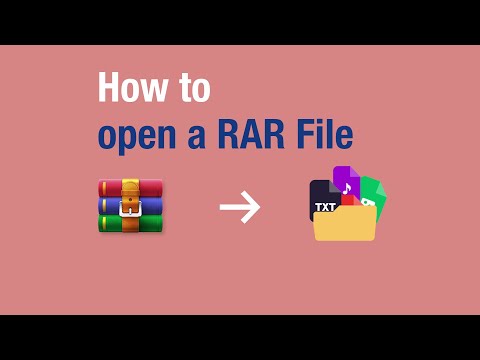 0:00:56
0:00:56
 0:00:29
0:00:29
 0:00:19
0:00:19
 0:03:22
0:03:22
 0:01:54
0:01:54