filmov
tv
How To Download & Install Optifine 1.20.1 in Minecraft

Показать описание
How can you download and install Optifine 1.20.1 in Minecraft? Well, this video is our complete guide on how to get Optifine 1.20.1. We cover everything, including where to download Minecraft Optifine 1.20.1 from, how to install Optifine in Minecraft, and how to use Optifine in Minecraft 1.20.1 once it’s installed. Let’s jump right on into it!
Get an incredible DDOS Protected Minecraft 1.20.1+ server for you and your friends with SimpleGameHosting!
---------------------------------------------
---------------------------------------------
---------------------------------------------
**SOCIAL MEDIA**
---------------------------------------------
★ My Gear
About this video: This video is our complete guide on how to download and install Optifine 1.20.1 in Minecraft! Why would you want to get Optifine in Minecraft 1.20.1? Well, Optifine is one of the most versatile visual mods out there for Minecraft.
With Optifine 1.20.1, you can make Minecraft look better and more realistic with things like shaders, additional particles, texture blending, antialiasing, and more. Those improvements though will cause more lag as they are increasing the visual look of Minecraft.
Optifine can also be used to reduce lag and increase performance. This can be done by setting things like fast graphics, turning off shaders, reducing your particles, and even turning off and optimizing things like snow, trees, grass, lighting, and weather. That is what makes Optifine so amazing. You can use it for increasing performance or increasing graphics. So, here is how to get Optifine 1.20.1!
To get started, you will need to download Optifine. You can find a link in the description above to download Optifine. That will take you to our text tutorial on how to add Optifine to 1.20.1. Once you are there, click the “Download Optifine” button to go to the official download page.
On the download page, find “Minecraft 1.20.1”. Under that, you will see the 1.20.1 version of Optifine. Click the “Mirror” link next to this version to start skip and ad and go directly to the 1.20.1 version of Optifine’s download page. On this page, click the “Download” button and Optifine will begin downloading. You may have to keep or save the file depending on your browser.
With Optifine downloaded, right-click on it, select the “Open With” option, and click Java”. The Optifine 1.20.1 installer will open. If you don’t have Java, you need to get Java 17 from the description above. This is required for Minecraft mods like Opitfine.
In the Optifine Installer, simply click the “Install” button. This will install Optifine 1.20.1. If it doesn’t, it could be because Minecraft or the Minecraft Launcher are open. If so, close those. You may also need to play Minecraft 1.20.1 if you haven’t already. Once successful, you will get a message that Optifine has been installed for 1.20.1!
Now that Optifine is finished installing, you will need to open the Minecraft Launcher, select Optifine using the arrow next to the play button, and click the “Optifine” installation. Click the Play button and click Play again on the menu that appears. Minecraft 1.20.1 will now launch with Optifine installed!
Once you are in Minecraft 1.20.1, you can go to “Options”, “Video Settings” to see all of the Optifine options, including shaders, details, particles, and more.
And with that, you now know how to download and install Optifine in Minecraft 1.20.1. If you have any questions about how to get Optifine 1.20.1 in Minecraft, let us know in the comments. We will try our best to help you out.
Otherwise, if we did help you use Optifine on Minecraft 1.20.1, please give this video a thumbs up and subscribe to the channel if you haven’t already. It really helps us out, and it means a ton to me. Thank you very, very much in advance!
Note: Some of the above links are affiliate links or companies I have an ownership stake in. I may receive a commission at no additional cost to you if you go to these sites and make a purchase.
Get an incredible DDOS Protected Minecraft 1.20.1+ server for you and your friends with SimpleGameHosting!
---------------------------------------------
---------------------------------------------
---------------------------------------------
**SOCIAL MEDIA**
---------------------------------------------
★ My Gear
About this video: This video is our complete guide on how to download and install Optifine 1.20.1 in Minecraft! Why would you want to get Optifine in Minecraft 1.20.1? Well, Optifine is one of the most versatile visual mods out there for Minecraft.
With Optifine 1.20.1, you can make Minecraft look better and more realistic with things like shaders, additional particles, texture blending, antialiasing, and more. Those improvements though will cause more lag as they are increasing the visual look of Minecraft.
Optifine can also be used to reduce lag and increase performance. This can be done by setting things like fast graphics, turning off shaders, reducing your particles, and even turning off and optimizing things like snow, trees, grass, lighting, and weather. That is what makes Optifine so amazing. You can use it for increasing performance or increasing graphics. So, here is how to get Optifine 1.20.1!
To get started, you will need to download Optifine. You can find a link in the description above to download Optifine. That will take you to our text tutorial on how to add Optifine to 1.20.1. Once you are there, click the “Download Optifine” button to go to the official download page.
On the download page, find “Minecraft 1.20.1”. Under that, you will see the 1.20.1 version of Optifine. Click the “Mirror” link next to this version to start skip and ad and go directly to the 1.20.1 version of Optifine’s download page. On this page, click the “Download” button and Optifine will begin downloading. You may have to keep or save the file depending on your browser.
With Optifine downloaded, right-click on it, select the “Open With” option, and click Java”. The Optifine 1.20.1 installer will open. If you don’t have Java, you need to get Java 17 from the description above. This is required for Minecraft mods like Opitfine.
In the Optifine Installer, simply click the “Install” button. This will install Optifine 1.20.1. If it doesn’t, it could be because Minecraft or the Minecraft Launcher are open. If so, close those. You may also need to play Minecraft 1.20.1 if you haven’t already. Once successful, you will get a message that Optifine has been installed for 1.20.1!
Now that Optifine is finished installing, you will need to open the Minecraft Launcher, select Optifine using the arrow next to the play button, and click the “Optifine” installation. Click the Play button and click Play again on the menu that appears. Minecraft 1.20.1 will now launch with Optifine installed!
Once you are in Minecraft 1.20.1, you can go to “Options”, “Video Settings” to see all of the Optifine options, including shaders, details, particles, and more.
And with that, you now know how to download and install Optifine in Minecraft 1.20.1. If you have any questions about how to get Optifine 1.20.1 in Minecraft, let us know in the comments. We will try our best to help you out.
Otherwise, if we did help you use Optifine on Minecraft 1.20.1, please give this video a thumbs up and subscribe to the channel if you haven’t already. It really helps us out, and it means a ton to me. Thank you very, very much in advance!
Note: Some of the above links are affiliate links or companies I have an ownership stake in. I may receive a commission at no additional cost to you if you go to these sites and make a purchase.
Комментарии
 0:02:57
0:02:57
 0:01:35
0:01:35
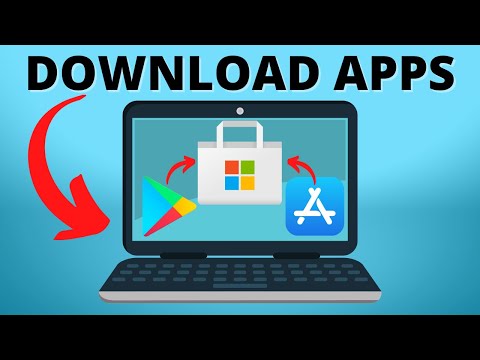 0:01:53
0:01:53
 0:02:29
0:02:29
 0:00:48
0:00:48
 0:01:38
0:01:38
 0:06:07
0:06:07
 0:00:46
0:00:46
 0:04:36
0:04:36
 0:10:50
0:10:50
 0:05:43
0:05:43
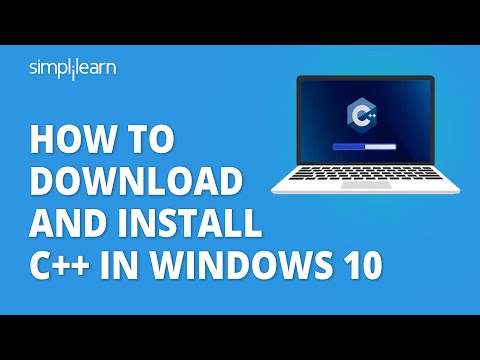 0:16:33
0:16:33
 0:06:20
0:06:20
 0:01:52
0:01:52
 0:18:14
0:18:14
 0:04:30
0:04:30
 0:01:48
0:01:48
 0:04:20
0:04:20
 0:01:54
0:01:54
 0:03:10
0:03:10
 0:03:33
0:03:33
 0:05:42
0:05:42
 0:02:22
0:02:22
 0:01:44
0:01:44