filmov
tv
How to change location of header labels in views in Tableau

Показать описание
In this silent video, you’ll learn how to change the location of header labels in the view.
- - - - - - - - - - - - - -
Step 1: Create the Views
1. In Tableau Desktop, connect to Superstore sample data.
2. On Sheet 1, drag Customer Segment to Columns.
3. Drag Sales to Rows.
4. Select Worksheet and then New Worksheet.
5. Select Analysis and then Create Calculated Field.
6. Name the field Customer Segment Label.
7. In the formula field, type the following, and then click OK: "Customer Segment"
8. Select Analysis and then Create Calculated Field to create a second calculated field.
9. Name the field Blank.
10. In the formula field, type the following, and then click OK: ""
11. On Sheet 2, drag Customer Segment Label to Rows.
12. Drag Blank to Text.
13. Right-click the Customer Segment Label header in the view, and then select Hide Field Labels for Rows.
Step 2: Combine the Sheets on a Dashboard
1. Select Dashboard and then New Dashboard.
2. Drag Sheet 1 to the top of the dashboard and Sheet 2 to the bottom or vice versa.
3. On Sheets 1 and 2, right-click the sheet titles, and then select Hide Title.
4. On Sheet 1, right-click the Customer Segment label, and then select Hide Field Labels for Columns.
5. Format Sheet 2 to display the Customer Segment text as desired. For more information, see Worksheet Level Formatting in Tableau Help.
Related solutions:
- - - - - - - - - - - - - -
- - - - - - - - - - - - - -
Step 1: Create the Views
1. In Tableau Desktop, connect to Superstore sample data.
2. On Sheet 1, drag Customer Segment to Columns.
3. Drag Sales to Rows.
4. Select Worksheet and then New Worksheet.
5. Select Analysis and then Create Calculated Field.
6. Name the field Customer Segment Label.
7. In the formula field, type the following, and then click OK: "Customer Segment"
8. Select Analysis and then Create Calculated Field to create a second calculated field.
9. Name the field Blank.
10. In the formula field, type the following, and then click OK: ""
11. On Sheet 2, drag Customer Segment Label to Rows.
12. Drag Blank to Text.
13. Right-click the Customer Segment Label header in the view, and then select Hide Field Labels for Rows.
Step 2: Combine the Sheets on a Dashboard
1. Select Dashboard and then New Dashboard.
2. Drag Sheet 1 to the top of the dashboard and Sheet 2 to the bottom or vice versa.
3. On Sheets 1 and 2, right-click the sheet titles, and then select Hide Title.
4. On Sheet 1, right-click the Customer Segment label, and then select Hide Field Labels for Columns.
5. Format Sheet 2 to display the Customer Segment text as desired. For more information, see Worksheet Level Formatting in Tableau Help.
Related solutions:
- - - - - - - - - - - - - -
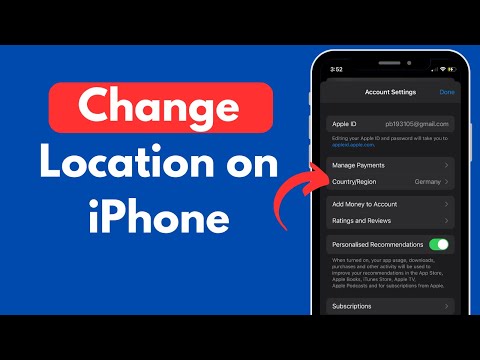 0:01:16
0:01:16
 0:01:12
0:01:12
 0:01:27
0:01:27
 0:01:29
0:01:29
 0:04:10
0:04:10
 0:03:03
0:03:03
 0:01:22
0:01:22
 0:00:15
0:00:15
 0:01:40
0:01:40
 0:03:21
0:03:21
 0:01:45
0:01:45
 0:00:44
0:00:44
 0:01:38
0:01:38
 0:02:58
0:02:58
 0:00:20
0:00:20
 0:05:01
0:05:01
 0:05:49
0:05:49
 0:05:38
0:05:38
 0:00:12
0:00:12
 0:00:33
0:00:33
 0:00:50
0:00:50
 0:00:35
0:00:35
 0:00:23
0:00:23
 0:01:14
0:01:14