filmov
tv
[SOLVED] How To Fix Aw Snap Error in 1 minute | Google Chrome
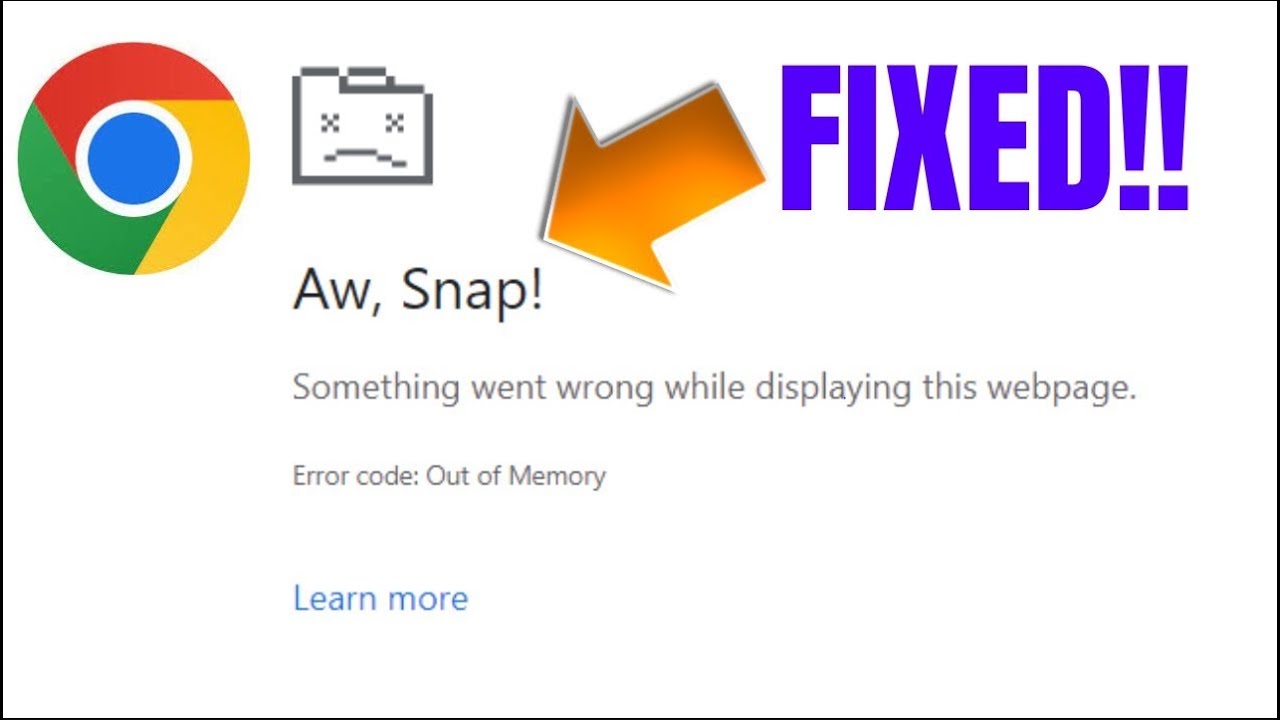
Показать описание
Please leave a Comment & Like Reaction if it works for you! . . SUBSCRIBE!
How To Fix Aw Snap Error in 1 minute | Google Chrome
========================
INFO:
Fix "Aw, Snap!" page crashes and other page loading errors
If you're getting the "Aw, Snap" error or another error code instead of a webpage, Chrome is having problems loading. You might also see the page loading slowly or not opening at all.
If you receive a page loading error: To correct the problem, follow the steps below. You can begin by reloading the page.
Reload the page
Usually, you can reload the page to fix the error.
At the top left, click Reload Reload.
If that didn't work...
Step 1: Check your internet connection
Make sure your computer's connected to Wi-Fi or a wired network.
Try reloading the tab with the error.
Step 2: Clear your cache
Chrome might have information stored that's stopping the page from loading.
Open the page in an Incognito window
On your computer, open Chrome.
At the top right, click More More and then New Incognito window.
In the Incognito window, try opening the page. If it opens, clear your cache and cookies.
Clear your cache and cookies
At the top right, click More More and then More tools and then Clear browsing data.
Next to "Time range," select All time.
Select Cached images and files and Cookies and other site data. Deselect the other types of data.
Click Clear data.
Try reloading the tab with the error.
Step 3: Close other tabs, extensions, & apps
Your device may have run out of memory, and can't load the site while also running your apps, extensions, and programs.
Free up memory:
Close every tab except for the one that’s showing the error message.
Quit other apps or programs that are running, and pause any app or file downloads.
Uninstall unnecessary extensions from Chrome. At the top right, click More More and then More tools and then Extensions. On extensions you don't use, click Remove.
Try reloading the tab with the error.
How To Fix Aw Snap Error in 1 minute | Google Chrome
========================
INFO:
Fix "Aw, Snap!" page crashes and other page loading errors
If you're getting the "Aw, Snap" error or another error code instead of a webpage, Chrome is having problems loading. You might also see the page loading slowly or not opening at all.
If you receive a page loading error: To correct the problem, follow the steps below. You can begin by reloading the page.
Reload the page
Usually, you can reload the page to fix the error.
At the top left, click Reload Reload.
If that didn't work...
Step 1: Check your internet connection
Make sure your computer's connected to Wi-Fi or a wired network.
Try reloading the tab with the error.
Step 2: Clear your cache
Chrome might have information stored that's stopping the page from loading.
Open the page in an Incognito window
On your computer, open Chrome.
At the top right, click More More and then New Incognito window.
In the Incognito window, try opening the page. If it opens, clear your cache and cookies.
Clear your cache and cookies
At the top right, click More More and then More tools and then Clear browsing data.
Next to "Time range," select All time.
Select Cached images and files and Cookies and other site data. Deselect the other types of data.
Click Clear data.
Try reloading the tab with the error.
Step 3: Close other tabs, extensions, & apps
Your device may have run out of memory, and can't load the site while also running your apps, extensions, and programs.
Free up memory:
Close every tab except for the one that’s showing the error message.
Quit other apps or programs that are running, and pause any app or file downloads.
Uninstall unnecessary extensions from Chrome. At the top right, click More More and then More tools and then Extensions. On extensions you don't use, click Remove.
Try reloading the tab with the error.
Комментарии
 0:05:07
0:05:07
 0:03:35
0:03:35
 0:03:13
0:03:13
 0:02:52
0:02:52
 0:02:23
0:02:23
 0:00:34
0:00:34
 0:02:20
0:02:20
 0:02:55
0:02:55
 0:07:41
0:07:41
![[Solved] DirectX Encountered](https://i.ytimg.com/vi/0CfmE_-9mbo/hqdefault.jpg) 0:02:12
0:02:12
 0:03:44
0:03:44
 0:02:41
0:02:41
 0:21:03
0:21:03
 0:05:04
0:05:04
 0:00:43
0:00:43
 0:14:06
0:14:06
 0:00:46
0:00:46
 0:01:35
0:01:35
 7:58:11
7:58:11
 0:00:29
0:00:29
 0:00:05
0:00:05
 0:00:23
0:00:23
 0:02:01
0:02:01
 0:01:32
0:01:32