filmov
tv
How To Install Docker on Ubuntu 24.04 LTS (Linux) (2024)
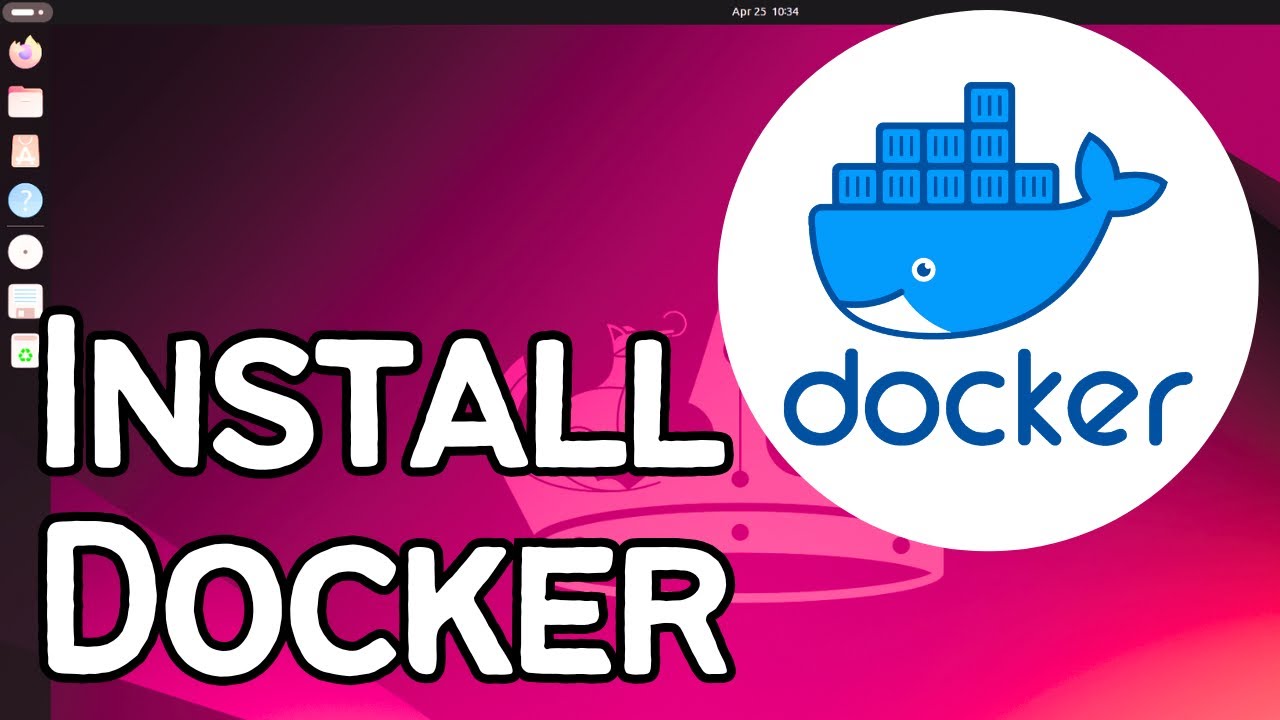
Показать описание
**Title:** How to Install Docker on Ubuntu 24.04 LTS (Linux)
**Description:**
Learn how to **install Docker on Ubuntu 24.04 LTS** in this step-by-step guide. Docker is a powerful platform for developers and system administrators to build, ship, and run applications in containers. Follow along as we walk you through the process of installing Docker, configuring it, and verifying the installation on Ubuntu 24.04 LTS.
---
### What You’ll Learn:
1. Installing Docker using the official Docker repository.
2. Setting up Docker to run as a non-root user.
3. Verifying Docker installation and running your first container.
---
### Steps to Install Docker on Ubuntu 24.04 LTS
#### 1. **Update System Packages**
Ensure your system is up-to-date:
```bash
sudo apt update && sudo apt upgrade -y
```
#### 2. **Uninstall Old Docker Versions (Optional)**
Remove any older versions of Docker:
```bash
```
#### 3. **Install Required Dependencies**
Install dependencies for Docker:
```bash
sudo apt install apt-transport-https ca-certificates curl software-properties-common -y
```
#### 4. **Add Docker’s Official GPG Key**
Import Docker’s GPG key to verify package authenticity:
```bash
```
#### 5. **Set Up the Docker Repository**
Add the official Docker repository to APT sources:
```bash
```
#### 6. **Install Docker**
Update your package list and install Docker:
```bash
sudo apt update
```
#### 7. **Check Docker Service**
Ensure Docker is running and enabled to start at boot:
```bash
sudo systemctl start docker
sudo systemctl enable docker
```
#### 8. **Run Docker Without Sudo (Optional)**
Add your user to the Docker group to avoid using `sudo` with Docker commands:
```bash
sudo usermod -aG docker $USER
```
Log out and back in to apply the changes.
#### 9. **Verify Installation**
Check the Docker version to confirm installation:
```bash
docker --version
```
---
### Test Docker Installation
Run a simple test to confirm Docker is working:
```bash
docker run hello-world
```
If Docker is set up correctly, you’ll see a message confirming the container ran successfully.
---
### Why Use Docker?
- **Lightweight Containers**: Isolate applications without full virtual machines.
- **Portability**: Easily run your apps across multiple environments.
- **Efficiency**: Streamline CI/CD pipelines and resource utilization.
---
By following these steps, you'll have Docker installed on Ubuntu 24.04 LTS and ready to create and manage containers for your projects. Don't forget to like, share, and subscribe for more Linux tutorials!
#Docker #Ubuntu24 #LinuxTutorial #Containerization #DevOps #OpenSource #DockerInstall #UbuntuLTS #TechGuide #LinuxTips
**Description:**
Learn how to **install Docker on Ubuntu 24.04 LTS** in this step-by-step guide. Docker is a powerful platform for developers and system administrators to build, ship, and run applications in containers. Follow along as we walk you through the process of installing Docker, configuring it, and verifying the installation on Ubuntu 24.04 LTS.
---
### What You’ll Learn:
1. Installing Docker using the official Docker repository.
2. Setting up Docker to run as a non-root user.
3. Verifying Docker installation and running your first container.
---
### Steps to Install Docker on Ubuntu 24.04 LTS
#### 1. **Update System Packages**
Ensure your system is up-to-date:
```bash
sudo apt update && sudo apt upgrade -y
```
#### 2. **Uninstall Old Docker Versions (Optional)**
Remove any older versions of Docker:
```bash
```
#### 3. **Install Required Dependencies**
Install dependencies for Docker:
```bash
sudo apt install apt-transport-https ca-certificates curl software-properties-common -y
```
#### 4. **Add Docker’s Official GPG Key**
Import Docker’s GPG key to verify package authenticity:
```bash
```
#### 5. **Set Up the Docker Repository**
Add the official Docker repository to APT sources:
```bash
```
#### 6. **Install Docker**
Update your package list and install Docker:
```bash
sudo apt update
```
#### 7. **Check Docker Service**
Ensure Docker is running and enabled to start at boot:
```bash
sudo systemctl start docker
sudo systemctl enable docker
```
#### 8. **Run Docker Without Sudo (Optional)**
Add your user to the Docker group to avoid using `sudo` with Docker commands:
```bash
sudo usermod -aG docker $USER
```
Log out and back in to apply the changes.
#### 9. **Verify Installation**
Check the Docker version to confirm installation:
```bash
docker --version
```
---
### Test Docker Installation
Run a simple test to confirm Docker is working:
```bash
docker run hello-world
```
If Docker is set up correctly, you’ll see a message confirming the container ran successfully.
---
### Why Use Docker?
- **Lightweight Containers**: Isolate applications without full virtual machines.
- **Portability**: Easily run your apps across multiple environments.
- **Efficiency**: Streamline CI/CD pipelines and resource utilization.
---
By following these steps, you'll have Docker installed on Ubuntu 24.04 LTS and ready to create and manage containers for your projects. Don't forget to like, share, and subscribe for more Linux tutorials!
#Docker #Ubuntu24 #LinuxTutorial #Containerization #DevOps #OpenSource #DockerInstall #UbuntuLTS #TechGuide #LinuxTips
Комментарии