filmov
tv
Auto Clicker for iPhone & iPad (NO JAILBREAK, LOOPING)
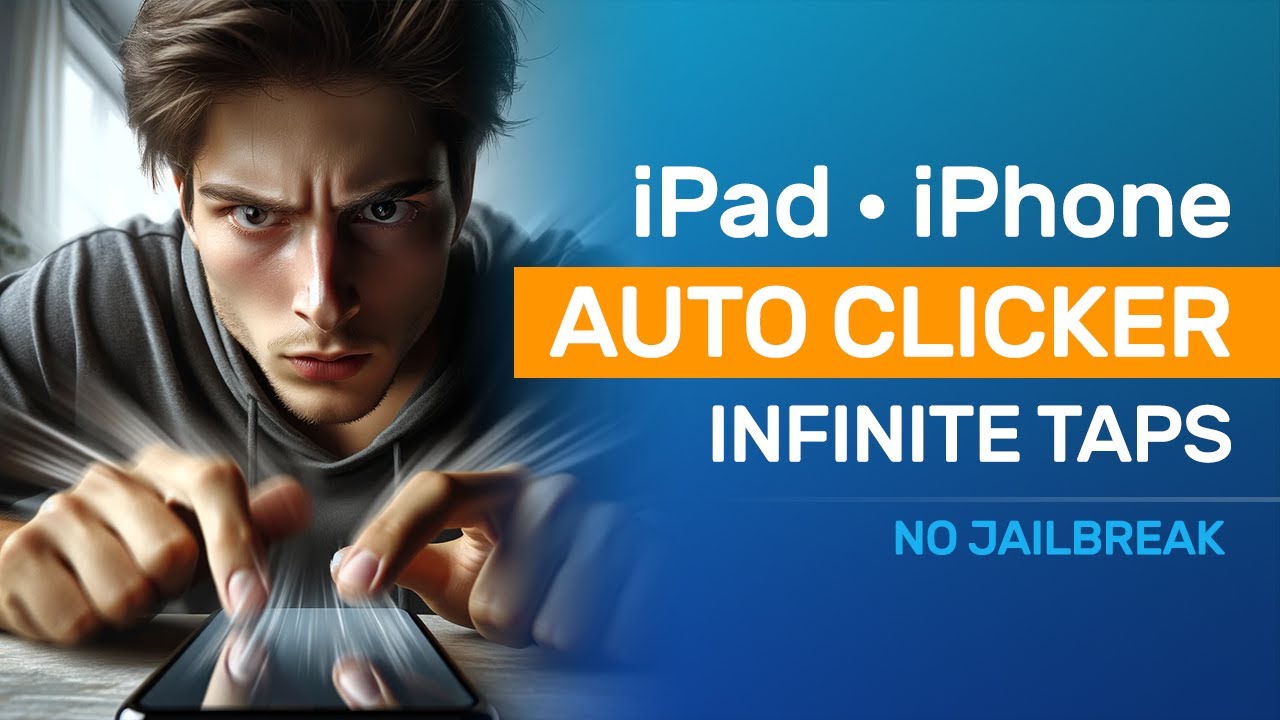
Показать описание
Setup iOS Switch Control and a custom iOS Shortcut to create an Infinite Auto Clicker for iPhone or iPad. Use it with games (works with Roblox), social media apps and more.
INSTALLATION AND CONFIGURATION
A. Setup Switch Control
1. Navigate to: Settings, then Accessibility, then Switch Control.
2. Under Switches, select "Add New Switch."
3. Choose "Sound" and then select the "Cluck" sound (If the sound option is not available just wait for a while. iOS needs to download the sound library and that might take some time. Make sure your Internet connection is working)
4. Set its default action to "Tap."
5. Go back to "Recipes" and then select "Create New Recipe".
6. Call it "AutoClicker".
7. Assign this recipe to the switch you created earlier and then select the "Custom Gesture" action.
8. Tap where you want the automatic taps to occur. After tapping, hit "Save".
9. Go back, select "Launch Recipe" and choose the recipe you just created.
B. Installing the shortcut
2. Start the shortcut, then quickly switch to the app where you want your automatic taps.
3. Switch Control will start sending taps as soon as the "cluck" sound plays.
4. Use the side volume buttons (press volume up then press volume down) to stop the shortcut or triple-click the power button to turn off Switch Control.
IMPORTANT: Room noise, outside noise, people talking or app/game sounds may prevent the automatic sound detection. Please use this autoclicker in a quiet room, mute sound effects and music and make sure the volume is set high enough for sound detection to work (volume set to 70% or more). Remember... the phone needs to hear itself if you want this to work for you.
Tags: autoclicker, automatic taps, ios, iphone, ipad
INSTALLATION AND CONFIGURATION
A. Setup Switch Control
1. Navigate to: Settings, then Accessibility, then Switch Control.
2. Under Switches, select "Add New Switch."
3. Choose "Sound" and then select the "Cluck" sound (If the sound option is not available just wait for a while. iOS needs to download the sound library and that might take some time. Make sure your Internet connection is working)
4. Set its default action to "Tap."
5. Go back to "Recipes" and then select "Create New Recipe".
6. Call it "AutoClicker".
7. Assign this recipe to the switch you created earlier and then select the "Custom Gesture" action.
8. Tap where you want the automatic taps to occur. After tapping, hit "Save".
9. Go back, select "Launch Recipe" and choose the recipe you just created.
B. Installing the shortcut
2. Start the shortcut, then quickly switch to the app where you want your automatic taps.
3. Switch Control will start sending taps as soon as the "cluck" sound plays.
4. Use the side volume buttons (press volume up then press volume down) to stop the shortcut or triple-click the power button to turn off Switch Control.
IMPORTANT: Room noise, outside noise, people talking or app/game sounds may prevent the automatic sound detection. Please use this autoclicker in a quiet room, mute sound effects and music and make sure the volume is set high enough for sound detection to work (volume set to 70% or more). Remember... the phone needs to hear itself if you want this to work for you.
Tags: autoclicker, automatic taps, ios, iphone, ipad
Комментарии
 0:04:02
0:04:02
 0:02:31
0:02:31
 0:03:07
0:03:07
 0:02:39
0:02:39
 0:03:51
0:03:51
 0:03:06
0:03:06
 0:01:47
0:01:47
 0:02:48
0:02:48
 0:03:20
0:03:20
 0:04:49
0:04:49
 0:03:45
0:03:45
 0:02:22
0:02:22
 0:03:06
0:03:06
 0:03:39
0:03:39
 0:04:18
0:04:18
 0:04:12
0:04:12
 0:00:53
0:00:53
 0:02:01
0:02:01
 0:02:16
0:02:16
 0:01:00
0:01:00
 0:02:33
0:02:33
 0:04:23
0:04:23
 0:02:17
0:02:17
 0:06:49
0:06:49