filmov
tv
How to Change The Domain Nameservers in GoDaddy | GoDaddy Tutorials
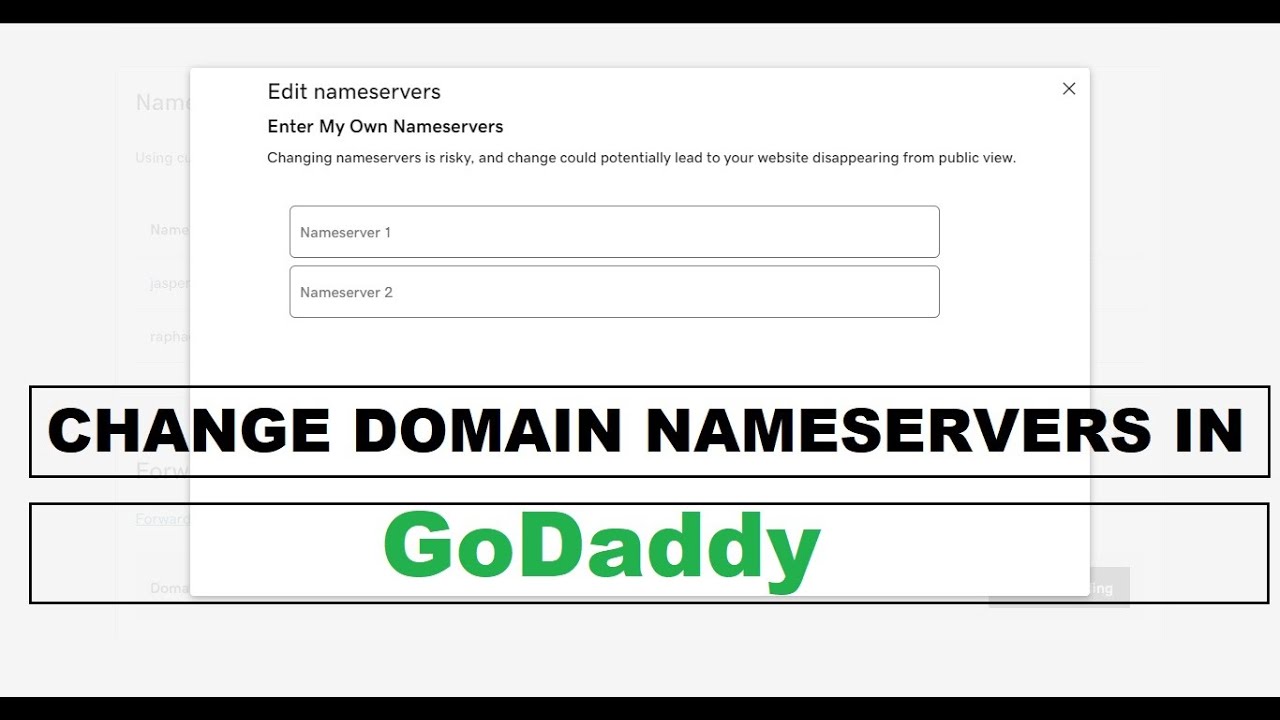
Показать описание
Discount Code(PCTIPSPRO)
Hello Guys, Welcome to PC TIPS PRO.
In this video, I have explained how to change or edit the domain nameservers in GoDaddy.
Keep your website and email running by having the correct nameservers on your domain. You can change the nameservers for your domains registered with GoDaddy in your GoDaddy account. There are always at least two nameservers for a domain, and when nameservers are changed, the place where you manage DNS also changes.
Example: If a domain uses default GoDaddy nameservers, the DNS zone file will be in your GoDaddy account. If the domain is using nameservers for a different company, the DNS zone file will be in that company account instead.
Steps to change the domain nameservers:
1. Sign in to your GoDaddy account.
2. Select the domain from my product page and click on DNS.
3. Select Nameservers from the action menu.
Depending on your screen size, you may need to select the More menu and scroll down to see Nameservers.
4. Choose the nameserver setting that works best for you:
GoDaddy Nameservers (recommended): We'll update your domain to a set of GoDaddy nameservers, and you'll manage DNS in your GoDaddy account.
I'll use my own nameservers: Enter your custom nameservers. Your DNS will be managed elsewhere and not through your GoDaddy account.
5. Select Save, then Continue to complete your updates.
If your domain has Domain Protection, you'll need to verify your identity. If you've had two-step verification (2SV) turned on for at least 24 hours, enter the code we sent via SMS, or enter the code from your authenticator app. Otherwise, enter the one-time password we sent to your registered email address.
You'll see a Success confirmation letting you know the nameservers have been updated. Most DNS updates take effect within an hour but could take up to 48 hours to update globally.
That's all guys in this video. For any query please write in the comment area.
Keep in touch with Pc Tips Pro
Subscribe to our channel to stay connected or follow us from the options below.
Our Facebook page and group link are the following:
-----------------------------------------------
#godaddy
#godaddydomain
#nameserver
#domain
#domainregistration
#domaincontroller
#dns
#domainnames
#domainnameserver
#domainname
Hello Guys, Welcome to PC TIPS PRO.
In this video, I have explained how to change or edit the domain nameservers in GoDaddy.
Keep your website and email running by having the correct nameservers on your domain. You can change the nameservers for your domains registered with GoDaddy in your GoDaddy account. There are always at least two nameservers for a domain, and when nameservers are changed, the place where you manage DNS also changes.
Example: If a domain uses default GoDaddy nameservers, the DNS zone file will be in your GoDaddy account. If the domain is using nameservers for a different company, the DNS zone file will be in that company account instead.
Steps to change the domain nameservers:
1. Sign in to your GoDaddy account.
2. Select the domain from my product page and click on DNS.
3. Select Nameservers from the action menu.
Depending on your screen size, you may need to select the More menu and scroll down to see Nameservers.
4. Choose the nameserver setting that works best for you:
GoDaddy Nameservers (recommended): We'll update your domain to a set of GoDaddy nameservers, and you'll manage DNS in your GoDaddy account.
I'll use my own nameservers: Enter your custom nameservers. Your DNS will be managed elsewhere and not through your GoDaddy account.
5. Select Save, then Continue to complete your updates.
If your domain has Domain Protection, you'll need to verify your identity. If you've had two-step verification (2SV) turned on for at least 24 hours, enter the code we sent via SMS, or enter the code from your authenticator app. Otherwise, enter the one-time password we sent to your registered email address.
You'll see a Success confirmation letting you know the nameservers have been updated. Most DNS updates take effect within an hour but could take up to 48 hours to update globally.
That's all guys in this video. For any query please write in the comment area.
Keep in touch with Pc Tips Pro
Subscribe to our channel to stay connected or follow us from the options below.
Our Facebook page and group link are the following:
-----------------------------------------------
#godaddy
#godaddydomain
#nameserver
#domain
#domainregistration
#domaincontroller
#dns
#domainnames
#domainnameserver
#domainname
Комментарии
 0:06:24
0:06:24
 0:06:57
0:06:57
 0:01:22
0:01:22
 0:01:35
0:01:35
 0:04:28
0:04:28
 0:00:59
0:00:59
 0:11:31
0:11:31
 0:03:22
0:03:22
 0:03:56
0:03:56
 0:03:40
0:03:40
 0:03:03
0:03:03
 0:02:32
0:02:32
 0:18:36
0:18:36
 0:01:34
0:01:34
 0:00:49
0:00:49
 0:05:33
0:05:33
 0:02:32
0:02:32
 0:06:48
0:06:48
 0:06:42
0:06:42
 0:15:56
0:15:56
 0:03:50
0:03:50
 0:19:53
0:19:53
 0:04:40
0:04:40
 0:08:57
0:08:57