filmov
tv
Google Mobile Update - What EverWeb Users Need to Know

Показать описание
In late April of 2015, Google made a change to its results algorithm for users searching on mobile devices. In this video, we are going to discuss the most important changes that took place, and what every EverWeb user needs to know about it.
This new change, will alter the results shown in Google when users are searching Google on their mobile device. Web pages that are considered mobile friendly will most likely begin to outrank web pages that are not mobile friendly. Google will also indicate to the searcher, which of the pages in the results are mobile friendly, which may increase the click through rate for those pages.
First, let’s talk about how the change will affect you. A lot of people may think that they are being penalized in the rankings. This is not the case. Google is not penalizing any website, but rather making a change to the results. This doesn’t mean that all websites appearing in the search results on a mobile device will be a mobile site. If Google deems necessary, it will still display desktop sites in the results.
Another important thing to note is that when we mention mobile, we are referring to smartphones and not tablets. Tablets generally have larger screens so most desktop sites will work just fine on a tablet, and this new Google change will not apply to tablets.
So what do EverWeb users, who are concerned with mobile search, need to do in order to make sure their site is still appearing in Google for users searching on a mobile device?
The first thing that you should do is create a mobile version of your website. What this entails is creating a mobile page for each desktop page on your site, that you want to rank during a mobile search.
For example, here you see my desktop site which has 5 pages. Let’s say I really only care that 3 of these pages rank in Google when people search from their mobile device, I will only create mobile pages for those 3 pages.
So what I will do now is add my first mobile page. Since I am using one of the built-in themes in EverWeb, I am just going to click on the Add Page button, locate the theme I am using, and add the mobile page. If you are using your own custom theme, you can just add the mobile page from the blank template theme.
So now that the mobile page has been added to the site, what do you put on it? Well, this page is basically just a mobile version of the desktop page. So since this is the home page for my mobile site, and it is based off of the home page on my desktop site, I am going to have very similar content. I will repeat this for my other mobile pages.
When creating your mobile pages, here are a few things to keep in mind.
Get rid of the clutter. A lot of desktop pages can be filled with a ton of images, text, and other objects that might not make sense on the mobile page. Put yourself in the shoes of your website visitor and make sure that you give them the best user experience possible.
Make your font size a bit larger. Since smartphones tend to be relatively small, text can become more difficult to read. Have your font size set to 15 at the very least.
Another thing to consider are touch elements on your mobile page. If you have touch elements such as links and buttons, make sure they are spaced apart from each other. It is easy to hove the mouse over a link on a desktop computer, but not as easy when using your finger or thumb to click on something. The extra space will be important to ensure users do not click the wrong button or link by accident.
In terms of SEO, the same principles for your desktop site will apply. If you are new to SEO, please see our free SEO For EverWeb Video Course.
Once your mobile page or pages have been created, how do you ensure that mobile users will discover the mobile version? What you need to do is setup a redirect from the desktop page to the mobile page. This is done by selecting the mobile page, and scrolling down to Mobile Settings on the Page Settings tab in the inspector window. Check the option that reads “This page is for mobile devices”
Now click on the corresponding desktop page for this mobile page, and also go to the Mobile Settings section on the Page Settings tab. From the Mobile Page drop down menu, select One of My Pages and then select the respective mobile page from the Page drop down menu. Repeat this process for the other mobile pages that you have setup for your site.
After you publish the site, this will setup a redirect on the desktop page. This will tell Google, and any website visitor who is viewing your site from a mobile device that there is a mobile friendly page. The browser will automatically redirect the user from the desktop page, to the mobile page. The desktop page’s URL might look something like this, and the mobile page’s URL might look something like this. This will of course depend on what file names you give to your pages. What you see here is just an example.
Комментарии
 0:13:56
0:13:56
 0:00:49
0:00:49
 0:00:20
0:00:20
 0:00:16
0:00:16
 0:03:31
0:03:31
 0:01:20
0:01:20
 0:00:21
0:00:21
 0:01:34
0:01:34
 0:02:54
0:02:54
 0:00:19
0:00:19
 0:00:31
0:00:31
 0:03:41
0:03:41
 0:00:22
0:00:22
 0:00:11
0:00:11
 0:00:26
0:00:26
 0:00:37
0:00:37
 0:12:00
0:12:00
 0:01:45
0:01:45
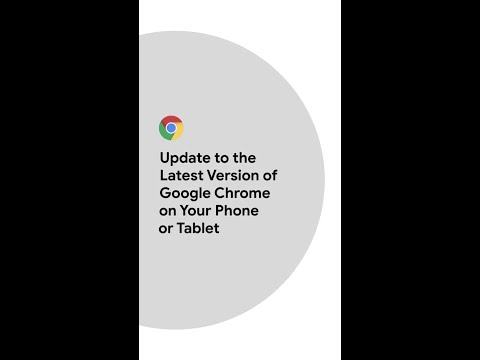 0:01:01
0:01:01
 0:01:00
0:01:00
 0:00:21
0:00:21
 0:00:20
0:00:20
 0:00:12
0:00:12
 0:00:20
0:00:20