filmov
tv
PowerPoint Typing Animation | PowerPoint Text Animation | Step-by-Step Tutorial
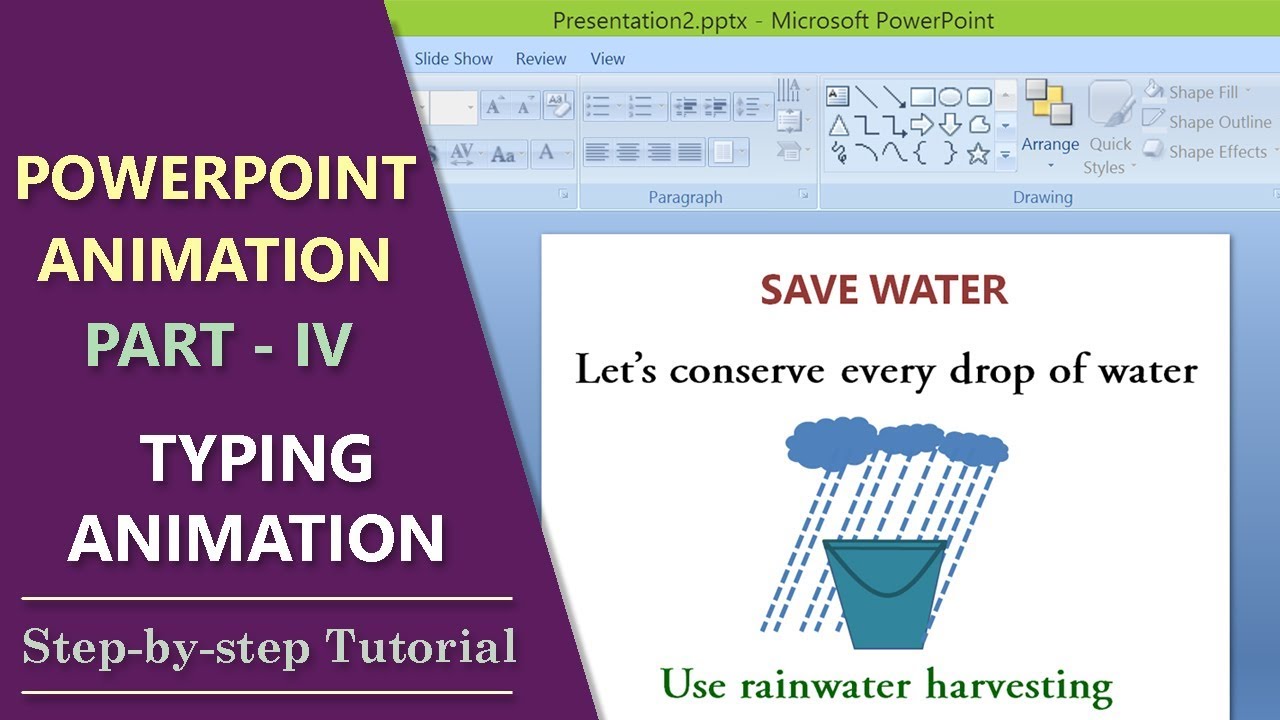
Показать описание
A PowerPoint text animation is that of the typing effect. As the name says it all, each letter displays after a specific time gap. You can set the time in such a way that each letter appears slower or faster. For a dramatic presentation of text, PowerPoint typing animation is an answer.
To make the PowerPoint text animation more effective, sync a computer keyboard typing audio with the text.
How do you create the PowerPoint typing animation? It's one of the easiest PowerPoint text animations. First, type and format the text. Next, set the text to Animate by Letter for a typewriter effect. Then, specify the time gap. Add the typing audio, if you want to, to make the computer text animation standout. And you're all done.
PowerPoint typing animation would be useful, for example, to strongly highlight key content. Say, you're creating a presentation on rainwater harvesting. Further say that you have a phrase, Conserve every Drop of Water. Through PowerPoint typing animation, you can present the phrase in a dramatic way, so the text remains etched in the minds of the audience for a long time.
If you want to apply the PowerPoint typing animation on more than one phrase or sentence in the same slide, you may want to vary the speed of typing to sustain the interest of the viewers.
Do take a look at this tutorial, which illustrates, with an example, of PowerPoint typing animation, which as said before is an easiest PowerPoint text animation yet that can impact the audience in a positive way.
To make the PowerPoint text animation more effective, sync a computer keyboard typing audio with the text.
How do you create the PowerPoint typing animation? It's one of the easiest PowerPoint text animations. First, type and format the text. Next, set the text to Animate by Letter for a typewriter effect. Then, specify the time gap. Add the typing audio, if you want to, to make the computer text animation standout. And you're all done.
PowerPoint typing animation would be useful, for example, to strongly highlight key content. Say, you're creating a presentation on rainwater harvesting. Further say that you have a phrase, Conserve every Drop of Water. Through PowerPoint typing animation, you can present the phrase in a dramatic way, so the text remains etched in the minds of the audience for a long time.
If you want to apply the PowerPoint typing animation on more than one phrase or sentence in the same slide, you may want to vary the speed of typing to sustain the interest of the viewers.
Do take a look at this tutorial, which illustrates, with an example, of PowerPoint typing animation, which as said before is an easiest PowerPoint text animation yet that can impact the audience in a positive way.
 0:00:54
0:00:54
 0:02:19
0:02:19
 0:03:06
0:03:06
 0:00:25
0:00:25
 0:02:09
0:02:09
 0:04:38
0:04:38
 0:09:45
0:09:45
 0:05:07
0:05:07
 0:06:27
0:06:27
 0:00:46
0:00:46
 0:03:01
0:03:01
 0:03:27
0:03:27
 0:01:01
0:01:01
 0:00:42
0:00:42
 0:01:00
0:01:00
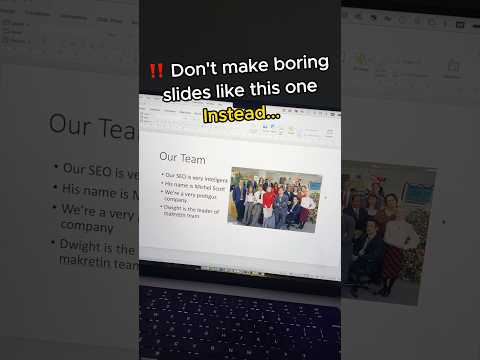 0:00:41
0:00:41
 0:05:23
0:05:23
 0:02:28
0:02:28
 0:00:55
0:00:55
 0:03:06
0:03:06
 0:00:59
0:00:59
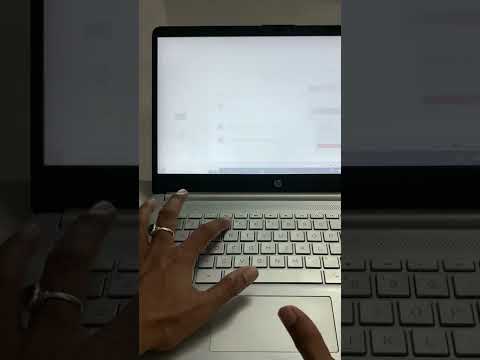 0:00:22
0:00:22
 0:06:10
0:06:10
 0:00:26
0:00:26