filmov
tv
Excluded by noindex tag | how to fix excluded by noindex tag error in Google Search Console
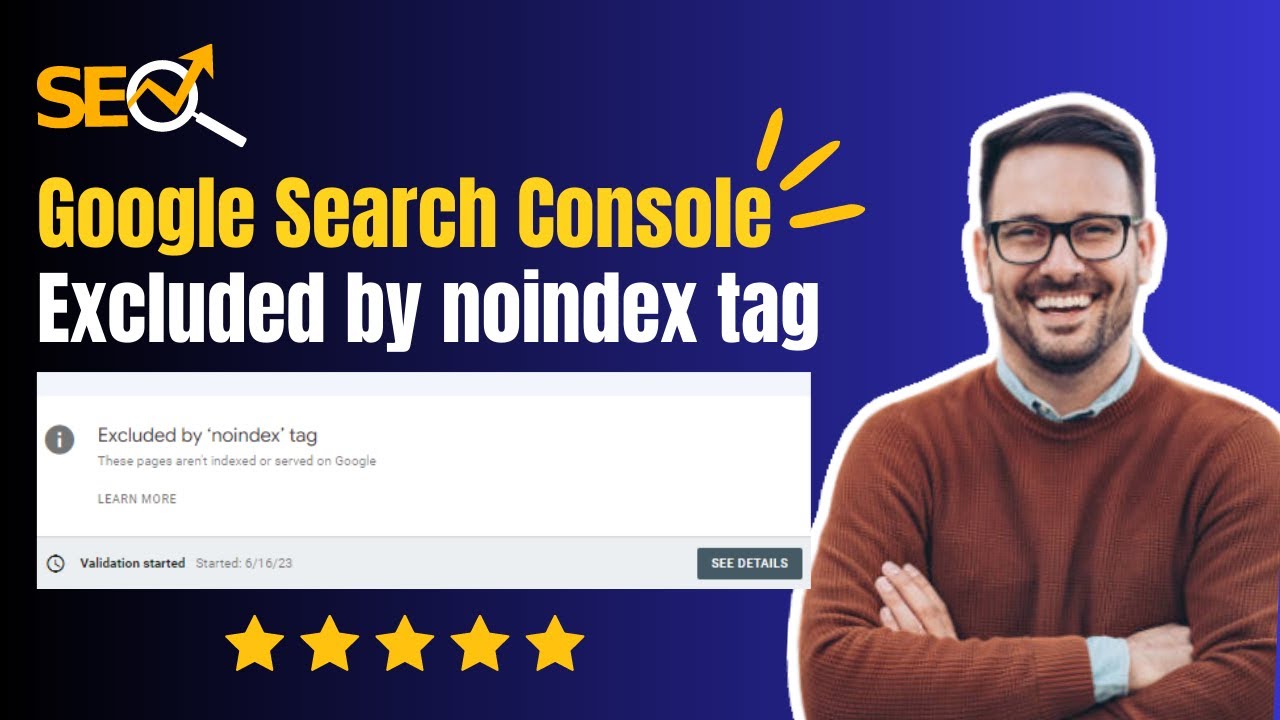
Показать описание
Excluded by noindex tag | how to fix excluded by noindex tag | Google Search Console noindax error fix. Welcome to Digital Powerful Tutorials Channel.
If your website's pages are being excluded from Google Search results due to a "noindex" tag error in Google Search Console, you can follow these steps to resolve the issue:
Identify the source of the issue: The first step is to determine where the "noindex" tag is coming from. There are a few possibilities:
Content Management System (CMS): If you're using a CMS like WordPress, check if there are any plugins or settings that are adding the "noindex" tag to your pages.
Theme or template: If you're using a pre-designed theme or template, there might be a code snippet or setting that is adding the "noindex" tag.
Manual implementation: It's possible that someone manually added the "noindex" tag to your website's pages, so review your site's HTML code.
Remove the "noindex" tag: Once you've identified the source of the issue, you need to remove the "noindex" tag from your website's pages. The exact steps will depend on how your website is built or managed:
CMS: If the issue is related to a plugin or CMS setting, go to the respective plugin or setting and disable the option that adds the "noindex" tag.
Theme or template: If the issue is related to your theme or template, look for any customization options that control the "noindex" tag and disable it.
Manual implementation: If the "noindex" tag was manually added to your HTML code, locate the tag and remove it.
Request reindexing in Google Search Console: After removing the "noindex" tag, you should request reindexing of your website's pages in Google Search Console. This will prompt Google to revisit your pages and update its index.
In Google Search Console, navigate to the "URL Inspection" tool.
Enter the URL of a page that had the "noindex" tag issue and click on "Enter."
If the page is indexed, click on the "Request Indexing" button.
Repeat this process for each affected page.
Verify the changes: Give Google some time to recrawl and reindex your pages. Monitor your website's indexing status in Google Search Console to ensure that the "noindex" issue has been resolved. You should see the affected pages being indexed and appearing in Google Search results.
Remember to regularly check your website's settings and code to prevent the recurrence of any "noindex" tag errors.
Digital Powerful Channel Provide Content about Make Money Online, Freelancing, Fiverr, Upwork, YouTube, Digital Marketing, on page SEO, off page SEO, technical SEO, And also show online earning tips and tricks.
Digital Powerful is that helps you use technology to its fullest potential. Whether you're a student looking to stay ahead of the curve in your field, or an entrepreneur looking to tap into new market opportunities, digital skills are essential for success.
#seo #noindex #GoogleSearchConsole #digitalmarketing #googleindexing
#fixexcludedbynoindextag
If your website's pages are being excluded from Google Search results due to a "noindex" tag error in Google Search Console, you can follow these steps to resolve the issue:
Identify the source of the issue: The first step is to determine where the "noindex" tag is coming from. There are a few possibilities:
Content Management System (CMS): If you're using a CMS like WordPress, check if there are any plugins or settings that are adding the "noindex" tag to your pages.
Theme or template: If you're using a pre-designed theme or template, there might be a code snippet or setting that is adding the "noindex" tag.
Manual implementation: It's possible that someone manually added the "noindex" tag to your website's pages, so review your site's HTML code.
Remove the "noindex" tag: Once you've identified the source of the issue, you need to remove the "noindex" tag from your website's pages. The exact steps will depend on how your website is built or managed:
CMS: If the issue is related to a plugin or CMS setting, go to the respective plugin or setting and disable the option that adds the "noindex" tag.
Theme or template: If the issue is related to your theme or template, look for any customization options that control the "noindex" tag and disable it.
Manual implementation: If the "noindex" tag was manually added to your HTML code, locate the tag and remove it.
Request reindexing in Google Search Console: After removing the "noindex" tag, you should request reindexing of your website's pages in Google Search Console. This will prompt Google to revisit your pages and update its index.
In Google Search Console, navigate to the "URL Inspection" tool.
Enter the URL of a page that had the "noindex" tag issue and click on "Enter."
If the page is indexed, click on the "Request Indexing" button.
Repeat this process for each affected page.
Verify the changes: Give Google some time to recrawl and reindex your pages. Monitor your website's indexing status in Google Search Console to ensure that the "noindex" issue has been resolved. You should see the affected pages being indexed and appearing in Google Search results.
Remember to regularly check your website's settings and code to prevent the recurrence of any "noindex" tag errors.
Digital Powerful Channel Provide Content about Make Money Online, Freelancing, Fiverr, Upwork, YouTube, Digital Marketing, on page SEO, off page SEO, technical SEO, And also show online earning tips and tricks.
Digital Powerful is that helps you use technology to its fullest potential. Whether you're a student looking to stay ahead of the curve in your field, or an entrepreneur looking to tap into new market opportunities, digital skills are essential for success.
#seo #noindex #GoogleSearchConsole #digitalmarketing #googleindexing
#fixexcludedbynoindextag
 0:06:38
0:06:38
 0:15:02
0:15:02
 0:15:37
0:15:37
 0:02:38
0:02:38
 0:04:50
0:04:50
 0:05:33
0:05:33
 0:13:27
0:13:27
 0:12:03
0:12:03
 0:06:55
0:06:55
 0:14:55
0:14:55
 0:12:10
0:12:10
 0:08:08
0:08:08
 0:14:32
0:14:32
 0:04:40
0:04:40
 0:08:06
0:08:06
 0:08:47
0:08:47
 0:11:04
0:11:04
 0:02:27
0:02:27
 0:05:37
0:05:37
 0:02:28
0:02:28
 0:06:33
0:06:33
 0:10:59
0:10:59
 0:02:21
0:02:21
 0:03:26
0:03:26