filmov
tv
How to Save Time Formatting Documents in Microsoft Word

Показать описание
What do you need to know about formatting in Microsoft Word? How can you save time changing the formatting of a document in Word?
In this step-by-step Word training (see chapter links below):
• Learn the different types of formatting in Microsoft Word: Font or Character Formatting, Paragraph Formatting, Page or Document Formatting, Section Formatting
• See how to change formatting in a document
• Find out why you need to work with section breaks for longer or complex Word documents
• Discover why changing the page numbering or a header in Word from any location changes the entire document unless you add section breaks
⌚VIDEO CHAPTERS (timestamps):
0:00 Introduction
0:34 What are the 4 Types of Formatting in Microsoft Word?
1:01 Character or Font Formatting
3:12 Paragraph Formatting
6:11 Page or Document Formatting
8:07 When do you need Section Formatting?
10:11 Document Information from the Status Bar
10:49 How to Create Section Breaks
14:03 How to Change Page Numbers in Sections
15:22 How to Change Headers or Footers in a Long Document
16:28 Wrap-Up / Closing
🎬LINKS to mentioned or related videos:
✅MORE Word Tips & Tricks:
Be More Productive with Software!
#WordTips #Productivity #Word
📩NEWSLETTER:
🔽CONNECT WITH ME:
🔔SUBSCRIBE TO THIS CHANNEL ON YOUTUBE:
🙌🏻SUPPORT THIS CHANNEL:
Hit the THANKS button in any video!
In this step-by-step Word training (see chapter links below):
• Learn the different types of formatting in Microsoft Word: Font or Character Formatting, Paragraph Formatting, Page or Document Formatting, Section Formatting
• See how to change formatting in a document
• Find out why you need to work with section breaks for longer or complex Word documents
• Discover why changing the page numbering or a header in Word from any location changes the entire document unless you add section breaks
⌚VIDEO CHAPTERS (timestamps):
0:00 Introduction
0:34 What are the 4 Types of Formatting in Microsoft Word?
1:01 Character or Font Formatting
3:12 Paragraph Formatting
6:11 Page or Document Formatting
8:07 When do you need Section Formatting?
10:11 Document Information from the Status Bar
10:49 How to Create Section Breaks
14:03 How to Change Page Numbers in Sections
15:22 How to Change Headers or Footers in a Long Document
16:28 Wrap-Up / Closing
🎬LINKS to mentioned or related videos:
✅MORE Word Tips & Tricks:
Be More Productive with Software!
#WordTips #Productivity #Word
📩NEWSLETTER:
🔽CONNECT WITH ME:
🔔SUBSCRIBE TO THIS CHANNEL ON YOUTUBE:
🙌🏻SUPPORT THIS CHANNEL:
Hit the THANKS button in any video!
Комментарии
 0:17:03
0:17:03
 0:08:02
0:08:02
 0:00:14
0:00:14
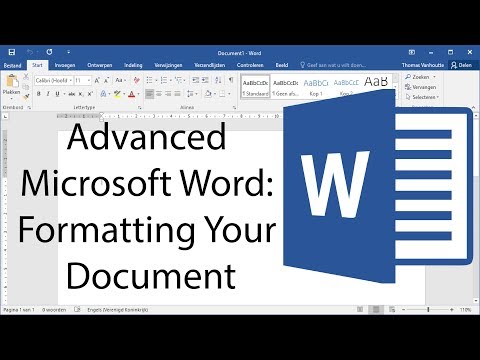 0:10:18
0:10:18
 0:03:19
0:03:19
 0:01:55
0:01:55
 0:01:01
0:01:01
 0:04:27
0:04:27
 0:41:52
0:41:52
 0:00:39
0:00:39
 0:01:48
0:01:48
 0:01:28
0:01:28
 0:06:45
0:06:45
 0:06:43
0:06:43
 0:00:42
0:00:42
 0:02:05
0:02:05
 0:06:48
0:06:48
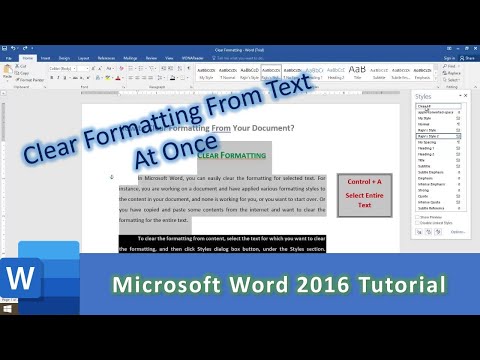 0:01:45
0:01:45
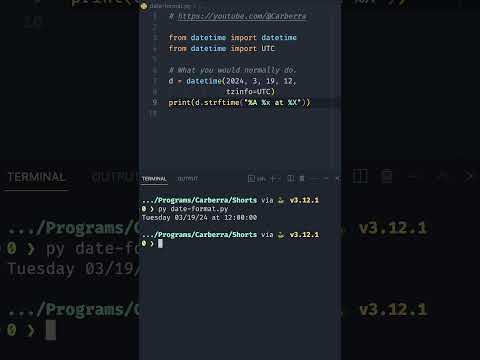 0:00:28
0:00:28
 0:05:24
0:05:24
 0:02:41
0:02:41
 0:01:13
0:01:13
 0:01:00
0:01:00
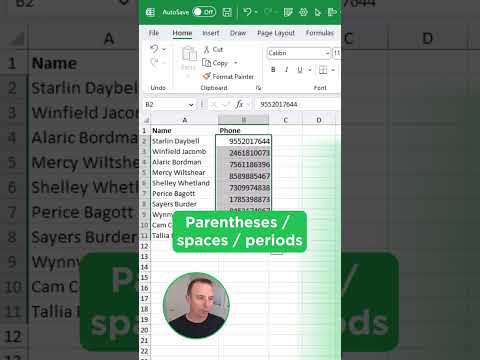 0:00:55
0:00:55