filmov
tv
How To Download & Install Minecraft on MacOS
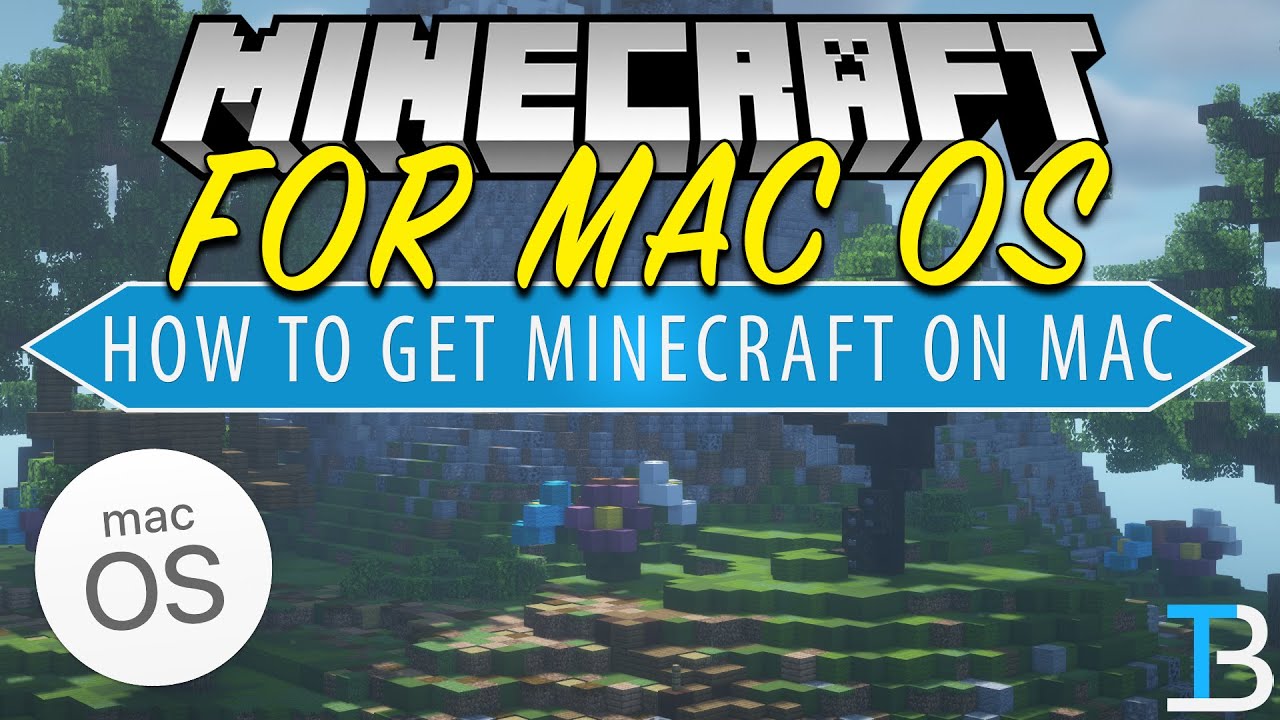
Показать описание
This video will show you how to download and install Minecraft on MacOS. This will allow you to get Minecraft on your Mac and start enjoying everything Minecraft Java Edition for MacOS has to offer. We show you how to buy Minecraft for MacOS, how to download the Minecraft Launcher on MacOS, and finally, how to play Minecraft on your Mac. Whether you are using a MacBook, iMac, or Mac mini, this video shows you how to get Minecraft on any Mac!
Get an incredible DDOS Protected Minecraft 1.18+ server for you and your friends with SimpleGameHosting!
---------------------------------------------
---------------------------------------------
---------------------------------------------
---------------------------------------------
**SOCIAL MEDIA**
---------------------------------------------
★ My Gear
About this video: If you want to get Minecraft on a MacBook, this is the video for you! We show you exactly how to play Minecraft Java Edition on MacOS. This means you will be able to join Minecraft Java Edition servers, play Minecraft with your friends, and of course, create a single player Minecraft world all on Mac. One of the coolest things about Minecraft is it is truly available on every platform including MacOS, so without anymore delay, here is how to download and install Minecraft on a Mac!
With Minecraft for MacOS purchased, we can move on to downloading it. You can find a link in the description above that will take you to our text tutorial for getting Minecraft on Mac. Once you are there, click the green ‘Download Minecraft’ button. You will the be taken to the official download page for Minecraft on Mac. On this page, click the green ‘Download for MacOS’ button. The Minecraft Launcher for Mac will start downloading.
Go to your applications folder, and you will have Minecraft. Open it up, and you will be prompted to login with your Microsoft account. After doing so, you will land a page where with a big green play button. Click that, and Minecraft will open up on your Mac.
Congratulations! You now know to download Minecraft on a MacBook. If you have any questions about how to play Minecraft on Mac, let us know in the comments. We will try our best to help you out. Otherwise, if we did help you install Minecraft for MacOS, please give this video a thumbs up and subscribe! It really helps us out, and it means a ton to me. Thank you very, very much in advance!
Note: Some of the above links are affiliate links. I may receive a commission at no additional cost to you if you go to these sites and make a purchase.
Get an incredible DDOS Protected Minecraft 1.18+ server for you and your friends with SimpleGameHosting!
---------------------------------------------
---------------------------------------------
---------------------------------------------
---------------------------------------------
**SOCIAL MEDIA**
---------------------------------------------
★ My Gear
About this video: If you want to get Minecraft on a MacBook, this is the video for you! We show you exactly how to play Minecraft Java Edition on MacOS. This means you will be able to join Minecraft Java Edition servers, play Minecraft with your friends, and of course, create a single player Minecraft world all on Mac. One of the coolest things about Minecraft is it is truly available on every platform including MacOS, so without anymore delay, here is how to download and install Minecraft on a Mac!
With Minecraft for MacOS purchased, we can move on to downloading it. You can find a link in the description above that will take you to our text tutorial for getting Minecraft on Mac. Once you are there, click the green ‘Download Minecraft’ button. You will the be taken to the official download page for Minecraft on Mac. On this page, click the green ‘Download for MacOS’ button. The Minecraft Launcher for Mac will start downloading.
Go to your applications folder, and you will have Minecraft. Open it up, and you will be prompted to login with your Microsoft account. After doing so, you will land a page where with a big green play button. Click that, and Minecraft will open up on your Mac.
Congratulations! You now know to download Minecraft on a MacBook. If you have any questions about how to play Minecraft on Mac, let us know in the comments. We will try our best to help you out. Otherwise, if we did help you install Minecraft for MacOS, please give this video a thumbs up and subscribe! It really helps us out, and it means a ton to me. Thank you very, very much in advance!
Note: Some of the above links are affiliate links. I may receive a commission at no additional cost to you if you go to these sites and make a purchase.
Комментарии
 0:01:35
0:01:35
 0:02:57
0:02:57
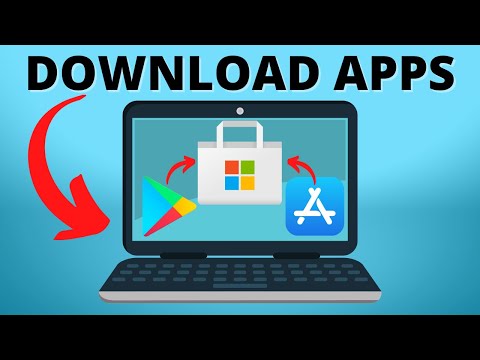 0:01:53
0:01:53
 0:02:29
0:02:29
 0:02:01
0:02:01
 0:01:38
0:01:38
 0:00:46
0:00:46
 0:06:07
0:06:07
 0:01:19
0:01:19
 0:00:48
0:00:48
 0:06:20
0:06:20
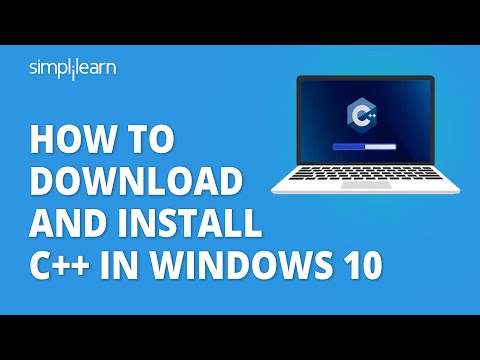 0:16:33
0:16:33
 0:10:50
0:10:50
 0:05:43
0:05:43
 0:03:19
0:03:19
 0:04:30
0:04:30
 0:04:36
0:04:36
 0:02:22
0:02:22
 0:07:20
0:07:20
 0:01:44
0:01:44
 0:03:28
0:03:28
 0:03:33
0:03:33
 0:05:42
0:05:42
 0:04:20
0:04:20