filmov
tv
Configure Azure AD Multi-Factor Authentication DEMO Step by Step

Показать описание
Configure Azure AD Multi-Factor Authentication DEMO Step by Step
Configure Azure AD Multi-Factor Authentication DEMO Step by Step
To customize the end-user experience for Azure AD Multi-Factor Authentication, you can configure options for settings like the account lockout thresholds or fraud alerts and notifications. Some settings are directly in the Azure portal for Azure Active Directory (Azure AD), and some in a separate Azure AD Multi-Factor Authentication portal.
Account lockout
To prevent repeated MFA attempts as part of an attack, the account lockout settings let you specify how many failed attempts to allow before the account becomes locked out for a period of time. The account lockout settings are only applied when a pin code is entered for the MFA prompt.
The following settings are available:
Number of MFA denials to trigger account lockout
Minutes until account lockout counter is reset
Minutes until account is automatically unblocked
Block and unblock users
If a user's device has been lost or stolen, you can block Azure AD Multi-Factor Authentication attempts for the associated account. Any Azure AD Multi-Factor Authentication attempts for blocked users are automatically denied. Users remain blocked for 90 days from the time that they are blocked.
Fraud alert
The fraud alert feature lets users report fraudulent attempts to access their resources. When an unknown and suspicious MFA prompt is received, users can report the fraud attempt using the Microsoft Authenticator app or through their phone.
The following fraud alert configuration options are available:
Automatically block users who report fraud: If a user reports fraud, the Azure AD MFA authentication attempts for the user account are blocked for 90 days or until an administrator unblocks their account. An administrator can review sign-ins by using the sign-in report, and take appropriate action to prevent future fraud. An administrator can then unblock the user's account.
Code to report fraud during initial greeting: When users receive a phone call to perform multi-factor authentication, they normally press # to confirm their sign-in. To report fraud, the user enters a code before pressing #. This code is 0 by default, but you can customize it.
Notifications
Email notifications can be configured when users report fraud alerts. These notifications are typically sent to identity administrators, as the user's account credentials are likely compromised.
OATH tokens
Azure AD supports the use of OATH-TOTP SHA-1 tokens that refresh codes every 30 or 60 seconds. Customers can purchase these tokens from the vendor of their choice.
OATH TOTP hardware tokens typically come with a secret key, or seed, pre-programmed in the token. These keys must be input into Azure AD as described in the following steps. Secret keys are limited to 128 characters, which may not be compatible with all tokens. The secret key can only contain the characters a-z or A-Z and digits 1-7, and must be encoded in Base32.
Programmable OATH TOTP hardware tokens that can be reseeded can also be set up with Azure AD in the software token setup flow.
Phone call settings
If users receive phone calls for MFA prompts, you can configure their experience, such as caller ID or voice greeting they hear.
Custom voice messages
You can use your own recordings or greetings for Azure AD Multi-Factor Authentication with the custom voice messages feature. These messages can be used in addition to or to replace the default Microsoft recordings.
Trusted IPs
The Trusted IPs feature of Azure AD Multi-Factor Authentication bypasses multi-factor authentication prompts for users who sign in from a defined IP address range. You can set trusted IP ranges for your on-premises environments to when users are in one of those locations, there's no Azure AD Multi-Factor Authentication prompt.
End-user experience inside of corpnet
When the trusted IPs feature is disabled, multi-factor authentication is required for browser flows. App passwords are required for older rich client applications.
End-user experience outside corpnet
Regardless of whether trusted IP are defined, multi-factor authentication is required for browser flows. App passwords are required for older rich client applications.
Verification methods
You can choose the verification methods that are available for your users in the service settings portal. When your users enroll their accounts for Azure AD Multi-Factor Authentication, they choose their preferred verification method from the options that you have enabled.
The remember Multi-Factor Authentication feature lets users can bypass subsequent verifications for a specified number of days, after they've successfully signed-in to a device by using Multi-Factor Authentication. To enhance usability and minimize the number of times a user has to perform MFA on the same device, select a duration of 90 days or more.
Configure Azure AD Multi-Factor Authentication DEMO Step by Step
To customize the end-user experience for Azure AD Multi-Factor Authentication, you can configure options for settings like the account lockout thresholds or fraud alerts and notifications. Some settings are directly in the Azure portal for Azure Active Directory (Azure AD), and some in a separate Azure AD Multi-Factor Authentication portal.
Account lockout
To prevent repeated MFA attempts as part of an attack, the account lockout settings let you specify how many failed attempts to allow before the account becomes locked out for a period of time. The account lockout settings are only applied when a pin code is entered for the MFA prompt.
The following settings are available:
Number of MFA denials to trigger account lockout
Minutes until account lockout counter is reset
Minutes until account is automatically unblocked
Block and unblock users
If a user's device has been lost or stolen, you can block Azure AD Multi-Factor Authentication attempts for the associated account. Any Azure AD Multi-Factor Authentication attempts for blocked users are automatically denied. Users remain blocked for 90 days from the time that they are blocked.
Fraud alert
The fraud alert feature lets users report fraudulent attempts to access their resources. When an unknown and suspicious MFA prompt is received, users can report the fraud attempt using the Microsoft Authenticator app or through their phone.
The following fraud alert configuration options are available:
Automatically block users who report fraud: If a user reports fraud, the Azure AD MFA authentication attempts for the user account are blocked for 90 days or until an administrator unblocks their account. An administrator can review sign-ins by using the sign-in report, and take appropriate action to prevent future fraud. An administrator can then unblock the user's account.
Code to report fraud during initial greeting: When users receive a phone call to perform multi-factor authentication, they normally press # to confirm their sign-in. To report fraud, the user enters a code before pressing #. This code is 0 by default, but you can customize it.
Notifications
Email notifications can be configured when users report fraud alerts. These notifications are typically sent to identity administrators, as the user's account credentials are likely compromised.
OATH tokens
Azure AD supports the use of OATH-TOTP SHA-1 tokens that refresh codes every 30 or 60 seconds. Customers can purchase these tokens from the vendor of their choice.
OATH TOTP hardware tokens typically come with a secret key, or seed, pre-programmed in the token. These keys must be input into Azure AD as described in the following steps. Secret keys are limited to 128 characters, which may not be compatible with all tokens. The secret key can only contain the characters a-z or A-Z and digits 1-7, and must be encoded in Base32.
Programmable OATH TOTP hardware tokens that can be reseeded can also be set up with Azure AD in the software token setup flow.
Phone call settings
If users receive phone calls for MFA prompts, you can configure their experience, such as caller ID or voice greeting they hear.
Custom voice messages
You can use your own recordings or greetings for Azure AD Multi-Factor Authentication with the custom voice messages feature. These messages can be used in addition to or to replace the default Microsoft recordings.
Trusted IPs
The Trusted IPs feature of Azure AD Multi-Factor Authentication bypasses multi-factor authentication prompts for users who sign in from a defined IP address range. You can set trusted IP ranges for your on-premises environments to when users are in one of those locations, there's no Azure AD Multi-Factor Authentication prompt.
End-user experience inside of corpnet
When the trusted IPs feature is disabled, multi-factor authentication is required for browser flows. App passwords are required for older rich client applications.
End-user experience outside corpnet
Regardless of whether trusted IP are defined, multi-factor authentication is required for browser flows. App passwords are required for older rich client applications.
Verification methods
You can choose the verification methods that are available for your users in the service settings portal. When your users enroll their accounts for Azure AD Multi-Factor Authentication, they choose their preferred verification method from the options that you have enabled.
The remember Multi-Factor Authentication feature lets users can bypass subsequent verifications for a specified number of days, after they've successfully signed-in to a device by using Multi-Factor Authentication. To enhance usability and minimize the number of times a user has to perform MFA on the same device, select a duration of 90 days or more.
Комментарии
 0:09:01
0:09:01
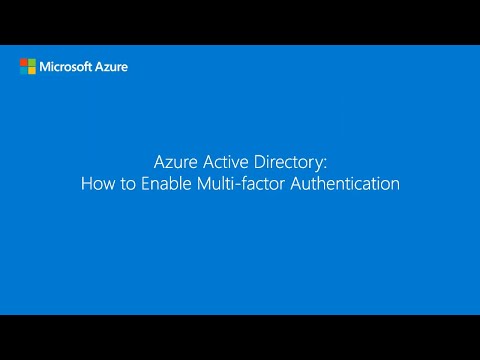 0:08:25
0:08:25
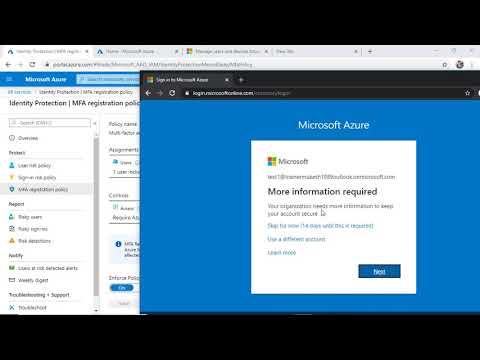 0:05:15
0:05:15
 0:06:00
0:06:00
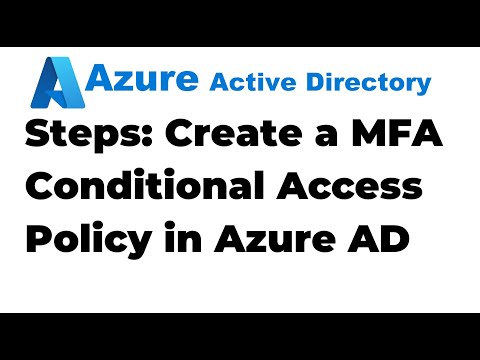 0:17:20
0:17:20
 0:15:30
0:15:30
 0:10:57
0:10:57
 0:49:41
0:49:41
 0:53:12
0:53:12
 0:06:38
0:06:38
 0:10:44
0:10:44
 0:19:02
0:19:02
 0:03:29
0:03:29
 0:06:56
0:06:56
 0:08:14
0:08:14
 0:07:26
0:07:26
 0:04:42
0:04:42
 0:06:41
0:06:41
 0:06:15
0:06:15
 0:13:21
0:13:21
 0:28:22
0:28:22
 0:08:30
0:08:30
 0:02:37
0:02:37
 0:01:47
0:01:47