filmov
tv
Using Windows Powershell to manage Servers
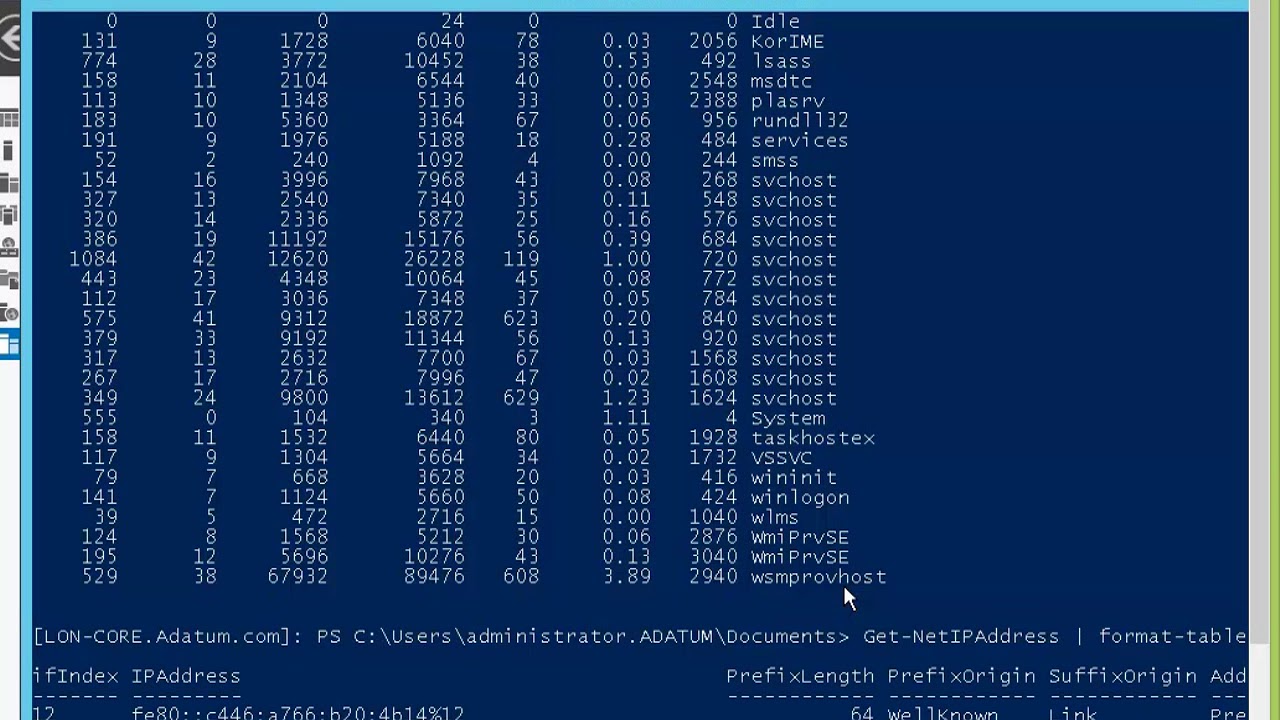
Показать описание
\\\ *** Please Subscribe, Like, Share and comment about my Channel to keep updated. *** ///
Use Windows PowerShell to connect remotely to servers and view
information
1. Sign in to LON-DC1 with the Adatum\Administrator account and the password Pa$$w0rd.
2. In the Server Manager console, click LAB-1.
3. Right-click LON-CORE, and then click Windows PowerShell.
4. At the command prompt, type the following, and then press Enter:
Import-Module ServerManager
5. To review the roles and features installed on LON-CORE, at the command prompt, type the following, and then press Enter:
Get-WindowsFeature
6. To review the running services on LON-CORE, at the command prompt, type the following, and then press Enter:
Get-service | where-object {$_.status -eq "Running"}
7. To view a list of processes on LON-CORE, at the command prompt, type the following, and then press Enter:
Get-process
8. To review the IP addresses assigned to the server, at the command prompt, type the following, and then press Enter:
Get-NetIPAddress | Format-table
9. To review the most recent 10 items in the security log, at the command prompt, type the following, and then press Enter:
Get-EventLog Security -Newest 10
10. Close Windows PowerShell.
Use Windows PowerShell to remotely install new features
1. On LON-DC1, on the taskbar, click the Windows PowerShell icon.
2. To verify that the XPS Viewer feature has not been installed on LON-SVR3, type the following command, and then press Enter:
Get-WindowsFeature -ComputerName LON-SVR3
3. To deploy the XPS Viewer feature on LON-SVR3, type the following command, and then press Enter:
Install-WindowsFeature XPS-Viewer -ComputerName LON-SVR3
4. To verify that the XPS Viewer feature has now been deployed on LON-SVR3, type the following command, and then press Enter:
Get-WindowsFeature -ComputerName LON-SVR3
5. In the Server Manager console, from the Tools drop-down menu, click Windows PowerShell ISE.
Import-Module ServerManager
Install-WindowsFeature WINS -ComputerName LON-SVR3
Install-WindowsFeature WINS -ComputerName LON-CORE
7. Click the Save icon.
8. Select the root of Local Disk (C:).
10. To run the script, press the F5 key.
Please Subscribe, Like, Share and comment about my Channel to keep updated.
Use Windows PowerShell to connect remotely to servers and view
information
1. Sign in to LON-DC1 with the Adatum\Administrator account and the password Pa$$w0rd.
2. In the Server Manager console, click LAB-1.
3. Right-click LON-CORE, and then click Windows PowerShell.
4. At the command prompt, type the following, and then press Enter:
Import-Module ServerManager
5. To review the roles and features installed on LON-CORE, at the command prompt, type the following, and then press Enter:
Get-WindowsFeature
6. To review the running services on LON-CORE, at the command prompt, type the following, and then press Enter:
Get-service | where-object {$_.status -eq "Running"}
7. To view a list of processes on LON-CORE, at the command prompt, type the following, and then press Enter:
Get-process
8. To review the IP addresses assigned to the server, at the command prompt, type the following, and then press Enter:
Get-NetIPAddress | Format-table
9. To review the most recent 10 items in the security log, at the command prompt, type the following, and then press Enter:
Get-EventLog Security -Newest 10
10. Close Windows PowerShell.
Use Windows PowerShell to remotely install new features
1. On LON-DC1, on the taskbar, click the Windows PowerShell icon.
2. To verify that the XPS Viewer feature has not been installed on LON-SVR3, type the following command, and then press Enter:
Get-WindowsFeature -ComputerName LON-SVR3
3. To deploy the XPS Viewer feature on LON-SVR3, type the following command, and then press Enter:
Install-WindowsFeature XPS-Viewer -ComputerName LON-SVR3
4. To verify that the XPS Viewer feature has now been deployed on LON-SVR3, type the following command, and then press Enter:
Get-WindowsFeature -ComputerName LON-SVR3
5. In the Server Manager console, from the Tools drop-down menu, click Windows PowerShell ISE.
Import-Module ServerManager
Install-WindowsFeature WINS -ComputerName LON-SVR3
Install-WindowsFeature WINS -ComputerName LON-CORE
7. Click the Save icon.
8. Select the root of Local Disk (C:).
10. To run the script, press the F5 key.
Please Subscribe, Like, Share and comment about my Channel to keep updated.
 0:13:31
0:13:31
 0:15:23
0:15:23
 0:04:47
0:04:47
 0:05:25
0:05:25
 0:00:18
0:00:18
 0:09:23
0:09:23
 0:05:14
0:05:14
 0:02:26
0:02:26
 0:24:22
0:24:22
 0:25:39
0:25:39
 0:20:15
0:20:15
 0:09:31
0:09:31
 0:33:21
0:33:21
 0:00:34
0:00:34
 0:18:06
0:18:06
 0:06:34
0:06:34
 0:12:13
0:12:13
 0:00:31
0:00:31
 0:09:04
0:09:04
 0:22:47
0:22:47
 0:07:37
0:07:37
 0:01:16
0:01:16
 0:04:43
0:04:43
 0:14:57
0:14:57