filmov
tv
How to Set Up SQL Server Database with Docker

Показать описание
Docker is a product that allows developers to create containers, which are self-contained areas on their computer for running applications. They can be used for databases, which is great if you can't install it normally (e.g. you use a Mac).
This video shows you how to set up an SQL Server database on Docker. It uses an existing SQL Server 2017 image on the Docker Hub website. You can also use SQL Server 2019 - it's also available on Docker Hub.
You'll learn how to download and install Docker, find the right SQL Server image, download the image, run it, and connect to it in Azure Data Studio. You can use SQL Server Management Studio or any other IDE.
The connection details for this image mentioned in the video are below.
Host: Localhost
Port: 1433
Username: sa
Password: whatever you specify in the "docker run" command
Timestamps:
00:00 In this video
00:08 High-level steps
00:30 Download Docker
01:22 Run Docker
02:05 Create Docker Hub account
02:41 Search for SQL Server image on Docker Hub
03:37 Understand the docker run command
04:25 Open Terminal and login to Docker
05:03 Download image using Docker Run (inc set password and container name)
06:29 Check status using docker ps
06:41 Connect using Azure Data Studio
07:24 Enter connection details
08:00 Run simple query
08:43 Stop the Docker container
Комментарии
 0:08:10
0:08:10
 0:12:04
0:12:04
 0:05:58
0:05:58
 0:24:25
0:24:25
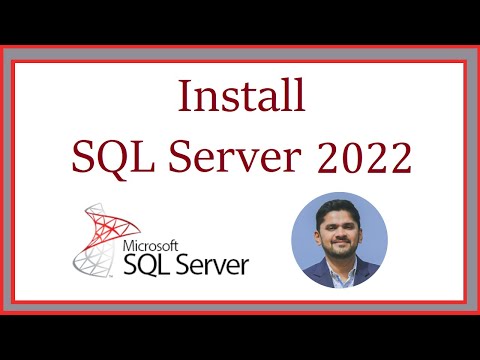 0:05:58
0:05:58
 0:08:17
0:08:17
 0:44:57
0:44:57
 0:12:46
0:12:46
 0:16:07
0:16:07
 4:20:39
4:20:39
 3:10:19
3:10:19
 0:05:49
0:05:49
 0:07:06
0:07:06
 0:07:59
0:07:59
 0:09:37
0:09:37
 0:13:19
0:13:19
 3:16:14
3:16:14
 0:13:42
0:13:42
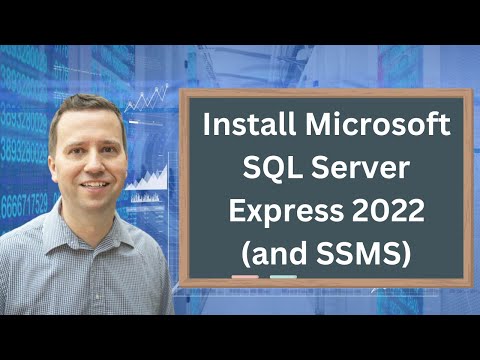 0:19:27
0:19:27
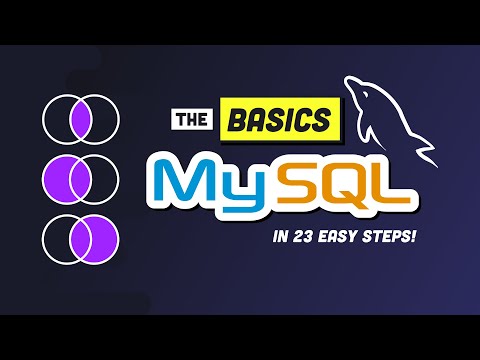 0:17:17
0:17:17
 0:07:41
0:07:41
 0:16:47
0:16:47
 0:17:52
0:17:52
 0:29:28
0:29:28