filmov
tv
How To Create an HTML Sitemap For Your Website
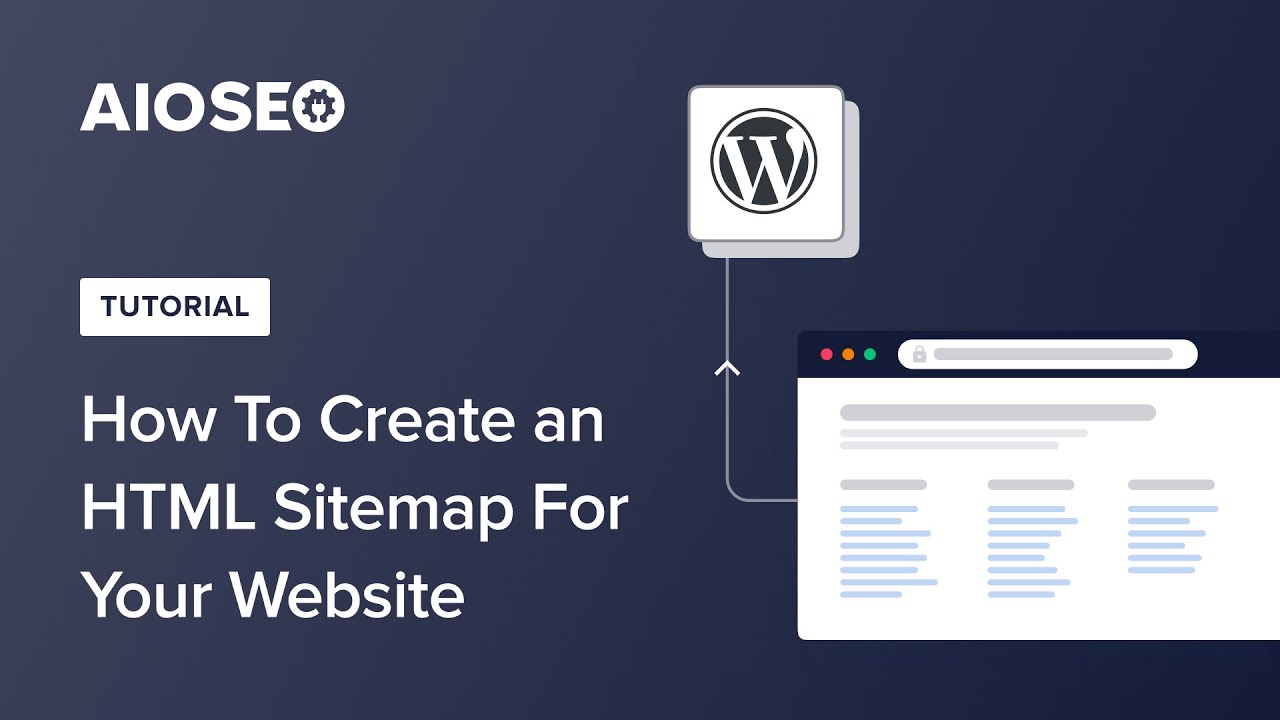
Показать описание
Do you want to automatically create an HTML sitemap for your website?
To get started, go to Sitemaps in the All in One SEO menu and then click on the HTML Sitemap tab.
At the top of the screen you’ll see the Enable Sitemap toggle which is enabled by default.
Click the toggle if you want to disable the HTML Sitemap feature.
Next, you’ll see the five different ways you can display the HTML Sitemap on your site. You can learn how to use each of these method in the section here.
Next, we’re going to decide which content we want to display in our sitemap. There are two settings here, Post Types and Taxonomies.
If you want to include all your content then you can leave the Include All Post Types and Include All Taxonomies check boxes set to checked.
If you uncheck these two check boxes you’ll see a list of all your content post types and taxonomies and can select which to include in your sitemap.
The next two settings are Sort Order and Sort Direction.
These control in what order your content is shown in the sitemap. Here are the choices for Sort Order:
Publish Date – This will display your content in the order it was published
Last Updated Date – This will display your content in the order it was last updated
Alphabetical – This will display your content alphabetical order
Post / Term ID – This will display your content based on the ID’s
The Sort Direction has two choices – Ascending or Descending and these are applied to the Sort Order that’s selected.
The Publication Date setting will show or hide the date your content was published next to each content item in the sitemap. This applies to post types only.
The last setting is Compact Archives. This works in conjunction with the WPBeginner Compact Archives plugin so that you can display a compact archive in your HTML Sitemap.
When you enable Advanced Settings in the HTML Sitemap settings, you’ll see two settings – Exclude Posts / Pages and Exclude Terms.
You can use these fields to exclude content from being displayed in your sitemap.
You can exclude content by typing the ID, title or slug in the field and All in One SEO will display content that matches what you’ve typed.
For example, if you don’t want your Privacy Policy page displayed in your HTML Sitemap, then type the name of the page in the Exclude Posts / Pages field and select the page when you see it listed.
You can exclude content in any post type using the Exclude Posts / Pages field and any taxonomy using the Exclude Terms field.
There are five ways you can use to display your HTML Sitemap on your site.
You’ll find these listed in the Display HTML Sitemap section.
The first option is to use a Dedicated Page.
This will generate a dynamic (virtual) page on your site. Select Dynamic Page in the Display HTML Sitemap section and then enter the name you want for your page in the field below.
Once you click the Save Changes button, you can click on the Open HTML Sitemap button to view your sitemap page.
That’s all! You should now have a sitemap that your visitors can use to find your content.
All in One SEO is the best WordPress SEO plugin that allows you to easily optimize your WordPress website for search engines and social media platforms.
Grab Your Copy Of All In One SEO Here:
=================================
=================================
Timestamps:
00:00 - Intro
00:11 - Sitemap Settings
00:45 - Create an HTML Sitemap
01:34 - HTML Sitemap Settings
02:55 - Preview Your Sitemap
03:21 - Outro
=================================
You can read more information on creating an HTML sitemap here:
=================================
Please subscribe to this channel for more WordPress SEO tutorials:
Комментарии
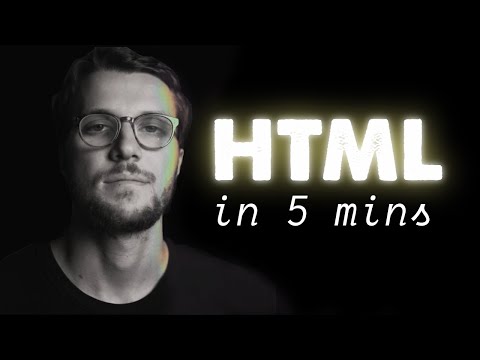 0:05:12
0:05:12
 0:39:06
0:39:06
 0:33:24
0:33:24
 0:05:31
0:05:31
 0:00:58
0:00:58
 1:09:34
1:09:34
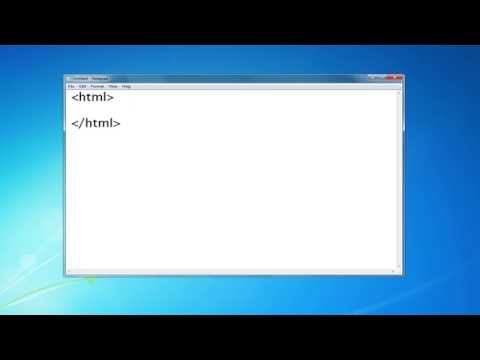 0:12:17
0:12:17
 0:00:21
0:00:21
 0:00:58
0:00:58
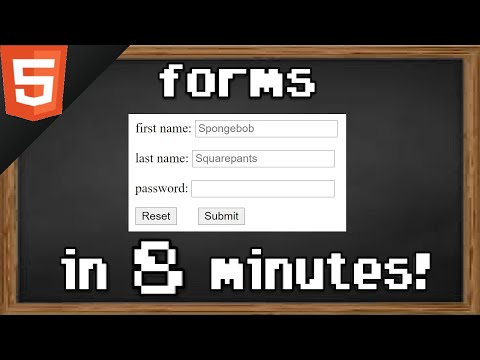 0:08:39
0:08:39
 0:01:00
0:01:00
 0:02:39
0:02:39
 1:00:00
1:00:00
 0:00:21
0:00:21
 0:04:17
0:04:17
 0:00:09
0:00:09
 0:19:16
0:19:16
 0:02:07
0:02:07
 0:03:58
0:03:58
 0:00:25
0:00:25
 0:00:21
0:00:21
 0:03:11
0:03:11
 1:39:38
1:39:38
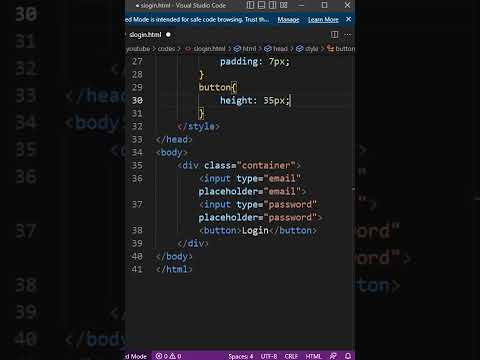 0:01:00
0:01:00