filmov
tv
Use Of Autofill In Excel | Autofill Of Numbers In Excel | Brain Up

Показать описание
Use Of Autofill In Excel | Autofill Of Numbers In Excel | Brain Up
What is AutoFill?
Excel has a feature that helps you automatically enter data. If you are entering a predictable series (e.g. 1, 2, 3…; days of the week; hours of the day) you can use the AutoFill command to automatically extend the sequence. You can also use this for formulas – set up the formula once, then use the AutoFill to propagate it to the other cells.
AutoFill Sequences
For Excel to know how to fill in the series, you usually need to provide two or three examples. In the case of sequences like months, weekdays, and hours, you only need to provide one example.
Type in either the first element (e.g. January or any month) or the first two or three elements (e.g. 1, 2) of a series.
Select the cell(s) you just typed in.
Move the cursor over the little block in the lower right corner of the active cell, and the cursor changes to a hairline plus sign (+), as opposed to the usual block plus sign.
Click and hold on the fill handle and drag to the right (or down) to fill in the series. Note that Excel can only extend series by adding to the sequence (that is, the next month, adding the same number, etc.), not other kinds of math such as square, multiplication, etc.
AutoFill Formulas
To use AutoFill with formulas, insert the formula and make sure it works (see Formulas and Functions for more information about working with formulas)
1. Select the cell(s) with the formula and move the cursor over the little block in the lower right corner of the active cell, and the cursor changes to a hairline plus sign (+), as opposed to the usual block plus sign.
2. Click and hold on the fill handle and drag to the right (or down) to fill in the other cells. Excel automatically adjusts the formula for the row it is now on (so, in the example at right, February's total formula would read =SUM(B3:F3) and so on
How to Quickly Fill Numbers in Cells without Dragging
What do you do when you have to enter a sequence of serial numbers in a column in Excel? For example, entering numbers 1 to 1000 in cell A1:A1000.
The regular way of doing this is:
Enter 1 in cell A1.
Enter 2 in cell A2.
Select both the cells and drag it down using the fill handle.
Sometimes it may get a bit irritating to drag the fill handle to the last cell which can be many folds below the current cell.
In this tutorial, I’ll show you a faster way to fill numbers in cells without any dragging.
Quickly Fill Numbers in Cells without Dragging
Here are the steps:
Enter 1 in cell A1.
Go to Home – Editing – Fill – Series.
In the Series dialogue box, make the following selections:
Series in: Columns
Type: Linear
Step Value: 1
Stop Value: 10000
Click OK.
What is AutoFill in Excel?
AutoFill in excel can fill a range in a specific direction by using the fill handle. The range is filled with values (numerical, textual or a mix) which are either copied from the initially selected cell or based on the pattern of the selected cells. The range can be filled downwards, upwards, rightwards or leftwards. A fill handle is a small square appearing at the bottom-right corner of a selected cell or range.
For example, type “abc” (without the double quotation marks) in cell E8. Select cell E8 and a fill handle
appears at the bottom-right corner. Drag the fill handle in the following directions and the given output is displayed (without the double quotation marks):
Downwards (till cell E12)–The text “abc” appears in the range E9:E12.
Upwards (till cell E4)–The text “abc” appears in the range E4:E7.
Rightwards (till cell I8)–The text “abc” appears in the range F8:I8.
Leftwards (till cell A8)–The text “abc” appears in the range A8:D8.
Likewise, one can fill a range with a series of numbers. The number of the selected cell is copied in the different ranges, horizontally and vertically. It is also possible to fill the range with consecutive numbers (like 1-10).
A fill handle is an essential part of the AutoFill feature of Excel. On dragging or hovering the mouse over the fill handle, it changes from a square to a black plus sign. It must be noted that one can drag the fill handle in only one direction at one time. Moreover, the fill handle cannot be dragged diagonally.
This will fill the cell A1:A1000 with the numbers 1 to 1000.
Notes:
If you want to fill the numbers in the row instead of the column, select ‘Rows’ in the ‘Series in’ options.
If you want to start from a number other than 1, fill that number in cell A1. Also, you can choose a different step. For example, select 2 for getting all numbers with a difference of 2.
-~-~~-~~~-~~-~-
Please watch: "How to Rank YouTube Videos With Tube Buddy @Brain Up"
-~-~~-~~~-~~-~-
What is AutoFill?
Excel has a feature that helps you automatically enter data. If you are entering a predictable series (e.g. 1, 2, 3…; days of the week; hours of the day) you can use the AutoFill command to automatically extend the sequence. You can also use this for formulas – set up the formula once, then use the AutoFill to propagate it to the other cells.
AutoFill Sequences
For Excel to know how to fill in the series, you usually need to provide two or three examples. In the case of sequences like months, weekdays, and hours, you only need to provide one example.
Type in either the first element (e.g. January or any month) or the first two or three elements (e.g. 1, 2) of a series.
Select the cell(s) you just typed in.
Move the cursor over the little block in the lower right corner of the active cell, and the cursor changes to a hairline plus sign (+), as opposed to the usual block plus sign.
Click and hold on the fill handle and drag to the right (or down) to fill in the series. Note that Excel can only extend series by adding to the sequence (that is, the next month, adding the same number, etc.), not other kinds of math such as square, multiplication, etc.
AutoFill Formulas
To use AutoFill with formulas, insert the formula and make sure it works (see Formulas and Functions for more information about working with formulas)
1. Select the cell(s) with the formula and move the cursor over the little block in the lower right corner of the active cell, and the cursor changes to a hairline plus sign (+), as opposed to the usual block plus sign.
2. Click and hold on the fill handle and drag to the right (or down) to fill in the other cells. Excel automatically adjusts the formula for the row it is now on (so, in the example at right, February's total formula would read =SUM(B3:F3) and so on
How to Quickly Fill Numbers in Cells without Dragging
What do you do when you have to enter a sequence of serial numbers in a column in Excel? For example, entering numbers 1 to 1000 in cell A1:A1000.
The regular way of doing this is:
Enter 1 in cell A1.
Enter 2 in cell A2.
Select both the cells and drag it down using the fill handle.
Sometimes it may get a bit irritating to drag the fill handle to the last cell which can be many folds below the current cell.
In this tutorial, I’ll show you a faster way to fill numbers in cells without any dragging.
Quickly Fill Numbers in Cells without Dragging
Here are the steps:
Enter 1 in cell A1.
Go to Home – Editing – Fill – Series.
In the Series dialogue box, make the following selections:
Series in: Columns
Type: Linear
Step Value: 1
Stop Value: 10000
Click OK.
What is AutoFill in Excel?
AutoFill in excel can fill a range in a specific direction by using the fill handle. The range is filled with values (numerical, textual or a mix) which are either copied from the initially selected cell or based on the pattern of the selected cells. The range can be filled downwards, upwards, rightwards or leftwards. A fill handle is a small square appearing at the bottom-right corner of a selected cell or range.
For example, type “abc” (without the double quotation marks) in cell E8. Select cell E8 and a fill handle
appears at the bottom-right corner. Drag the fill handle in the following directions and the given output is displayed (without the double quotation marks):
Downwards (till cell E12)–The text “abc” appears in the range E9:E12.
Upwards (till cell E4)–The text “abc” appears in the range E4:E7.
Rightwards (till cell I8)–The text “abc” appears in the range F8:I8.
Leftwards (till cell A8)–The text “abc” appears in the range A8:D8.
Likewise, one can fill a range with a series of numbers. The number of the selected cell is copied in the different ranges, horizontally and vertically. It is also possible to fill the range with consecutive numbers (like 1-10).
A fill handle is an essential part of the AutoFill feature of Excel. On dragging or hovering the mouse over the fill handle, it changes from a square to a black plus sign. It must be noted that one can drag the fill handle in only one direction at one time. Moreover, the fill handle cannot be dragged diagonally.
This will fill the cell A1:A1000 with the numbers 1 to 1000.
Notes:
If you want to fill the numbers in the row instead of the column, select ‘Rows’ in the ‘Series in’ options.
If you want to start from a number other than 1, fill that number in cell A1. Also, you can choose a different step. For example, select 2 for getting all numbers with a difference of 2.
-~-~~-~~~-~~-~-
Please watch: "How to Rank YouTube Videos With Tube Buddy @Brain Up"
-~-~~-~~~-~~-~-
Комментарии
 0:03:14
0:03:14
 0:00:47
0:00:47
 0:03:23
0:03:23
 0:01:07
0:01:07
 0:05:45
0:05:45
 0:10:33
0:10:33
 0:01:26
0:01:26
 0:02:23
0:02:23
 0:00:19
0:00:19
 0:02:26
0:02:26
 0:03:46
0:03:46
 0:02:54
0:02:54
 0:00:54
0:00:54
 0:02:50
0:02:50
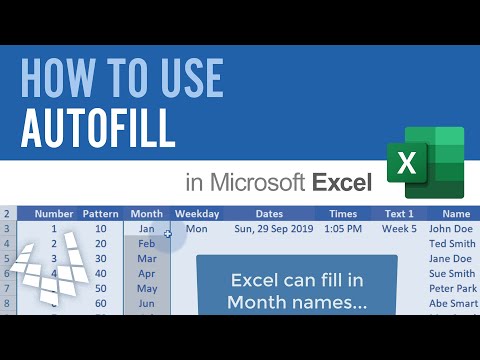 0:02:47
0:02:47
 0:06:47
0:06:47
 0:01:41
0:01:41
 0:01:26
0:01:26
 0:02:58
0:02:58
 0:08:55
0:08:55
 0:01:32
0:01:32
 0:06:19
0:06:19
 0:14:44
0:14:44
 0:04:01
0:04:01