filmov
tv
How To Edit Your Post Processor in VCarve Pro for Onefinity Elite CNC & Masso

Показать описание
3-20-2024
UPDATED INFO:
Thanks to @Excavator99 for letting me know about the following omission in the video. The paragraph below explains how to make your newly revised post processor appear in your drop down menu when you're saving a tool path.
After you edit and save your revised post processor in your "MY_PostP" folder, go back into VCarve and if you don't currently have a project open, just open any existing project. Click any one of the tool paths, click “SAVE TOOLPATHS,” and then click on your POST PROCESSOR DROP DOWN LIST. Now click “Add Post-Processors…, You’ll then see a plus sign (+) in a circle next to the Associated Post-Processors box. Click the plus sign (+) and you'll find your new revised post processor at the top of the list (it’ll have a pencil icon next to it), left click to highlight it, then click the SELECT button at the bottom of the list. Then click “APPLY”. It should now be in your list of available post processors in your VCarve drop down list. If it is not, simply close and restart VCarve and your new post processor should be available to you.
Learn more about G-Codes here:
Learn more about M-Codes here:
If you already have VCarve Pro installed, you can learn more about editing the post processor here in the documents:
VCarve Pro - Help - Post Processor Editing Guide
Thank you "safeairone" for helping me better understand g-code and m-code!
✨HOW TO SUPPORT THIS CHANNEL✨
➡️SUPER THANKS is available on all of our videos to make it easy to show your appreciation and support for this channel. I can assure you it will be greatly appreciated! Thanks!
⭐️ FOLLOW US!! ⭐️
⭐️ CONTACT US!! ⭐️
⭐️ OUR AFFILIATE PARTNERS ⭐️
The following companies are partners with us and kindly support our small business through their affiliate programs. If you use one of these product links to make a purchase, we'll receive a small commission. This helps support the channel and helps offset the cost of producing these videos. Thanks for the support!👏👏👏
🎯 Get 10% OFF DashMade Products with code: MITCHWOOD10
** AMAZON AFFILIATE LINKS **
⚡️🛠️ OUR SHOP TOOLS 🛠️⚡️
🎥 AUDIO & VIDEO EQUIPMENT 📸
______________________________________
ONEFINITY BLOG - MEET THE MAKER:
MITCHELLS WOODWORK LLC
Onefinity featured me on their website's October 2023 "Meet The Maker" blog. Learn more about me and where I started my woodworking and CNC journey.
UPDATED INFO:
Thanks to @Excavator99 for letting me know about the following omission in the video. The paragraph below explains how to make your newly revised post processor appear in your drop down menu when you're saving a tool path.
After you edit and save your revised post processor in your "MY_PostP" folder, go back into VCarve and if you don't currently have a project open, just open any existing project. Click any one of the tool paths, click “SAVE TOOLPATHS,” and then click on your POST PROCESSOR DROP DOWN LIST. Now click “Add Post-Processors…, You’ll then see a plus sign (+) in a circle next to the Associated Post-Processors box. Click the plus sign (+) and you'll find your new revised post processor at the top of the list (it’ll have a pencil icon next to it), left click to highlight it, then click the SELECT button at the bottom of the list. Then click “APPLY”. It should now be in your list of available post processors in your VCarve drop down list. If it is not, simply close and restart VCarve and your new post processor should be available to you.
Learn more about G-Codes here:
Learn more about M-Codes here:
If you already have VCarve Pro installed, you can learn more about editing the post processor here in the documents:
VCarve Pro - Help - Post Processor Editing Guide
Thank you "safeairone" for helping me better understand g-code and m-code!
✨HOW TO SUPPORT THIS CHANNEL✨
➡️SUPER THANKS is available on all of our videos to make it easy to show your appreciation and support for this channel. I can assure you it will be greatly appreciated! Thanks!
⭐️ FOLLOW US!! ⭐️
⭐️ CONTACT US!! ⭐️
⭐️ OUR AFFILIATE PARTNERS ⭐️
The following companies are partners with us and kindly support our small business through their affiliate programs. If you use one of these product links to make a purchase, we'll receive a small commission. This helps support the channel and helps offset the cost of producing these videos. Thanks for the support!👏👏👏
🎯 Get 10% OFF DashMade Products with code: MITCHWOOD10
** AMAZON AFFILIATE LINKS **
⚡️🛠️ OUR SHOP TOOLS 🛠️⚡️
🎥 AUDIO & VIDEO EQUIPMENT 📸
______________________________________
ONEFINITY BLOG - MEET THE MAKER:
MITCHELLS WOODWORK LLC
Onefinity featured me on their website's October 2023 "Meet The Maker" blog. Learn more about me and where I started my woodworking and CNC journey.
Комментарии
 0:01:14
0:01:14
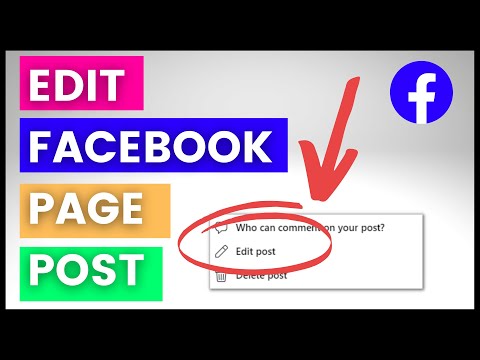 0:00:51
0:00:51
 0:01:00
0:01:00
 0:00:35
0:00:35
 0:01:36
0:01:36
 0:01:34
0:01:34
 0:00:47
0:00:47
 0:01:01
0:01:01
 0:05:45
0:05:45
 0:01:15
0:01:15
 0:02:08
0:02:08
 0:00:54
0:00:54
 0:01:46
0:01:46
 0:00:30
0:00:30
 0:01:05
0:01:05
 0:01:33
0:01:33
 0:00:23
0:00:23
![[Tutorial_3] How to](https://i.ytimg.com/vi/RbNDXDXMyp4/hqdefault.jpg) 0:05:34
0:05:34
 0:01:44
0:01:44
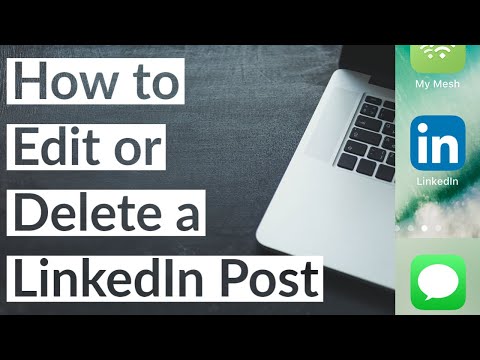 0:02:04
0:02:04
 0:01:26
0:01:26
 0:02:59
0:02:59
 0:00:51
0:00:51
 0:01:34
0:01:34