filmov
tv
How to Make a Stamp Effect in Adobe Illustrator | Adobe Creative Cloud
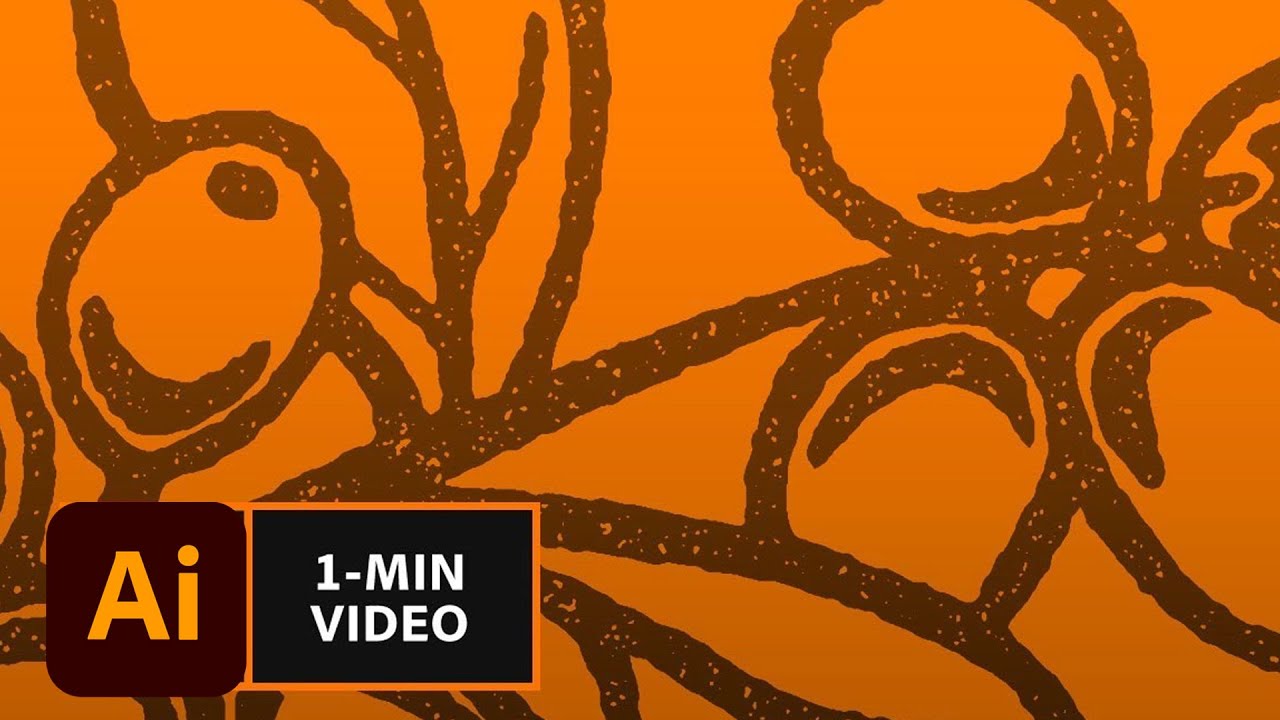
Показать описание
2. Choose the Selection tool and drag to select the artwork.
3. Apply an inner glow: Choose Effect – Stylize – Inner Glow – Normal. Set the color to black, Opacity to 100%, Blur to 3px. Make sure Edge is selected and check Preview. Click OK.
Tip: Choose the Stylize option from the Illustrator Effects section of the Effect menu.
4. Add texture to the drawing: Choose Effect – Pixelate – Mezzotint. Set Type to Grainy Dots. Click OK.
5. Apply a stamp effect: Choose Effect – Sketch – Stamp. Set the Light/Dark Balance to 1 and Smoothness to 6. Click OK.
6. Turn the artwork back into a vector: Choose Object – Expand Appearance. Choose Window – Image Trace. Set Paths to 100%, Noise to 1px, uncheck Snap Curves to Lines, check Ignore Whites, and check Preview.
Tip: Click the triangle to expand the Advanced options in the Image Trace panel.
7. Prepare the artwork: Choose Object – Expand. Leave Object selected and uncheck Fill. Click OK.
That's it!
#Adobe #Tutorial #Illustrator
About Adobe Creative Cloud:
Adobe Creative Cloud gives you the world's best creative apps so you can turn your brightest ideas into your greatest work across your desktop and mobile devices.
Connect with Adobe Creative Cloud:
#AdobeIllustrator
How to Make a Stamp Effect in Adobe Illustrator | Adobe Creative Cloud
Комментарии
 0:04:28
0:04:28
 0:16:05
0:16:05
 0:01:42
0:01:42
 0:00:23
0:00:23
 0:04:14
0:04:14
 0:02:47
0:02:47
 0:00:16
0:00:16
 0:16:08
0:16:08
 0:14:14
0:14:14
 0:02:10
0:02:10
 0:07:34
0:07:34
 0:14:59
0:14:59
 0:04:48
0:04:48
 0:02:18
0:02:18
 0:05:25
0:05:25
 0:08:06
0:08:06
 0:03:54
0:03:54
 0:08:12
0:08:12
 0:05:01
0:05:01
 0:01:01
0:01:01
 0:01:00
0:01:00
 0:05:02
0:05:02
 0:01:00
0:01:00
 0:01:01
0:01:01