filmov
tv
How to Install PostgreSQL on Windows 11 (Quick & Simple)

Показать описание
Ready to set up a powerful open-source relational database management system on your Windows 11 PC? Follow this comprehensive step-by-step guide to learn how to install PostgreSQL, a popular database platform known for its reliability and robust features.
PostgreSQL is a versatile database system suitable for a wide range of applications, from small projects to large-scale enterprise solutions. By installing PostgreSQL on your Windows 11 system, you can harness its capabilities for storing, querying, and managing your data effectively.
Here's how to install PostgreSQL on Windows 11:
Choose Installation Options: Follow the prompts in the installation wizard to choose your installation options. You can typically leave the default settings unless you have specific preferences.
Select Components: During the installation process, you'll have the option to select the components you want to install. Ensure that the "Database Server" component is selected, as it's essential for running PostgreSQL on your system.
Choose Data Directory: Specify the location where you want PostgreSQL to store its data files. The default data directory is usually located in the PostgreSQL installation directory, but you can choose a different location if desired.
Set Password for Database Superuser: During the installation, you'll be prompted to set a password for the default database superuser (postgres). Choose a strong password and make sure to remember it, as you'll need it to access the database server.
Complete the Installation: Once you've configured all the settings, proceed with the installation process. Wait for the installation to complete, which may take a few minutes depending on your system's performance.
Verify Installation: After the installation is finished, you can verify that PostgreSQL has been installed successfully by checking for the PostgreSQL bin directory in the installation location.
That's it! You've successfully installed PostgreSQL on your Windows 11 PC. You can now start using PostgreSQL to create and manage databases for your projects or applications.
If you found this guide helpful, be sure to like, share, and subscribe for more tech tutorials and tips!
PostgreSQL is a versatile database system suitable for a wide range of applications, from small projects to large-scale enterprise solutions. By installing PostgreSQL on your Windows 11 system, you can harness its capabilities for storing, querying, and managing your data effectively.
Here's how to install PostgreSQL on Windows 11:
Choose Installation Options: Follow the prompts in the installation wizard to choose your installation options. You can typically leave the default settings unless you have specific preferences.
Select Components: During the installation process, you'll have the option to select the components you want to install. Ensure that the "Database Server" component is selected, as it's essential for running PostgreSQL on your system.
Choose Data Directory: Specify the location where you want PostgreSQL to store its data files. The default data directory is usually located in the PostgreSQL installation directory, but you can choose a different location if desired.
Set Password for Database Superuser: During the installation, you'll be prompted to set a password for the default database superuser (postgres). Choose a strong password and make sure to remember it, as you'll need it to access the database server.
Complete the Installation: Once you've configured all the settings, proceed with the installation process. Wait for the installation to complete, which may take a few minutes depending on your system's performance.
Verify Installation: After the installation is finished, you can verify that PostgreSQL has been installed successfully by checking for the PostgreSQL bin directory in the installation location.
That's it! You've successfully installed PostgreSQL on your Windows 11 PC. You can now start using PostgreSQL to create and manage databases for your projects or applications.
If you found this guide helpful, be sure to like, share, and subscribe for more tech tutorials and tips!
 0:09:26
0:09:26
 0:14:01
0:14:01
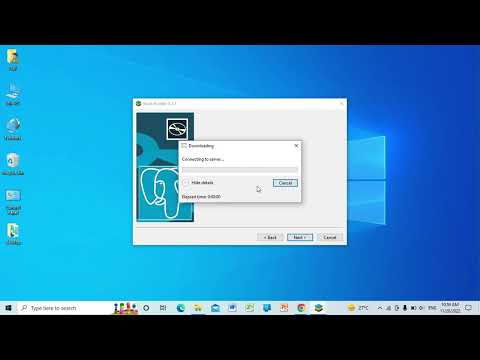 0:06:03
0:06:03
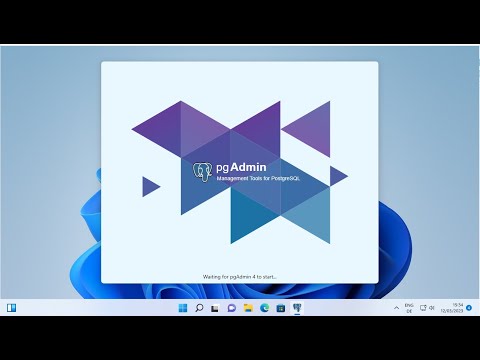 0:09:31
0:09:31
 0:09:00
0:09:00
 0:05:26
0:05:26
 0:15:49
0:15:49
 0:14:58
0:14:58
 0:33:52
0:33:52
 0:05:20
0:05:20
 0:23:10
0:23:10
 0:06:50
0:06:50
 0:07:11
0:07:11
 0:20:51
0:20:51
 0:05:27
0:05:27
 0:11:34
0:11:34
 0:20:18
0:20:18
 0:09:43
0:09:43
 0:07:43
0:07:43
 0:05:06
0:05:06
 0:04:17
0:04:17
 0:23:09
0:23:09
 0:09:17
0:09:17
 0:01:19
0:01:19