filmov
tv
A Guide to Importing OBJ with MTL in 3ds Max

Показать описание
Disclaimer/Disclosure: Some of the content was synthetically produced using various Generative AI (artificial intelligence) tools; so, there may be inaccuracies or misleading information present in the video. Please consider this before relying on the content to make any decisions or take any actions etc. If you still have any concerns, please feel free to write them in a comment. Thank you.
---
Summary: Learn how to seamlessly import OBJ files with associated MTL materials in 3ds Max. Follow this step-by-step guide to enhance your 3D modeling workflow.
---
A Guide to Importing OBJ with MTL in 3ds Max
When working with 3D models, the OBJ file format is a popular choice due to its versatility and widespread support. However, importing OBJ files with associated MTL (Material Template Library) files in software like 3ds Max can sometimes be a nuanced process. In this guide, we'll walk you through the steps to ensure a smooth importation of OBJ files along with their corresponding MTL materials.
Step 1: Ensure Proper File Structure
Before you start the import process, make sure that your OBJ and MTL files are organized in the same directory. The MTL file contains information about materials such as color, reflectivity, and transparency, and it's crucial for the accurate representation of your 3D model.
Step 2: Open 3ds Max
Launch 3ds Max on your computer. If you don't have the software installed, you can download it from the official Autodesk website.
Step 3: Access the Import Dialogue
Navigate to the "File" menu and select "Import." In the dialogue box that appears, choose the OBJ file you want to import.
Step 4: Adjust Import Settings
After selecting the OBJ file, a new window will pop up with import settings. Ensure that the "Files of Type" dropdown menu is set to "Wavefront (*.obj)." This ensures that 3ds Max recognizes the file format.
Step 5: Check "Import Materials"
In the import settings window, check the option that says "Import Materials." This ensures that 3ds Max recognizes and imports the MTL file associated with the OBJ.
Step 6: Complete the Import
Click "Open" to complete the import process. 3ds Max will now import your OBJ file along with its MTL materials. Depending on the complexity of the model and the materials, this process may take some time.
Step 7: Verify Materials
After the import is complete, verify that the materials applied to your model are as intended. Check the Material Editor in 3ds Max to ensure that all textures and properties are correctly assigned.
By following these steps, you should be able to seamlessly import OBJ files along with their MTL materials in 3ds Max, enhancing your ability to work with 3D models and textures effectively.
Remember, the accuracy of the import process may also depend on the software versions and updates. Always refer to the official documentation for any software-specific nuances.
Happy modeling!
---
Summary: Learn how to seamlessly import OBJ files with associated MTL materials in 3ds Max. Follow this step-by-step guide to enhance your 3D modeling workflow.
---
A Guide to Importing OBJ with MTL in 3ds Max
When working with 3D models, the OBJ file format is a popular choice due to its versatility and widespread support. However, importing OBJ files with associated MTL (Material Template Library) files in software like 3ds Max can sometimes be a nuanced process. In this guide, we'll walk you through the steps to ensure a smooth importation of OBJ files along with their corresponding MTL materials.
Step 1: Ensure Proper File Structure
Before you start the import process, make sure that your OBJ and MTL files are organized in the same directory. The MTL file contains information about materials such as color, reflectivity, and transparency, and it's crucial for the accurate representation of your 3D model.
Step 2: Open 3ds Max
Launch 3ds Max on your computer. If you don't have the software installed, you can download it from the official Autodesk website.
Step 3: Access the Import Dialogue
Navigate to the "File" menu and select "Import." In the dialogue box that appears, choose the OBJ file you want to import.
Step 4: Adjust Import Settings
After selecting the OBJ file, a new window will pop up with import settings. Ensure that the "Files of Type" dropdown menu is set to "Wavefront (*.obj)." This ensures that 3ds Max recognizes the file format.
Step 5: Check "Import Materials"
In the import settings window, check the option that says "Import Materials." This ensures that 3ds Max recognizes and imports the MTL file associated with the OBJ.
Step 6: Complete the Import
Click "Open" to complete the import process. 3ds Max will now import your OBJ file along with its MTL materials. Depending on the complexity of the model and the materials, this process may take some time.
Step 7: Verify Materials
After the import is complete, verify that the materials applied to your model are as intended. Check the Material Editor in 3ds Max to ensure that all textures and properties are correctly assigned.
By following these steps, you should be able to seamlessly import OBJ files along with their MTL materials in 3ds Max, enhancing your ability to work with 3D models and textures effectively.
Remember, the accuracy of the import process may also depend on the software versions and updates. Always refer to the official documentation for any software-specific nuances.
Happy modeling!
 0:00:20
0:00:20
 0:00:25
0:00:25
 0:00:39
0:00:39
 0:04:21
0:04:21
 0:00:36
0:00:36
 0:00:58
0:00:58
 0:00:41
0:00:41
 0:08:38
0:08:38
 0:00:34
0:00:34
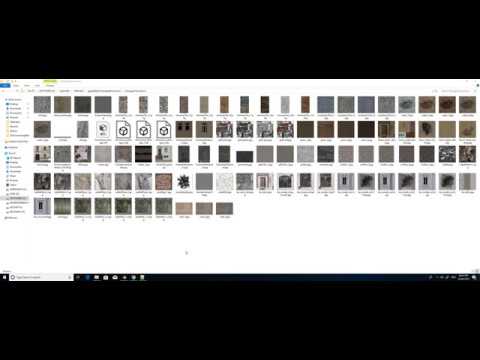 0:04:50
0:04:50
 0:01:39
0:01:39
 0:01:53
0:01:53
 0:00:14
0:00:14
 0:00:38
0:00:38
 0:00:38
0:00:38
 0:01:41
0:01:41
 0:04:18
0:04:18
 0:00:37
0:00:37
 0:09:47
0:09:47
 0:05:02
0:05:02
 0:01:30
0:01:30
 0:01:32
0:01:32
 0:04:14
0:04:14
 0:02:29
0:02:29