filmov
tv
How to Make an Animated GIF in Lightroom & Photoshop | How to Create Frame Animation

Показать описание
In this tutorial, you will learn How to Make a GIF in Lightroom.
By default, GIF is one of the several formats that Adobe Lightroom doesn’t support. So, to create a GIF animation we’ll need to use Photoshop’s help along with it. The plan is to work on each frame in Lightroom and then assemble the GIF in Photoshop.
Once you’re done editing the photos, go to Library mode and select the images that need to be in the GIF. Select the first image then shift+click on the last photo that’ll be in the GIF. Then go to Photo - Edit In - Open as Layers in Photoshop.
This may take a few seconds to load in. Once it’s completed, you’ll see the images stacked up in the layers panel. Go to Window - Timeline and choose create frame animation. Then click on the icon in the corner and choose Make Frames From Layers. This will add all frames to the layers. If your frames end up being backwards, click on the icon in the corner again and choose Reverse Frames.
We can also edit how long the frames show. Select them all and in the bottom change it to a desired number. Let’s make the gif loop by changing the drop down that says Once to Forever.
At this point, you can do any of the regular photoshop editing like changing the size, adding filters, etc. Once done, let’s save the image. Go to File - Save for Web. Select GIF on the top. We’ll leave everything else as default and click save. Select the location and click save one more time. Wait for photoshop to be saved!
There we go. A good way to combine Lightroom editing with Photoshop gif exporting.
❓💬 What will be the first gif that you’ll make? Please let us know in the comments.
#HowTech #Photoshop #Lightroom
--------------------------------------------------------------------------------------------------------------
By default, GIF is one of the several formats that Adobe Lightroom doesn’t support. So, to create a GIF animation we’ll need to use Photoshop’s help along with it. The plan is to work on each frame in Lightroom and then assemble the GIF in Photoshop.
Once you’re done editing the photos, go to Library mode and select the images that need to be in the GIF. Select the first image then shift+click on the last photo that’ll be in the GIF. Then go to Photo - Edit In - Open as Layers in Photoshop.
This may take a few seconds to load in. Once it’s completed, you’ll see the images stacked up in the layers panel. Go to Window - Timeline and choose create frame animation. Then click on the icon in the corner and choose Make Frames From Layers. This will add all frames to the layers. If your frames end up being backwards, click on the icon in the corner again and choose Reverse Frames.
We can also edit how long the frames show. Select them all and in the bottom change it to a desired number. Let’s make the gif loop by changing the drop down that says Once to Forever.
At this point, you can do any of the regular photoshop editing like changing the size, adding filters, etc. Once done, let’s save the image. Go to File - Save for Web. Select GIF on the top. We’ll leave everything else as default and click save. Select the location and click save one more time. Wait for photoshop to be saved!
There we go. A good way to combine Lightroom editing with Photoshop gif exporting.
❓💬 What will be the first gif that you’ll make? Please let us know in the comments.
#HowTech #Photoshop #Lightroom
--------------------------------------------------------------------------------------------------------------
 0:00:22
0:00:22
 0:16:40
0:16:40
 0:00:26
0:00:26
 0:11:08
0:11:08
 0:08:41
0:08:41
 0:16:39
0:16:39
 0:04:56
0:04:56
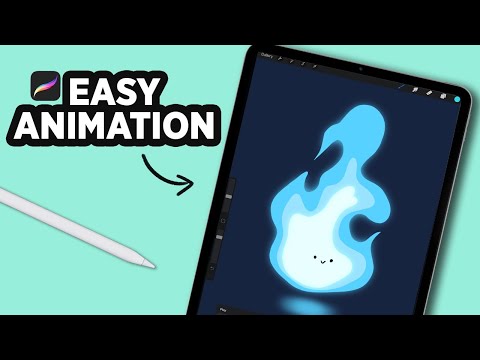 0:00:29
0:00:29
 0:04:19
0:04:19
 0:00:22
0:00:22
 0:00:21
0:00:21
 0:16:16
0:16:16
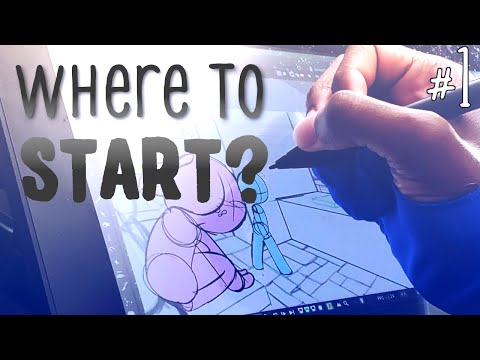 0:07:11
0:07:11
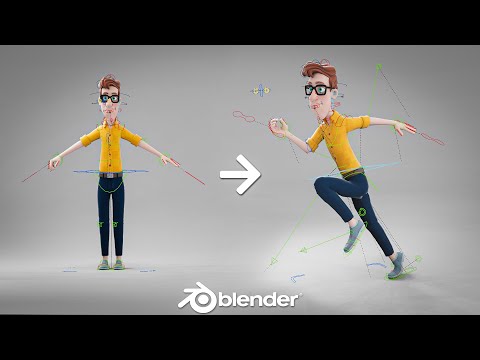 0:01:01
0:01:01
 0:09:58
0:09:58
 0:13:59
0:13:59
 0:08:55
0:08:55
 0:09:01
0:09:01
 0:08:30
0:08:30
 0:00:28
0:00:28
 0:16:57
0:16:57
 0:10:42
0:10:42
 0:19:52
0:19:52
 0:00:59
0:00:59