filmov
tv
How to Make the Keyboard Bigger on Android Phone (Font & Display)
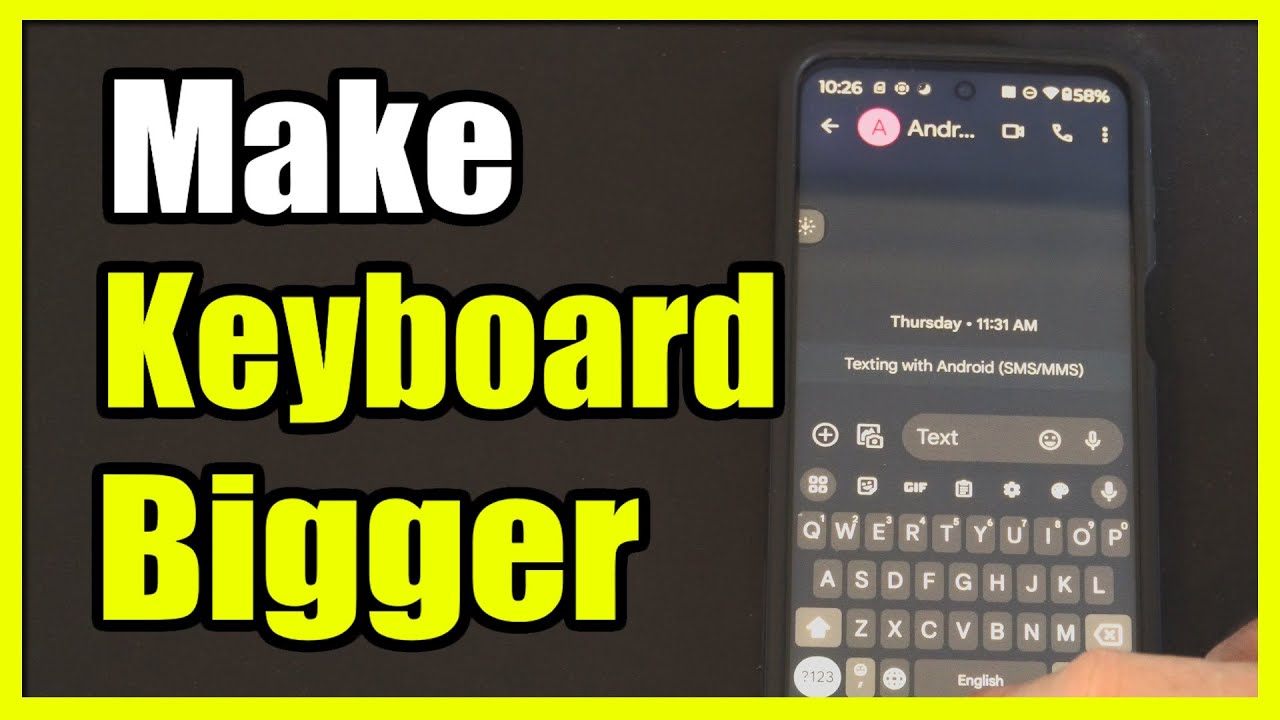
Показать описание
To make the keyboard bigger on your Android phone, you can follow these steps:
Method 1: Using Samsung Keyboard (for Samsung Galaxy devices)
Open your Settings app. You can find it by tapping the gear icon or swiping down from the top of your screen to access the Quick Panel menu.
Scroll down and select General management.
Tap Samsung Keyboard settings (if Samsung Keyboard is not your default keyboard, set it as the default first).
Under the Style and layout section, find Size and transparency.
Adjust the handles on the sides of the preview keyboard to make it bigger.
Tap Done to save your changes. The next time you use your keyboard, it will be larger and easier to see.
Method 2: Using Gboard (Google Keyboard)
Open any app that uses the keyboard (like the Messages app).
If the on-screen keyboard doesn’t appear, tap in a text box first.
Tap the 2x2 grid icon (usually located in the top left corner of your keyboard).
Select Resize (a tile that looks like a rectangle with arrows in the corners).
Drag the handles to resize your keyboard. You can also move the keyboard around your screen.
Remember, you can adjust these settings anytime by accessing the keyboard settings through the gear icon above the keyboard. If needed, you can also reset the keyboard size to its default setting
...
((( Subscribe to my LIVE STREAMING )))
((( Gaming Channel "YourSixGaming" )))
((( Subscribe to my ADVENTURE CHANNEL )))
((( Travel, Cameras & More "YourSixAdventures)))
Method 1: Using Samsung Keyboard (for Samsung Galaxy devices)
Open your Settings app. You can find it by tapping the gear icon or swiping down from the top of your screen to access the Quick Panel menu.
Scroll down and select General management.
Tap Samsung Keyboard settings (if Samsung Keyboard is not your default keyboard, set it as the default first).
Under the Style and layout section, find Size and transparency.
Adjust the handles on the sides of the preview keyboard to make it bigger.
Tap Done to save your changes. The next time you use your keyboard, it will be larger and easier to see.
Method 2: Using Gboard (Google Keyboard)
Open any app that uses the keyboard (like the Messages app).
If the on-screen keyboard doesn’t appear, tap in a text box first.
Tap the 2x2 grid icon (usually located in the top left corner of your keyboard).
Select Resize (a tile that looks like a rectangle with arrows in the corners).
Drag the handles to resize your keyboard. You can also move the keyboard around your screen.
Remember, you can adjust these settings anytime by accessing the keyboard settings through the gear icon above the keyboard. If needed, you can also reset the keyboard size to its default setting
...
((( Subscribe to my LIVE STREAMING )))
((( Gaming Channel "YourSixGaming" )))
((( Subscribe to my ADVENTURE CHANNEL )))
((( Travel, Cameras & More "YourSixAdventures)))
 0:00:15
0:00:15
 0:25:08
0:25:08
 0:17:53
0:17:53
 0:00:58
0:00:58
 0:00:20
0:00:20
 0:10:07
0:10:07
 0:00:29
0:00:29
 0:00:39
0:00:39
 0:13:06
0:13:06
 0:00:37
0:00:37
 0:21:52
0:21:52
 0:00:48
0:00:48
 0:01:00
0:01:00
 0:00:28
0:00:28
 0:00:58
0:00:58
 0:00:33
0:00:33
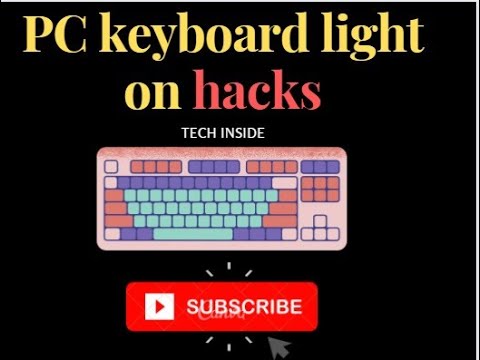 0:00:13
0:00:13
 0:00:12
0:00:12
 0:23:18
0:23:18
 0:00:21
0:00:21
 0:10:42
0:10:42
 0:08:01
0:08:01
 0:00:14
0:00:14
 0:13:30
0:13:30