filmov
tv
How to upgrade to Windows 11 using ISO file NOW [FOR ELIGIBLE PCS ONLY!]

Показать описание
If you're a Windows Insider in the Release Preview channel and have an eligible PC, the Windows 11 build 22000.194 is now available as an optional update in Windows Update!
This week, Microsoft announced that Windows 11 build 22000.194 is now heading to eligible Release Preview channel users, bringing the OS one step closer to its October 5 release. As expected, not all users running Release Preview builds will receive the update, as the OS is being served only to those running builds on supported hardware. Just like major feature updates, the release will be offered as an optional update, before becoming available to all eligible users.
If you have an eligible PC, you can use Windows 11 ISO to perform an in-place upgrade or to clean install your device.
The Windows 11 build 22000.194 is available as an optional install for devices that meet the minimum hardware requirements, and that means computers with at least Intel’s 8th Gen or AMD Ryzen 2000 or newer CPU, 4GB of RAM, 64GB of storage, and TPM 2.0 and Secure Boot enabled.
BEGIN THE UPGRADE PROCESS
As soon as your computer restarts, follow the remaining steps to complete the installation.
After you complete the steps, you see that you have successfully upgraded to Windows 11, keeping your files, apps, and most settings.
WHAT YOU NEED TO KNOW ABOUT UPGRADING TO WINDOWS 11
If you want to upgrade early, you first need to enroll your computer in the Release Preview channel using the Windows Insider Program settings in the Update & Security.
Since this is still a pre-release, it’s worth noting that you may still come across unknown issues and other problems.
➤ DOWNLOAD LINK:
Build 22000.194 is the same one that was released last week to Beta channel Insiders. These builds have mostly been receiving bug fixes. It is possible that this will be the RTM build that will also ship with new Windows 11 devices starting October 5, with there being day-one cumulative updates.
The Windows 11 build 22000.194 was released on September 16 for Beta channel Insiders as well as commercial PCs in the Release Preview channel. This latest build brought a couple of bug fixes, and it also marked the rollout of new updates for several inbox apps including Snipping Tool, Calculator, and Clock.
Windows Insiders in the Beta and Release Preview channels will likely receive more cumulative updates with bug fixes ahead of the launch of Windows 11 on October 5. Microsoft is also using the Release Preview Ring to test Windows 10 version 21H2, the next version of Windows 10 that will roll out to all PCs who aren't eligible for a free Windows 11 upgrade.
If you plan to install the Windows 11 build 22000.194, make sure to check out the list of known issues before proceeding. Microsoft is currently working to fix bugs affecting the new Taskbar and the Start menu, Windows Search, Windows Sandbox, and more!
➤ MORE INFORMATION & RESOURCES:
#Windows11 #Windows10 #21H2 #Windows1021H2 #21h2 #ISO #DevChannel #22H1 #BetaChannel #Build22463 #Animation #KB5005611 #Windows #Microsoft #MicrosoftEvent #Windows11launch #windows11event #June24 #windows11upgrade #windows11features #win11 #UI #21H2 #Build22000 #AreYouFlightingYet
This week, Microsoft announced that Windows 11 build 22000.194 is now heading to eligible Release Preview channel users, bringing the OS one step closer to its October 5 release. As expected, not all users running Release Preview builds will receive the update, as the OS is being served only to those running builds on supported hardware. Just like major feature updates, the release will be offered as an optional update, before becoming available to all eligible users.
If you have an eligible PC, you can use Windows 11 ISO to perform an in-place upgrade or to clean install your device.
The Windows 11 build 22000.194 is available as an optional install for devices that meet the minimum hardware requirements, and that means computers with at least Intel’s 8th Gen or AMD Ryzen 2000 or newer CPU, 4GB of RAM, 64GB of storage, and TPM 2.0 and Secure Boot enabled.
BEGIN THE UPGRADE PROCESS
As soon as your computer restarts, follow the remaining steps to complete the installation.
After you complete the steps, you see that you have successfully upgraded to Windows 11, keeping your files, apps, and most settings.
WHAT YOU NEED TO KNOW ABOUT UPGRADING TO WINDOWS 11
If you want to upgrade early, you first need to enroll your computer in the Release Preview channel using the Windows Insider Program settings in the Update & Security.
Since this is still a pre-release, it’s worth noting that you may still come across unknown issues and other problems.
➤ DOWNLOAD LINK:
Build 22000.194 is the same one that was released last week to Beta channel Insiders. These builds have mostly been receiving bug fixes. It is possible that this will be the RTM build that will also ship with new Windows 11 devices starting October 5, with there being day-one cumulative updates.
The Windows 11 build 22000.194 was released on September 16 for Beta channel Insiders as well as commercial PCs in the Release Preview channel. This latest build brought a couple of bug fixes, and it also marked the rollout of new updates for several inbox apps including Snipping Tool, Calculator, and Clock.
Windows Insiders in the Beta and Release Preview channels will likely receive more cumulative updates with bug fixes ahead of the launch of Windows 11 on October 5. Microsoft is also using the Release Preview Ring to test Windows 10 version 21H2, the next version of Windows 10 that will roll out to all PCs who aren't eligible for a free Windows 11 upgrade.
If you plan to install the Windows 11 build 22000.194, make sure to check out the list of known issues before proceeding. Microsoft is currently working to fix bugs affecting the new Taskbar and the Start menu, Windows Search, Windows Sandbox, and more!
➤ MORE INFORMATION & RESOURCES:
#Windows11 #Windows10 #21H2 #Windows1021H2 #21h2 #ISO #DevChannel #22H1 #BetaChannel #Build22463 #Animation #KB5005611 #Windows #Microsoft #MicrosoftEvent #Windows11launch #windows11event #June24 #windows11upgrade #windows11features #win11 #UI #21H2 #Build22000 #AreYouFlightingYet
Комментарии
 0:05:10
0:05:10
 0:01:22
0:01:22
 0:05:50
0:05:50
 0:05:13
0:05:13
 0:04:31
0:04:31
 0:06:54
0:06:54
 0:04:00
0:04:00
 0:03:19
0:03:19
 0:01:37
0:01:37
 0:02:34
0:02:34
 0:06:42
0:06:42
 0:00:42
0:00:42
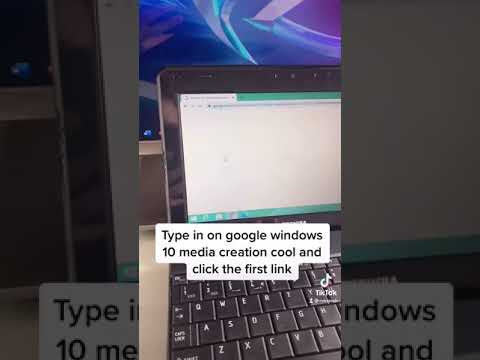 0:00:55
0:00:55
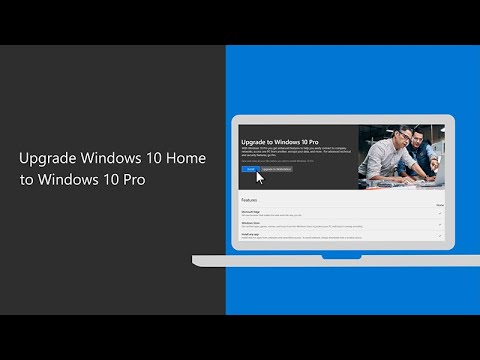 0:01:21
0:01:21
 0:02:33
0:02:33
 0:04:09
0:04:09
 0:01:24
0:01:24
 0:03:08
0:03:08
 0:04:06
0:04:06
 0:02:33
0:02:33
 0:04:01
0:04:01
 0:06:25
0:06:25
 0:08:23
0:08:23
 0:05:54
0:05:54