filmov
tv
how to install Bluetooth drivers on Ubuntu (Linux) (Raspberrypi) #settings #bluetooth #driver
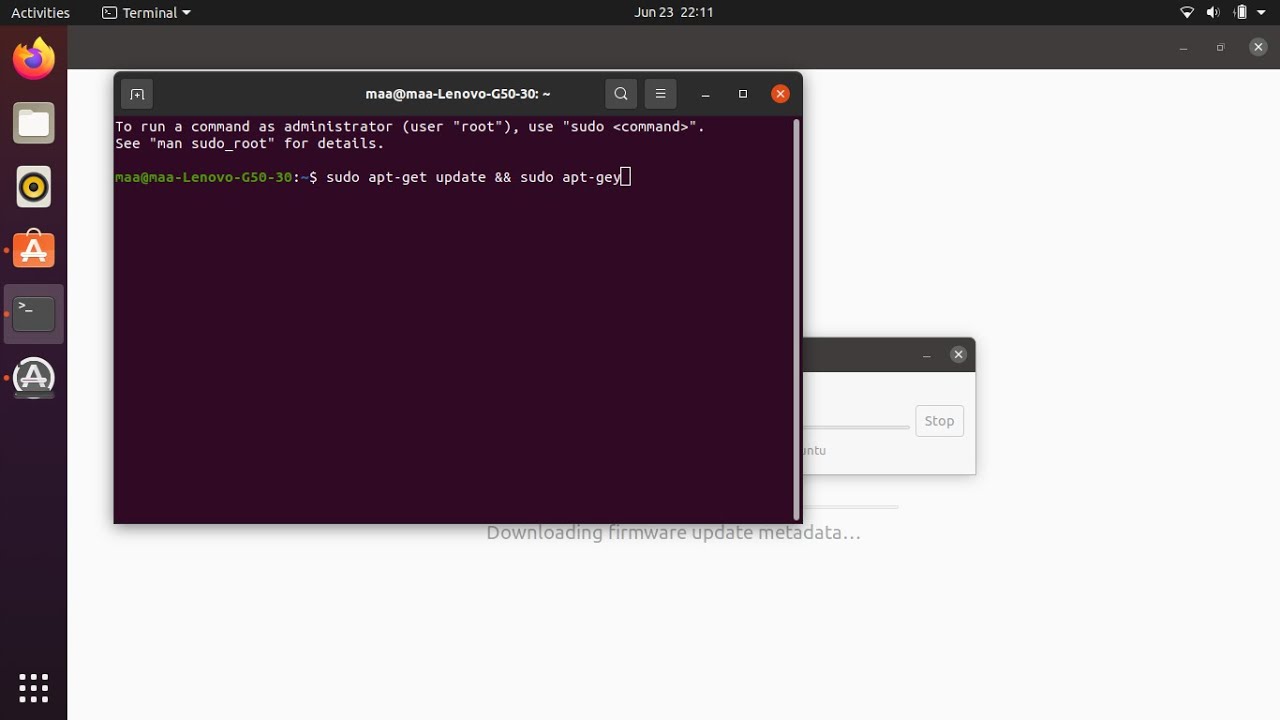
Показать описание
How to Set Up Bluetooth on Your Linux Machine
The steps will vary a little across distributions, but the basic steps are the same. If your distribution doesn’t already have Bluetooth set up for you, you will first need to install Bluez, which contains the driver stack for Bluetooth adapters as well as utilities for the CLI administration of Bluetooth.
How to Install Bluez
Debian and Ubuntu
sudo apt install bluez
Fedora
sudo dnf install bluez bluez-tools
Arch Linux
sudo pacman -S bluez bluez-utils
Set Up Bluetooth Linux 01 Install Bluez
How to Install Blueman
Find out how to install Blueman on various Linux distributions below.
Debian and Ubuntu
sudo apt install blueman
sudo zypper install blueman
Fedora
sudo dnf install blueman
Arch Linux
sudo pacman -S blueman
Enable Bluetooth
After installation, Bluetooth dongle, you will first have to run the following command:
modprobe btusb
To enable the Bluetooth service, run the following command:
To start the Bluetooth service, use this command:
Set Up Bluetooth Linux 02 Enable Bluetooth Service
After doing this, you’ll be able to start using Bluetooth on your system.
Connect to Devices Using Blueman
The connection process will vary depending on the desktop manager you’re using. However, we show how it’s done using Blueman since it’s fairly representative of the process across the board.
To connect to a device, open “Bluetooth Manager” in your applications and hit search. Make sure that the device you want to connect to is discoverable. When you see it in the device list, right-click on it and hit “Connect.” You may have to enter a passcode, but this information will be in the user’s manual of your device.
#set Up Bluetooth Linux 03 Blueman Utility
#Set up Bluetooth Devices in GNOME Linux
Gnome comes with Bluetooth support from the start, and you can easily set up Bluetooth devices without installing any other tools.
Set Up Bluetooth Linux 04 Gnome Desktop Ubuntu
Click on the status icons on the top-right corner of your screen. Doing this will bring up a small menu where you can choose how your machine connects to the network.
Set Up Bluetooth Linux 05 Gnome Bluetooth Menu
Click on the “Bluetooth” entry to bring up a drop-down menu where you can choose to toggle Bluetooth or access the appropriate settings for it. Choose to access the Settings.
Set Up Bluetooth Linux 06 Select Bluetooth Settings
The Bluetooth Settings window will display all the devices that you can connect to. In this example, I can select my phone to pair it with my machine.
Set Up Bluetooth Linux 07 One Pairable Device
GNOME will display a window showing a six-digit PIN that you need to match with your device to ensure that you are pairing the right devices together.
Set Up Bluetooth Linux 08 Pairing Code
One important thing to note, however, is that the six-digit PIN will only show up on non-peripheral devices, as GNOME will automatically pair with any Bluetooth keyboard and headphones.
Set Up Bluetooth Linux 09 Device Connected Gnome
Connect to Bluetooth Devices in KDE Plasma
It is also possible to set up Bluetooth out of the box through the Plasma desktop in Linux.
Set Up Bluetooth Linux 10 Kde Desktop
Click the Bluetooth icon in the lower-left corner of your screen to bring up a small menu where you can configure how Bluetooth works in your machine.
Set Up Bluetooth Linux 11 Kde Bluetooth Menu
Click the “+ Add New Device…” button in the middle of the window.
Set Up Bluetooth Linux 12 Kde Add New Device
Plasma will start its Bluetooth discovery program and search for every active nearby device and will list all found devices in a small window.
Set Up Bluetooth Linux 13 Select Bluetooth Phone
Select your device and press “Next” to start the Bluetooth pairing process. Plasma will display a small window with a six-digit PIN that you need to match with your device.
#settings Up Bluetooth Linux 14 Kde Pairing Code
#Set Up Bluetooth Linux 15 Kde Paired Device
#Set Up the Bluetooth CLI Utility in Linux
#raspberrypi.
Set Up Bluetooth Linux 16 Sample Terminal Screen
Run the Bluetoothctl program to load the Bluez CLI utility. This will change your prompt to [bluetooth]
Set Up Bluetooth Linux 17 Bluetoothctl Loaded
Start the internal Bluetooth transmitter by powering it on:
power on
Tell the transmitter to scan for any active Bluetooth device in the area by running these two commands:
#scan on
#agent on
#Bluetooth Not Detecting Any Device| Bluetooth Driver | Ubuntu 20.04 | Bluetooth Not Working
#How to get Bluetooth 5.0 USB Adapter working on Linux
#How to enable bluetooth on linux (100% working and easy)
#How To Install Bluetooth In Linux || Connect Bluetooth Device with Linux ||
#22 Things You MUST DO After Installing Ubuntu 22.04 LTS
#How to connect bluetooth devices in Ubuntu 20.04
#how to install bluetooth drivers on ubuntu (linux)
#trending #trend #trendingvideo #help #helping #helping #helpul
The steps will vary a little across distributions, but the basic steps are the same. If your distribution doesn’t already have Bluetooth set up for you, you will first need to install Bluez, which contains the driver stack for Bluetooth adapters as well as utilities for the CLI administration of Bluetooth.
How to Install Bluez
Debian and Ubuntu
sudo apt install bluez
Fedora
sudo dnf install bluez bluez-tools
Arch Linux
sudo pacman -S bluez bluez-utils
Set Up Bluetooth Linux 01 Install Bluez
How to Install Blueman
Find out how to install Blueman on various Linux distributions below.
Debian and Ubuntu
sudo apt install blueman
sudo zypper install blueman
Fedora
sudo dnf install blueman
Arch Linux
sudo pacman -S blueman
Enable Bluetooth
After installation, Bluetooth dongle, you will first have to run the following command:
modprobe btusb
To enable the Bluetooth service, run the following command:
To start the Bluetooth service, use this command:
Set Up Bluetooth Linux 02 Enable Bluetooth Service
After doing this, you’ll be able to start using Bluetooth on your system.
Connect to Devices Using Blueman
The connection process will vary depending on the desktop manager you’re using. However, we show how it’s done using Blueman since it’s fairly representative of the process across the board.
To connect to a device, open “Bluetooth Manager” in your applications and hit search. Make sure that the device you want to connect to is discoverable. When you see it in the device list, right-click on it and hit “Connect.” You may have to enter a passcode, but this information will be in the user’s manual of your device.
#set Up Bluetooth Linux 03 Blueman Utility
#Set up Bluetooth Devices in GNOME Linux
Gnome comes with Bluetooth support from the start, and you can easily set up Bluetooth devices without installing any other tools.
Set Up Bluetooth Linux 04 Gnome Desktop Ubuntu
Click on the status icons on the top-right corner of your screen. Doing this will bring up a small menu where you can choose how your machine connects to the network.
Set Up Bluetooth Linux 05 Gnome Bluetooth Menu
Click on the “Bluetooth” entry to bring up a drop-down menu where you can choose to toggle Bluetooth or access the appropriate settings for it. Choose to access the Settings.
Set Up Bluetooth Linux 06 Select Bluetooth Settings
The Bluetooth Settings window will display all the devices that you can connect to. In this example, I can select my phone to pair it with my machine.
Set Up Bluetooth Linux 07 One Pairable Device
GNOME will display a window showing a six-digit PIN that you need to match with your device to ensure that you are pairing the right devices together.
Set Up Bluetooth Linux 08 Pairing Code
One important thing to note, however, is that the six-digit PIN will only show up on non-peripheral devices, as GNOME will automatically pair with any Bluetooth keyboard and headphones.
Set Up Bluetooth Linux 09 Device Connected Gnome
Connect to Bluetooth Devices in KDE Plasma
It is also possible to set up Bluetooth out of the box through the Plasma desktop in Linux.
Set Up Bluetooth Linux 10 Kde Desktop
Click the Bluetooth icon in the lower-left corner of your screen to bring up a small menu where you can configure how Bluetooth works in your machine.
Set Up Bluetooth Linux 11 Kde Bluetooth Menu
Click the “+ Add New Device…” button in the middle of the window.
Set Up Bluetooth Linux 12 Kde Add New Device
Plasma will start its Bluetooth discovery program and search for every active nearby device and will list all found devices in a small window.
Set Up Bluetooth Linux 13 Select Bluetooth Phone
Select your device and press “Next” to start the Bluetooth pairing process. Plasma will display a small window with a six-digit PIN that you need to match with your device.
#settings Up Bluetooth Linux 14 Kde Pairing Code
#Set Up Bluetooth Linux 15 Kde Paired Device
#Set Up the Bluetooth CLI Utility in Linux
#raspberrypi.
Set Up Bluetooth Linux 16 Sample Terminal Screen
Run the Bluetoothctl program to load the Bluez CLI utility. This will change your prompt to [bluetooth]
Set Up Bluetooth Linux 17 Bluetoothctl Loaded
Start the internal Bluetooth transmitter by powering it on:
power on
Tell the transmitter to scan for any active Bluetooth device in the area by running these two commands:
#scan on
#agent on
#Bluetooth Not Detecting Any Device| Bluetooth Driver | Ubuntu 20.04 | Bluetooth Not Working
#How to get Bluetooth 5.0 USB Adapter working on Linux
#How to enable bluetooth on linux (100% working and easy)
#How To Install Bluetooth In Linux || Connect Bluetooth Device with Linux ||
#22 Things You MUST DO After Installing Ubuntu 22.04 LTS
#How to connect bluetooth devices in Ubuntu 20.04
#how to install bluetooth drivers on ubuntu (linux)
#trending #trend #trendingvideo #help #helping #helping #helpul
Комментарии
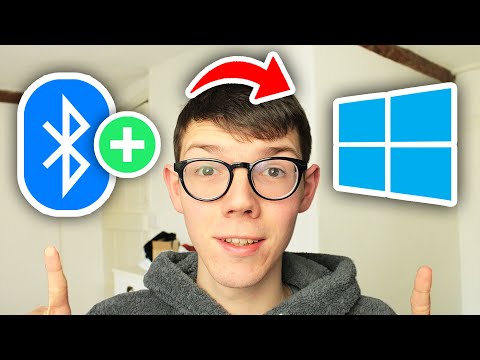 0:02:23
0:02:23
 0:03:46
0:03:46
 0:02:27
0:02:27
 0:05:47
0:05:47
 0:09:35
0:09:35
 0:03:33
0:03:33
 0:00:59
0:00:59
 0:03:21
0:03:21
 0:04:33
0:04:33
 0:03:21
0:03:21
 0:05:32
0:05:32
 0:08:21
0:08:21
 0:02:33
0:02:33
 0:04:08
0:04:08
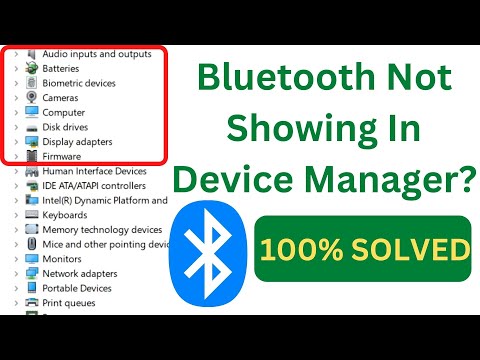 0:09:24
0:09:24
 0:03:06
0:03:06
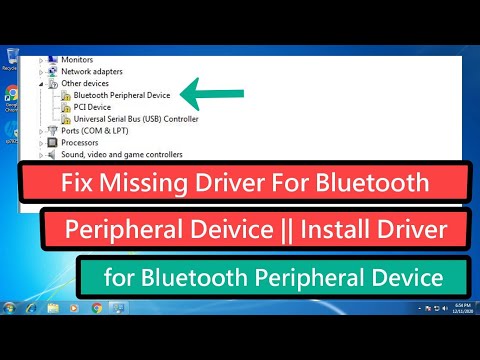 0:03:33
0:03:33
 0:05:50
0:05:50
 0:04:16
0:04:16
 0:02:33
0:02:33
 0:05:02
0:05:02
 0:02:48
0:02:48
 0:01:23
0:01:23
 0:03:57
0:03:57