filmov
tv
How to create a slider in wordpress with smart slider - Getting Started

Показать описание
in this video, I'm covering how to create a slider in wordpress with smart slider - getting started. After watching this video you will be able how to do that.
𝗧𝗮𝗯𝗹𝗲 𝗼𝗳 𝗰𝗼𝗻𝘁𝗲𝗻𝘁𝘀 :
00:00 Intro
00:28 Download the slider plugin
01:06 Install the slider plugin on your website
01:51 create your 1st slider
03:13 Add the slider to your website
04:19 Edit the text & image on the slider
One of the features that makes websites beautiful is the slider. Sliders are very powerful elements in websites. They are lovely and can be used to convey a lot of information, using only a small part of the web page.
Making sliders could be quite tricky, but the benefits are worth the effort.
Sliders can:
to pass lots of info across to users without chunky text.
grab the attention of readers quickly.
display other content asides from images, such as videos.
However, they could end up being really messy. For this reason, we would be taking a look at how to effortlessly create sliders on our WordPress website through plugins.
Quick, simple, and easy to use.
We would be creating a slider, be it compact or fullscreen in just four steps.
Step 1: Download the Slider Plugin
Don‘t forget it is the WordPress slider we are going to be using here.
Step 2: Upload the plugin to your site
What we would do next is to visit the WordPress dashboard, click on the plugins section and upload the downloaded Smart Slider 3 plugin.
After uploading the plugin, we would then activate the plugin.
Things are about to get interesting here, we would be creating our first beautiful slider.
Step 3: Create your first slider
After activating our Smart Slider 3 plugin, it would be available on the WordPress dashboard.
Then we would click on it on the WordPress dashboard. After clicking on it, there would be two options to create a slider, either manually or using a template.
Remember I said it would be easy the other time, therefore we would be using the template which is the faster option here.
Selecting the template option would present us with free and premium templates. Choose any of the templates, and we would get a preview of the template.
The template can then be imported and would be present in the Smart Slider menu.
Step 4: Add the slider to a page
The next stop would be to add the slider to the website.
Visit the website‘s homepage or whatever page you wish to add the plugin, and click “Edit with Elementor”.
New icons would pop up on the webpage, click the “+” and then the “Smart Slider” option. Drag and drop the “Smart Slider” option on the web page and then choose the template of choice.
To finish this up, update the web page using the update option at the bottom of the page.
Yipeee! We’ve added a slider to our WordPress website.
Step 5: Edit the Slider
To edit a slider, click on the “Smart Slider” option at the top of your WordPress website, and click on the edit slider option.
If you wish to get better templates, you can buy from the premium templates available.
#howto #smartslider #wordpressbasic #verdantofficial
Ignore:
how to create a slider in wordpress elementor,best slider plugin for wordpress free,how to create a slider in wordpress - step by,best slider for wordpress,smart slider 3,how to create a slider in wordpress iwth smart slider,wordpress slider for free,how to create a slider in wordpress with smart slider,best free slider for wordpress,wordpress slider,slider for wordpress free,slider for wordpress plugin free,slider for wordpress,smart slider 3 wordpress
🙌 𝗢𝗳𝗳𝗶𝗰𝗶𝗮𝗹𝗹𝘆:
💬 𝗙𝗼𝗹𝗹𝗼𝘄 & 𝗖𝗵𝗮𝘁 𝘄𝗶𝘁𝗵 𝘂𝘀:
𝗧𝗮𝗯𝗹𝗲 𝗼𝗳 𝗰𝗼𝗻𝘁𝗲𝗻𝘁𝘀 :
00:00 Intro
00:28 Download the slider plugin
01:06 Install the slider plugin on your website
01:51 create your 1st slider
03:13 Add the slider to your website
04:19 Edit the text & image on the slider
One of the features that makes websites beautiful is the slider. Sliders are very powerful elements in websites. They are lovely and can be used to convey a lot of information, using only a small part of the web page.
Making sliders could be quite tricky, but the benefits are worth the effort.
Sliders can:
to pass lots of info across to users without chunky text.
grab the attention of readers quickly.
display other content asides from images, such as videos.
However, they could end up being really messy. For this reason, we would be taking a look at how to effortlessly create sliders on our WordPress website through plugins.
Quick, simple, and easy to use.
We would be creating a slider, be it compact or fullscreen in just four steps.
Step 1: Download the Slider Plugin
Don‘t forget it is the WordPress slider we are going to be using here.
Step 2: Upload the plugin to your site
What we would do next is to visit the WordPress dashboard, click on the plugins section and upload the downloaded Smart Slider 3 plugin.
After uploading the plugin, we would then activate the plugin.
Things are about to get interesting here, we would be creating our first beautiful slider.
Step 3: Create your first slider
After activating our Smart Slider 3 plugin, it would be available on the WordPress dashboard.
Then we would click on it on the WordPress dashboard. After clicking on it, there would be two options to create a slider, either manually or using a template.
Remember I said it would be easy the other time, therefore we would be using the template which is the faster option here.
Selecting the template option would present us with free and premium templates. Choose any of the templates, and we would get a preview of the template.
The template can then be imported and would be present in the Smart Slider menu.
Step 4: Add the slider to a page
The next stop would be to add the slider to the website.
Visit the website‘s homepage or whatever page you wish to add the plugin, and click “Edit with Elementor”.
New icons would pop up on the webpage, click the “+” and then the “Smart Slider” option. Drag and drop the “Smart Slider” option on the web page and then choose the template of choice.
To finish this up, update the web page using the update option at the bottom of the page.
Yipeee! We’ve added a slider to our WordPress website.
Step 5: Edit the Slider
To edit a slider, click on the “Smart Slider” option at the top of your WordPress website, and click on the edit slider option.
If you wish to get better templates, you can buy from the premium templates available.
#howto #smartslider #wordpressbasic #verdantofficial
Ignore:
how to create a slider in wordpress elementor,best slider plugin for wordpress free,how to create a slider in wordpress - step by,best slider for wordpress,smart slider 3,how to create a slider in wordpress iwth smart slider,wordpress slider for free,how to create a slider in wordpress with smart slider,best free slider for wordpress,wordpress slider,slider for wordpress free,slider for wordpress plugin free,slider for wordpress,smart slider 3 wordpress
🙌 𝗢𝗳𝗳𝗶𝗰𝗶𝗮𝗹𝗹𝘆:
💬 𝗙𝗼𝗹𝗹𝗼𝘄 & 𝗖𝗵𝗮𝘁 𝘄𝗶𝘁𝗵 𝘂𝘀:
Комментарии
 0:07:41
0:07:41
 0:01:00
0:01:00
 0:00:54
0:00:54
 0:00:06
0:00:06
 0:00:16
0:00:16
 0:00:35
0:00:35
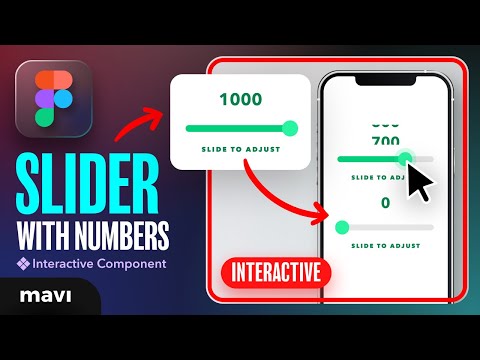 0:10:17
0:10:17
 0:15:41
0:15:41
 0:00:51
0:00:51
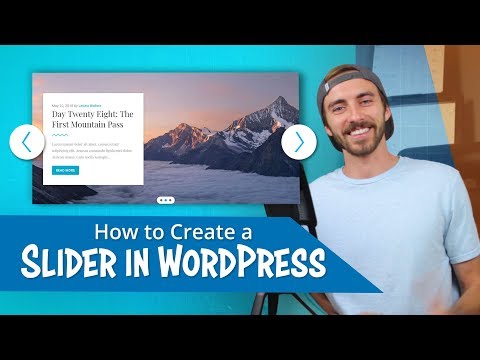 0:08:27
0:08:27
 0:00:09
0:00:09
 0:05:40
0:05:40
 0:08:31
0:08:31
 0:01:00
0:01:00
 0:00:30
0:00:30
 0:15:49
0:15:49
 0:00:26
0:00:26
 0:00:11
0:00:11
 0:12:26
0:12:26
 0:01:00
0:01:00
 0:25:01
0:25:01
 0:00:30
0:00:30
 0:00:53
0:00:53
 0:00:36
0:00:36